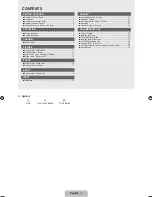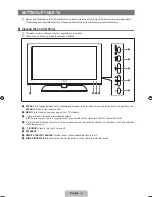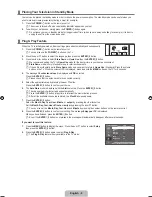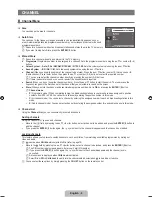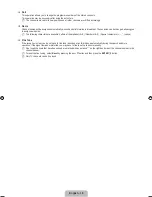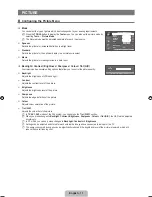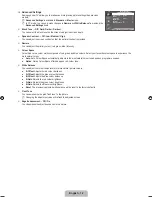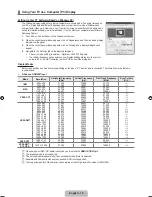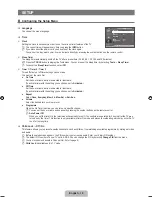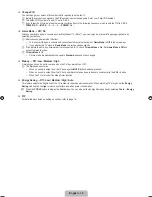English -
Viewing the Connection Panel
The product colour and shape may vary depending on the model.
1
HDMI IN (DVI), ,
Connects to the HDMI jack of a device with an HDMI output.
No additional Audio connection is needed for an HDMI to HDMI connection.
What is HDMI?
HDMI(High-Definition Multimedia Interface), is an interface that enables the transmission of digital audio and video signals
using a single cable.
The difference between HDMI and DVI is that the HDMI device is smaller in size and has the HDCP (High Bandwidth
Digital Copy Protection) coding feature installed.
The TV may not output sound and pictures may be displayed with abnormal colour when DVD / Blu-ray player / Cable
Boxes / Satellite receivers supporting HDMI versions older than 1.3 are connected. When connecting an older HDMI cable
and there is no sound, connect the HDMI cable to the
HDMI IN (DVI)
jack and the audio cables to the
PC/DVI AUDIO
IN
jacks on the back of the TV. If this happens, contact the company that provided the DVD / Blu-ray player / Cable Box /
Satellite receiver (Set-Top Box) to confirm the HDMI version, then request an upgrade.
Use the
HDMI IN (DVI)
jack for DVI connection to an external device. Use a DVI to HDMI cable or DVI-HDMI adapter
(DVI to HDMI) for video connection and the
PC/DVI AUDIO IN
jacks for audio. When using an HDMI / DVI cable
connection, you must use the
HDMI IN (DVI)
jack.
HDMI cables that are not 1.3 may cause annoying flicker or no screen display.
2
PC/DVI AUDIO IN
Connect to the audio output jack on your PC.
DVI audio outputs for external devices.
3
PC IN
Connect to the video output jack on your PC.
If your PC supports an HDMI connection, you can connect this to the
HDMI IN (DVI),
or
terminal.
If your PC supports a DVI connection, you can connect this to the
HDMI IN (DVI) / PC/DVI AUDIO IN
terminal.
4
ANT IN
Connects to an antenna or cable TV system.
¦
N
N
N
●
●
N
N
N
–
–
–
N
N
–
6
7
8
9
0
0
!
1
1
2
3
4
5
[TV Side Panel]
[TV Rear Panel]
Power Input
[530]BN68-01983A-00Eng.indb 4
2009-03-17 �� 5:36:22