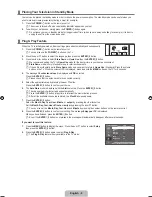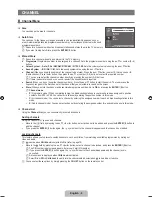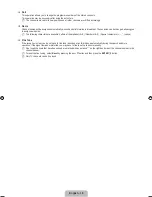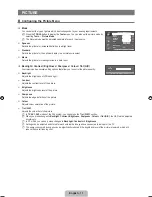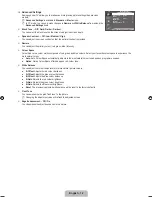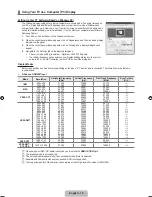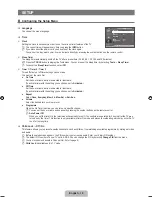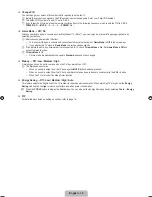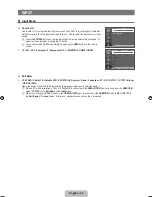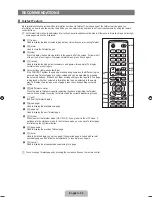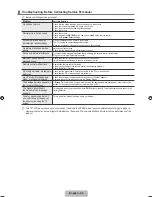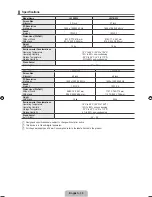English -
SETUP
Configuring the Setup Menu
Language
You can set the menu language.
Time
Clock
Setting the clock is necessary in order to use the various timer features of the TV.
The current time will appear every time you press the
INFO
button.
If you disconnect the power cord, you have to set the clock again.
You can set the day, month, year, hour and minute directly by pressing the number buttons on the remote control.
Sleep Timer
The sleep timer automatically shuts off the TV after a preset time (30, 60, 90, 120, 150 and 180 minutes).
Press the
TOOLS
button to display the Tools menu. You can also set the sleep timer by selecting
Tools → Sleep Timer
.
To cancel the
Sleep Timer
function, select
Off
.
Timer / Timer / Timer
Three different on / off timer settings can be made.
You must set the clock first.
On Time
Set the hour, minute, am/pm and activate / inactivate.
(To activate timer with the setting you’ve chosen, set to
Activated
.)
Off Time
Set the hour, minute, am/pm and activate / inactivate.
(To activate timer with the setting you’ve chosen, set to
Activated
.)
Repeat
Select
Once, Everyday, Mon~Fri, Mon~Sat
or
Sat~Sun
.
Volume
Select the desired turn on volume level.
Programme
When the On Timer is active, you can turn on a specific channel.
You can set the hour, minute and channel by pressing the number buttons on the remote control.
Auto Power Off
When you set the timer On, the television will eventually turn off, if no controls are operated for 3 hours after the TV was
turned on by the timer. This function is only available in timer On mode and prevents overheating, which may occur if a TV
is on for too long time.
Child Lock → Off / On
This feature allows you to prevent unauthorized users, such as children, from watching unsuitable programme by muting out video
and audio.
Before the setup screen appears, the PIN number input screen appears. Enter your 4 digit PIN number.
The default PIN number of a new TV set is 0-0-0-0. You can change the PIN by selecting
Change PIN
from the menu.
You can lock some channels in Channel List. (refer to page 9)
Child Lock
is available only in TV mode.
¦
❑
❑
■
O
N
■
T
N
■
●
●
●
●
●
N
N
❑
N
N
N
N
Plug & Play
Language
: English
Time
Child Lock
: On
Change PIN
Game Mode
: Off
Melody
: Off
Energy Saving
: Off
PIP
U
Move
E
Enter
R
Return
TV
Setup
[530]BN68-01983A-00Eng.indb 18
2009-03-17 �� 5:36:25