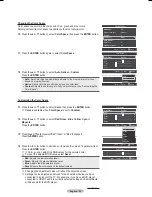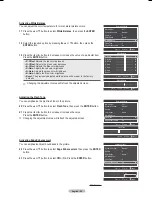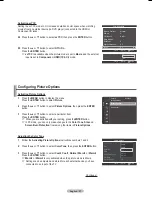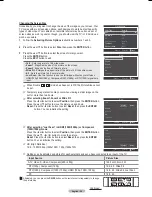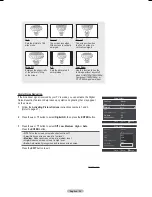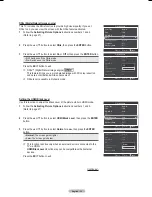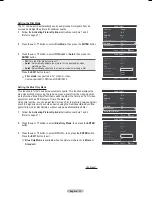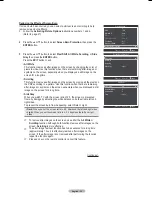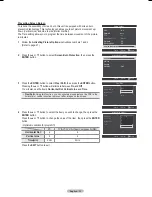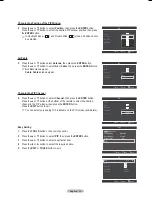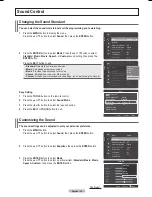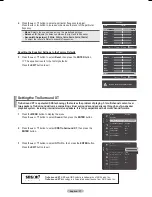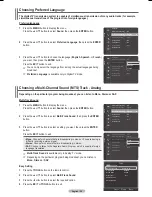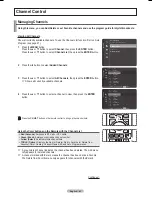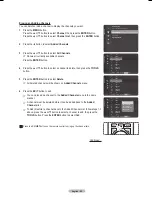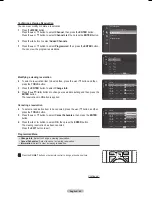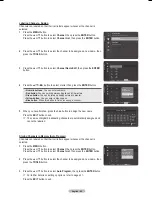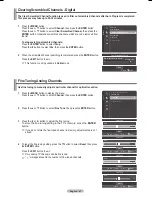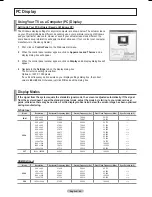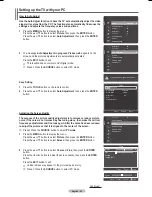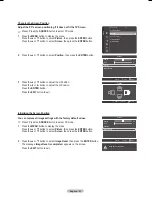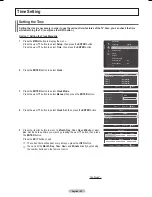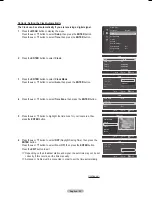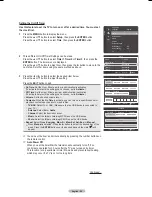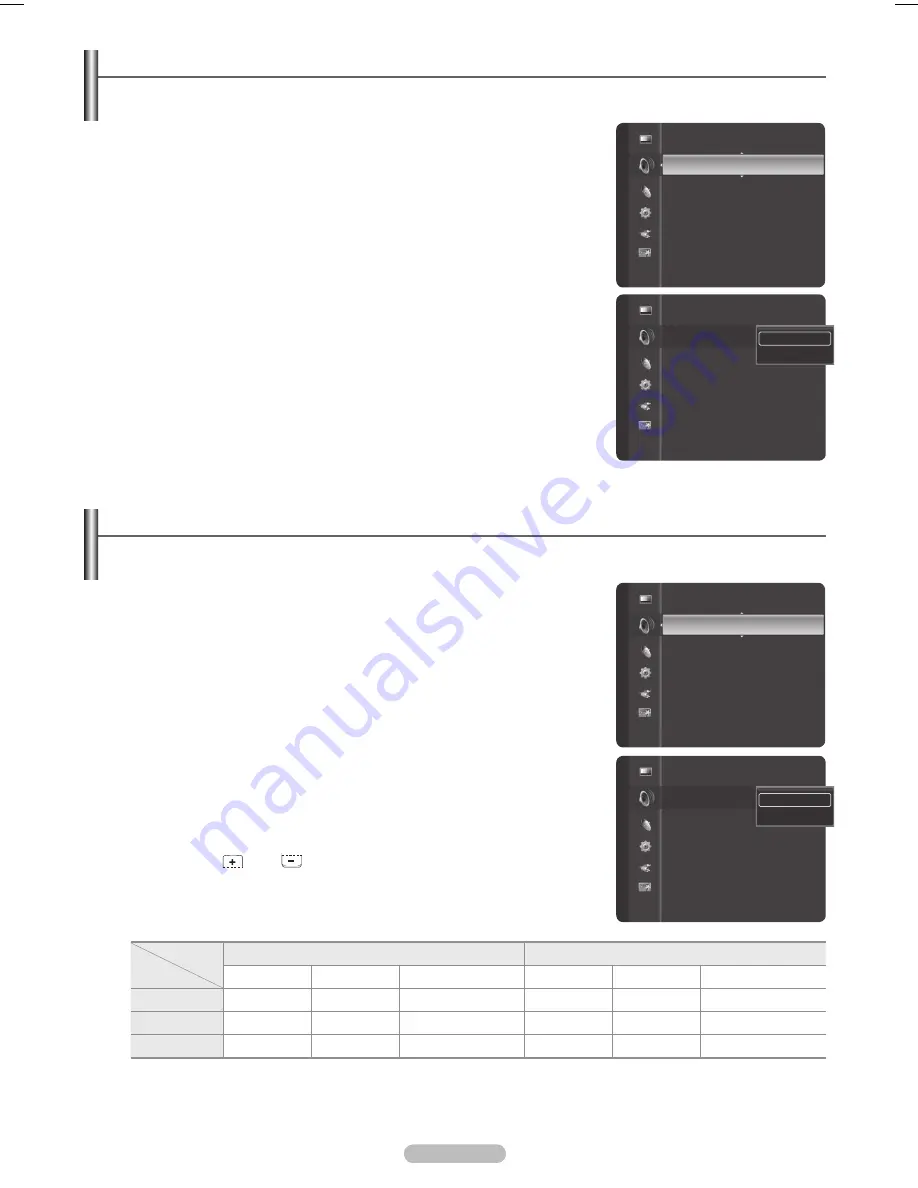
English -
1
Press the
MENU
button to display the menu.
Press the ▲ or ▼ button to select
Sound
, then press the
ENTER
button.
2
Press the ▲ or ▼ button to select
Auto Volume
, then press the
ENTER
button.
Press the ▲ or ▼ button to select
Off
or
On
, then press the
ENTER
button.
Press the
EXIT
button to exit.
Automatic Volume Control
Reduces the difference in volume level among broadcasters.
1
Press the
MENU
button to display the menu.
Press the ▲ or ▼ button to select
Sound
, then press the
ENTER
button.
2
Press the ▲ or ▼ button to select
TV Speaker
, then press the
ENTER
button.
Press the ▲ or ▼ button to select
Off
or
On
, then press the
ENTER
button.
Press the
EXIT
button to exit.
➢
• When
TV Speaker
is set to
Off
, you can operate only
Preferred
Language
(in digital TV mode),
Multi-Track Sound
(in analog TV mode),
Sound Select
(in PIP mode) and
Sound Reset
in Sound menu.
• The
VOL
RETURN
TOOLS
INFO
W.LINK
CH LIST
EXIT
,
VOL
RETURN
TOOLS
INFO
W.LINK
CH LIST
EXIT
and
MUTE
buttons do not operate when the
TV Speaker
is set to
Off
.
Setting the TV Speakers On/Off
Sound output from the TV speakers is muted.
TV’s Internal Speakers
Audio Out (Optical, L/R Out) to Sound System
TV
AV, S-Video
Component, PC, HDMI
TV
AV, S-Video
Component, PC, HDMI
TV Speaker On
Speaker Output
Speaker Output
Speaker Output
Sound Output
Sound Output
Sound Output
TV Speaker Off
Mute
Mute
Mute
Sound Output
Sound Output
Sound Output
Video No Signal
Mute
Mute
Mute
Mute
Mute
Mute
Sound
Preferred Language : English
Multi-Track Sound
: Stereo
AutoVolume
:Off
►
TV Speaker
: On
Sound Select
: Main
Sound Reset
Sound
Preferred Language : English
Multi-Track Sound
: Stereo
Auto Volume
: Off
TV Speaker
: Off
Sound Select
: Main
Sound Reset
Off
On
Sound
Multi-Track Sound
: Stereo
Auto Volume
: Off
TVSpeaker
:On
►
Sound Select
: Main
Sound Reset
Sound
Multi-Track Sound
: Stereo
Auto Volume
: Off
TV Speaker
:
Off
Sound Select
: Main
Sound Reset
Off
On
BN68-01824A-Eng.indb 39
2008-08-05 오후 4:41:20
Summary of Contents for BN68-01824A-00
Page 119: ...This page is intentionally left blank ...
Page 120: ......
Page 230: ...Esta página se ha dejado en blanco expresamente ...