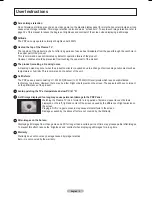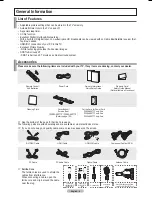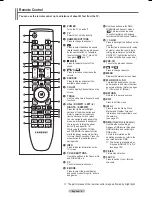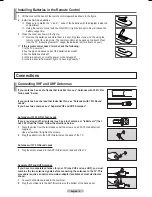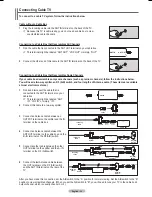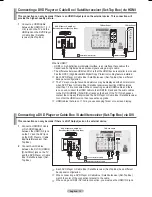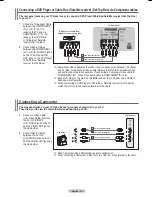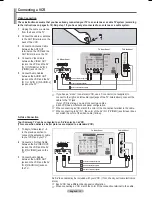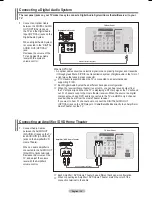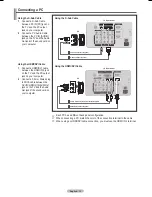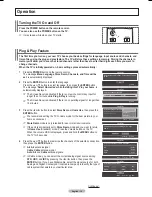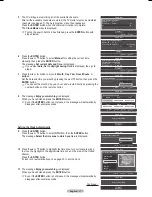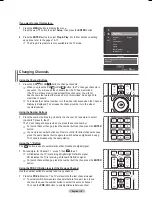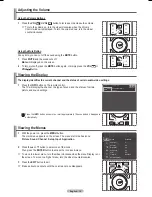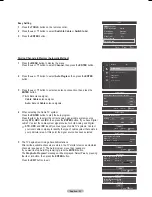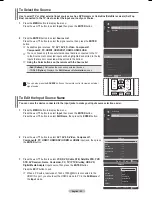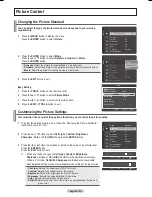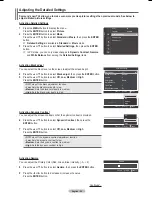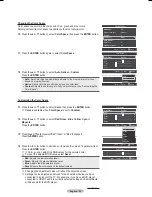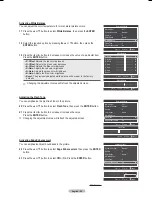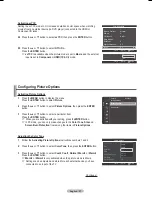English - 12
Connecting a Camcorder
The side panel jacks on your TV make it easy to connect a camcorder to your TV.
They allow you to view the camcorder tapes without using a VCR.
1
Connect a Video Cable
(or S-Video Cable) between
the AV IN 2 [VIDEO]
(or S-VIDEO) jack on the TV
and the VIDEO OUT jack on
the Camcorder.
2
Connect Audio Cables
between the AV IN 2
[L-AUDIO-R] jacks on the TV
and the AUDIO OUT jacks on
the Camcorder.
➢
Each Camcorder has a different back panel configuration.
➢
When connecting a Camcorder, match the color of the connection terminal to the cable.
Camcorder
TV Side Panel
S-Video Cable(Not supplied)
1
Video Cable (Not supplied)
1
Audio Cable (Not supplied)
2
or
Connecting a DVD Player or Cable Box / Satellite receiver (Set-Top Box) via Component cables
The rear panel jacks on your TV make it easy to connect a DVD Player/Cable Box/Satellite receiver (Set-Top Box)
to your TV.
1
Connect a Component Cable
between the COMPONENT
IN (1 or 2) [Y, P
B
, P
R
]
jacks on the TV and the
COMPONENT [Y, P
B
, P
R
]
jacks on the DVD Player
or Cable Box / Satellite
receiver(Set-Top Box).
2
Connect Audio Cables
between the COMPONENT
IN (1 or 2) [R-AUDIO-L] jacks
on the TV and the AUDIO
OUT jacks on the DVD Player
or Cable Box / Satellite
receiver (Set-Top Box).
➢
Component video separates the video into Y (Luminance (brightness)), P
B
(Blue)
and P
R
(Red) for enhanced video quality. Be sure to match the component video
and audio connections. For example, if connecting a Component video cable to
COMPONENT IN 1, connect the audio cable to COMPONENT IN 1 also.
➢
Each DVD Player or Cable Box / Satellite receiver (Set-Top Box) has a different
back panel configuration.
➢
When connecting a DVD Player or Cable Box / Satellite receiver (Set-Top Box),
match the color of the connection terminal to the cable.
DVD Player or Cable Box /
Satellite receiver (Set-Top Box)
TV Rear Panel
Audio Cable (Not supplied)
2
Component Cable (Not supplied)
1
BN68-01824A-Eng.indb 12
2008-08-05 오후 4:40:56
Summary of Contents for BN68-01824A-00
Page 119: ...This page is intentionally left blank ...
Page 120: ......
Page 230: ...Esta página se ha dejado en blanco expresamente ...