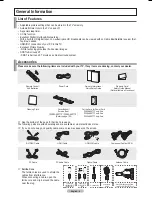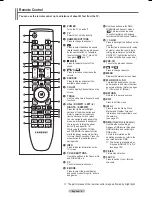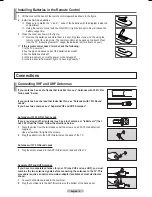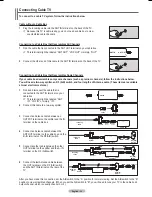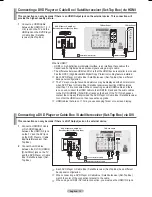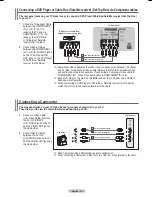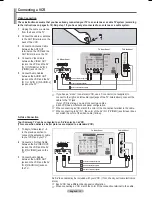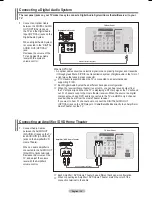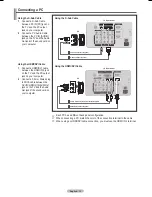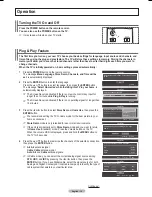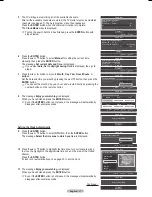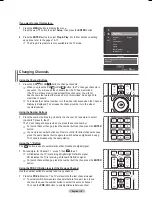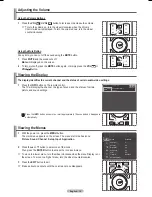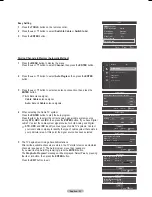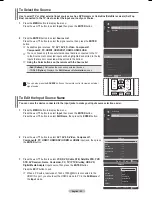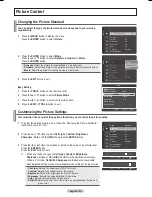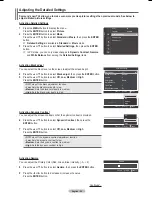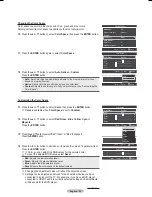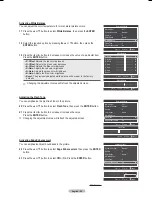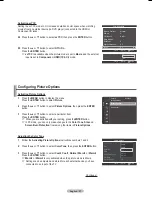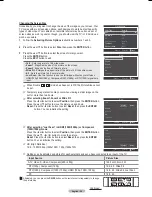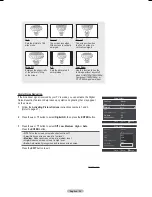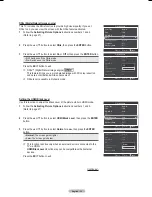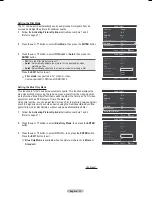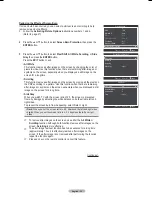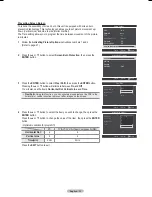English - 1
Adjusting the Volume
Using the Volume Buttons
1
Press the
VOL
RETURN
TOOLS
INFO
W.LINK
CH LIST
EXIT
or
VOL
RETURN
TOOLS
INFO
W.LINK
CH LIST
EXIT
button to increase or decrease the volume.
➢
To turn the volume up, turn the wheel clockwise when the Volume
Control window is displayed. To turn the volume down, turn the wheel
counterclockwise.
Using the Mute Button
At any time, you can cut off the sound using the
MUTE
button.
1
Press
MUTE
and the sound cuts off.
Mute
will displayed on the screen.
2
To turn mute off, press the
MUTE
button again, or simply press the
VOL
RETURN
TOOLS
INFO
W.LINK
CH LIST
EXIT
or
VOL
RETURN
TOOLS
INFO
W.LINK
CH LIST
EXIT
button.
Viewing the Menus
1
With the power on, press the
MENU
button.
The main menu appears on the screen. The menu’s left side has icons:
Picture
,
Sound
,
Channel
,
Setup
,
Input
,
Application
.
2
Press the ▲ or ▼ button to select one of the icons.
Then press the
ENTER
button to access the icon’s sub-menu.
➢
To move to a lower menu, turn the wheel clockwise when the menu Display is on
the screen. To move to a higher menu, turn the wheel counterclockwise.
Press the
EXIT
button to exit.
➢
It takes about one minute until the on-screen menu disappears.
Mode
: Standard
Cell Light
: 7
Contrast
: 95
Brightness
: 45
Sharpness
: 50
Color
: 50
Tint (G/R)
: G50/R50
Detailed Settings
Picture
Viewing the Display
The display identifies the current channel and the status of certain audio-video settings.
1
Press the
INFO
button on the remote control.
The TV will display the channel, the type of sound, and the status of certain
picture and sound settings.
Press the
INFO
button once more or wait approximately 10 seconds and it disappears
automatically.
TV #1
Sun, Sep 3 1:45 pm
M. Spillane’s Mike Hammer
Bonocrunch
DTV Air
1-1
Dolby Digital
480i 4:3 English
12:59 pm - 1:59 pm
BN68-01824A-Eng.indb 19
2008-08-05 오후 4:41:09
Summary of Contents for BN68-01824A-00
Page 119: ...This page is intentionally left blank ...
Page 120: ......
Page 230: ...Esta página se ha dejado en blanco expresamente ...