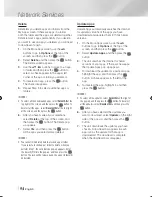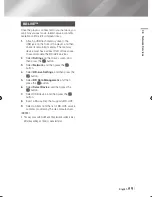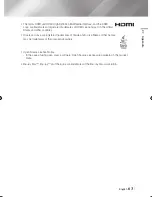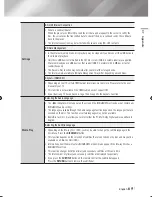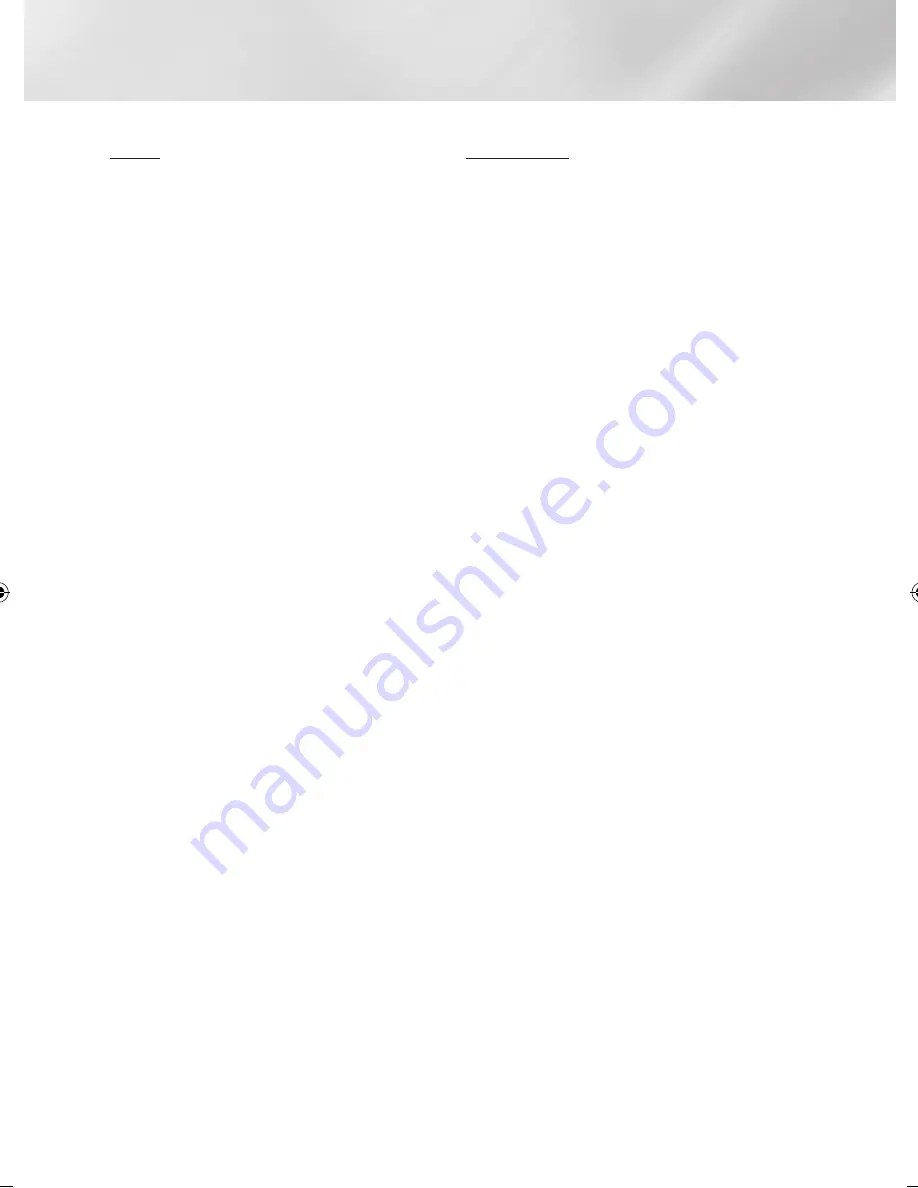
Network Services
Delete
Delete lets you delete apps and folders from the
My Apps screen. If there are apps in a folder,
both the folder and the apps are deleted together.
Delete removes apps permanently. If you decide
you want to use an app you deleted, you will need
to download it again.
1.
On the More Apps screen, use the
▲►
buttons to go to
Options
at the top of the
screen, and then press the
v
button.
2.
Select
Delete
, and then press the
v
button.
The Delete screen appears.
3.
Use the
▲▼◄►
buttons to move to an app,
or folder and then press the
v
button to
select. A check appears in the upper left
corner of the app or folder you selected.
4.
To deselect an app, press the
v
button.
The check disappears.
5.
Repeat Step 3 to select additional apps or
folders.
|NOTES |
\
To select all the downloaded apps, select
Select All
at the
top right of the screen, and then press the
v
button. To
deselect all the apps, select
Deselect All
at the top right
of the screen, and then press the
v
button.
6.
After you have made all your selections,
select
Delete
at the top of the screen, and
then press the
v
button. The Delete pop-
up appears.
7.
Select
Yes
, and then press the
v
button.
All the apps you selected are deleted.
|NOTES |
\
You cannot immediately delete a locked app or folder.
If you select a locked app or folder to delete, when you
perform Step 7, the Lock Service pop-up appears. Enter
the Security PIN into the pop-up, and then press the
v
button. The lock will be released and the app or folder will
be deleted.
Update Apps
Update Apps automatically searches the Internet
for updated versions of the apps you have
downloaded and updates them if it finds newer
versions.
1.
On the More Apps screen, use the
▲►
buttons to go to
Options
at the top of the
screen, and then press the
v
button.
2.
Select
Update Apps
, and then press the
v
button.
3.
The unit searches the Internet for newer
versions of your apps. If there are new apps,
the Update Apps pop-up appears.
4.
To download the update for a particular app,
highlight the app, and then press the
v
button. A check appears to the left of the
app.
5.
To deselect the app, highlight it, and then
press the
v
button.
|NOTES |
\
To select all the updates, select
Select All
on the right of
the pop-up, and then press the
v
button. To deselect
all the updates, select
Deselect All
, and then press the
v
button.
6.
After you have selected the updates you
want to download, select
Update
on the right
side of the pop-up, and then press the
v
button.
7.
The unit downloads the updates you have
chosen. A download bar appears in each
app icon as the update for that app is
downloaded. The download is complete
when the download bars disappear.
|
54
English
02355S-01-BD-F7500-ZN_SJ-ENG-.indd 54
2013-03-11 오후 3:24:23