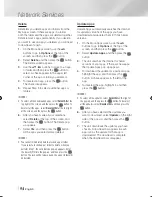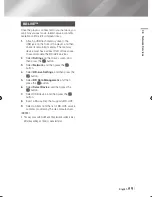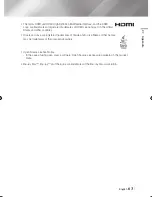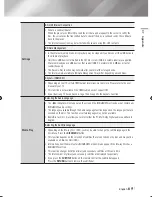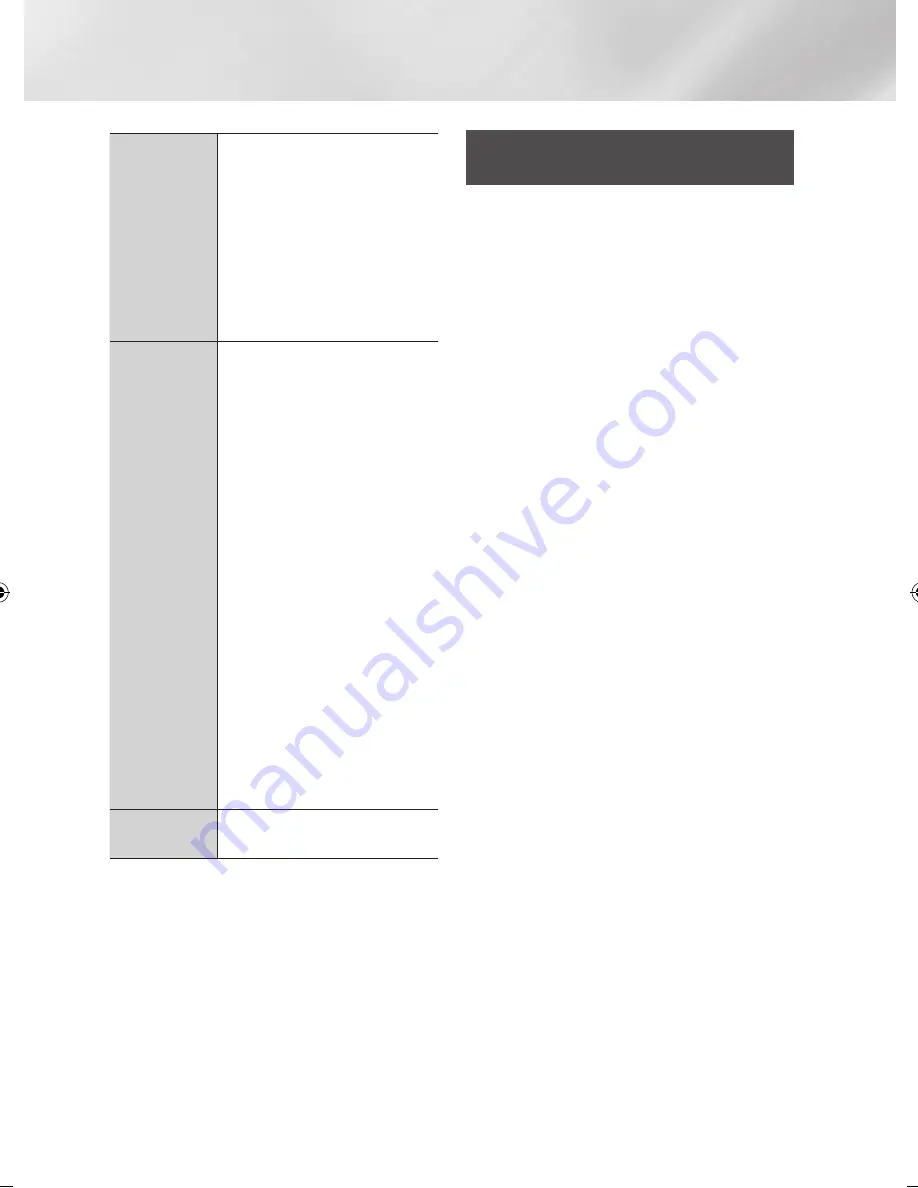
Network Services
Private
Browsing On/Off
Enable or disable the Privacy mode.
When the Privacy mode is enabled,
the browser does not retain the URLs
of sites you visit. If you want to enable
Privacy mode, select
OK
.
If the Privacy mode is running, the
“Stop” icon appears in front of the URL
at the top of the screen. To disable
Privacy mode, select it again when
Privacy mode is enabled.
Web Browser
Setting
Set as homepage
: You can set the
Browser's home page.
Pop-up Block
: Turns the Popup Block
on and off.
Ad Block
: You can determine whether
to block advertisements and select the
URLs for which advertisements are
blocked.
General
: You can delete personal
information such as website history
and browsing data (cookies, etc.), and
reset all web browser settings to their
factory defaults.
Encoding
: You can set the Encoding
setting for web pages to Automatic or
select the encoding format manually
from a list.
Pointer
: You can set the speed of the
cursor when the cursor is set to Pointer
and turn Smart Cursor
On
and
Off
.
Browser Information
: Displays
the version number and copyright
information for the Web Browser.
Help
Provides basic information about the
operation of the Web Browser.
|NOTES |
\
Depending on the web site, some of the Web Browser
Setting functions may not be activated. Functions that are
not activated are greyed out and cannot be used.
Linking your Internet Service
Accounts to the Player
The Link Service Accounts function lets you link
your player to your accounts with Internet services
such as Pandora so that the player can log you
in to the service automatically when you start the
app for that service.
To create a service account link, follow these
steps:
1.
On the Home screen, press the
RED (A)
button on your remote to log in to your
Samsung Account.
2.
After you have logged in, press the
RED (A)
button on your remote again.
3.
Select
Link Service Accounts
in the My
Account pop-up, and then press the
v
button.
4.
On the Link Service Accounts screen, select
the service you want to link to the player, and
then press the
v
button.
5.
Select
Register
, and then press the
v
button.
6.
In the ID and Password screen, enter the ID
you use to log in to the service you selected
using the pop-up keyboard. When finished,
select
Done
, and then press the
v
button.
7.
Repeat the same process for the password.
When finished select
Done
, and then press
the
v
button.
8.
Select
OK
, and then press the
v
button.
|
58
English
02355S-01-BD-F7500-ZN_SJ-ENG-.indd 58
2013-03-11 오후 3:24:23