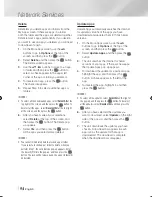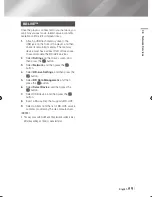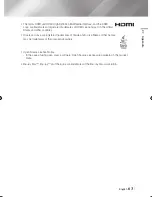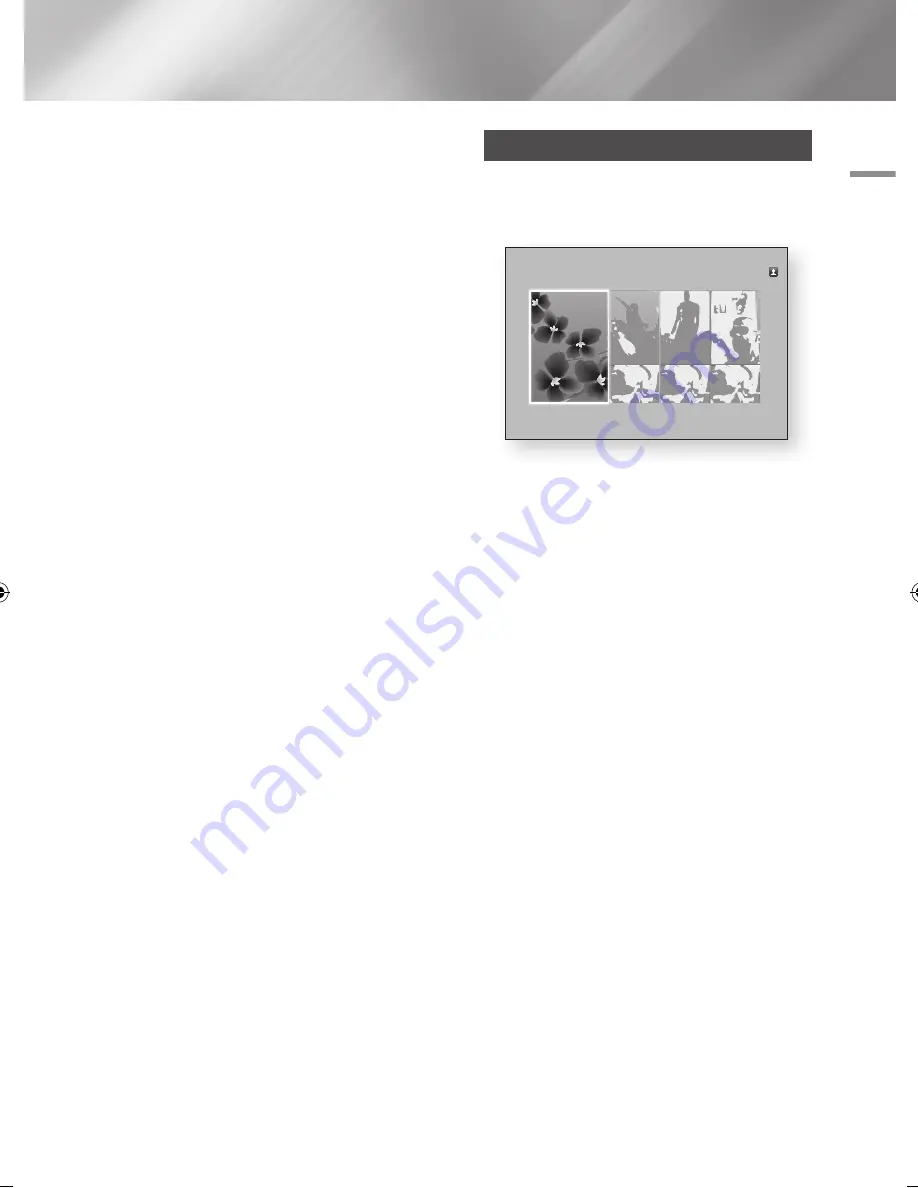
06
Network Services
1.
On the Home screen, select either
Movies &
TV Shows
or
Apps
, and then press the
v
button. If you have selected
Apps
, go to Step 4.
2.
If you selected
Movies & TV Shows
, the
Smart Hub pop-up appears asking if you
want to set up Smart Hub. Select
Yes
, and
then press the
v
button. The Welcome
screen appears.
3.
Select
Start
, and then press the
v
button.
The Smart Hub Terms & Conditions, Privacy
Policy screen appears.
4.
On the Smart Hub Terms & Conditions,
Privacy Policy screen, you must review and
agree to both the Smart Hub Terms and
Conditions and the Privacy Policy to use
Smart Hub.
5.
Scroll down, and then click the
View details
buttons to review the full documents.
6.
When done reading, scroll up to the first entry
field, and press the
v
button to agree to
the Terms and Conditions and consent to the
Privacy Policy.
7.
Press the ► button twice to go to the
Supplemental Privacy Notices screen.
8.
Click the
View details
button to view the
entire notice.
9.
When done reading, scroll up to the top entry
field, and then press the
v
button.
|NOTES |
\
You do not need to consent to the Supplemental
Privacy Notice, but one or more Smart TV features or
functionalities may not be available if you do not.
10.
Press the ► button twice. The Setup
Complete screen appears. Press the
v
button.
Using Movies & Tv Shows
You can download or stream for pay and free-of-
charge Films and TV shows and view them on
your TV.
1.
On the Home screen, select
Movies & TV
Shows
, and then press the
v
button.
2.
Select one of the Featured or Recommended
Films, and then press the
v
button. The
page for that movie appears.
OR
Use the ▼ button to go to the bottom of
the screen. Select
Favourites
,
Featured
,
Movies, TV Shows
, or
Purchased
, and then
press the
v
button.
On the page that appears, use the ▲▼◄►
buttons to select a show or movie, and then
press the
v
button.
On the Movies and TV Show screen, you
can also select
What’s New
,
Most Popular
,
or
Genres
to see more available shows or
Films. On the Genre screen, use the ▲▼◄►
buttons to select a Genre, and then press the
v
button.
To make a selection on a page displaying
Movies and TV Show, use the ▲▼◄►
buttons to make a selection, and then press
the
v
button.
Movies & TV Shows
Favourites
Featured
Movies
TV Shows
Purchased
Featured
Recommended
English
49
|
02355S-01-BD-F7500-ZN_SJ-ENG-.indd 49
2013-03-11 오후 3:24:21