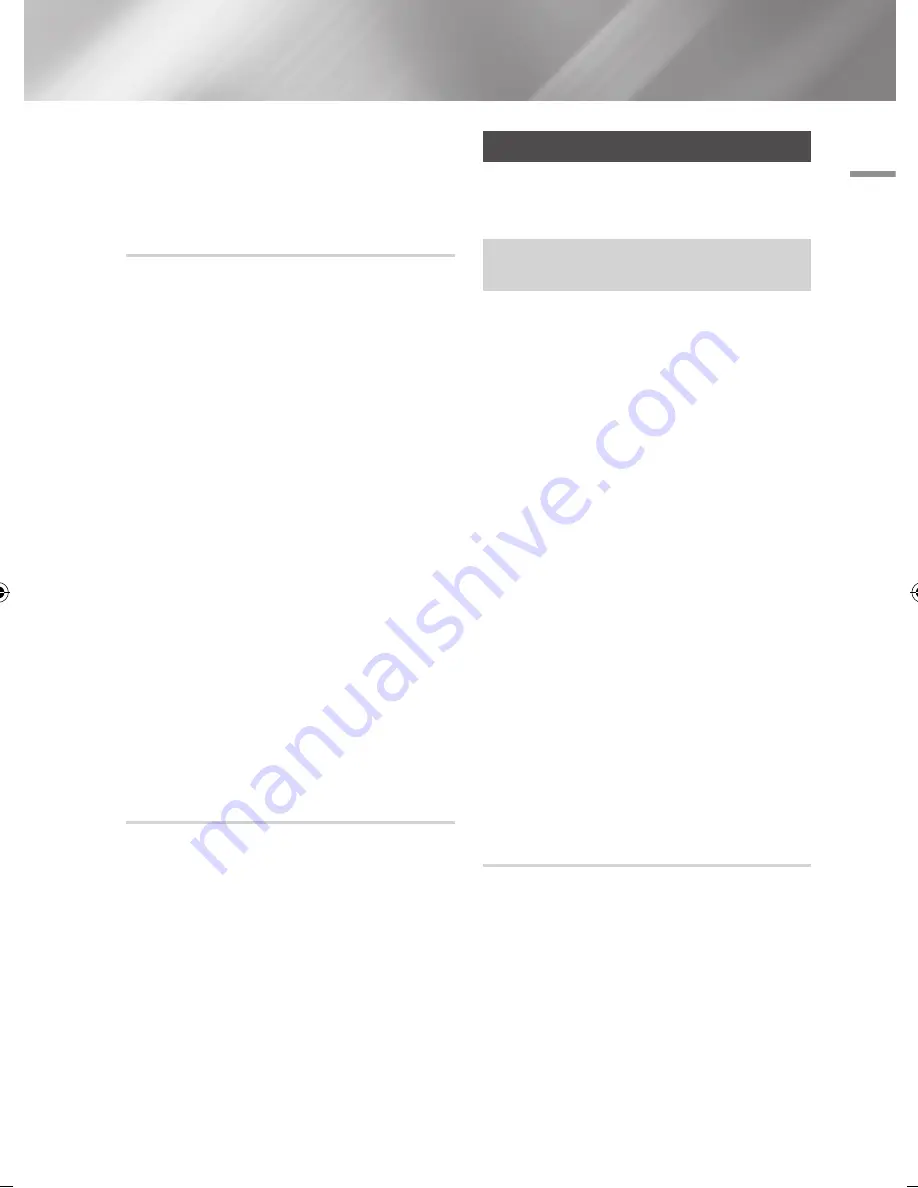
04
Settings
When you connect a Wi-Fi device through the
connection procedure on the device, you must
enter the security key you created here into the
appropriate field.
AllShare Settings
The AllShare Settings screen lists your network
connected AllShare devices and their IP
addresses. Through this screen, you can allow
a device to access the product, deny access, or
delete the device from the AllShare list.
1.
In the Home screen, select
Settings
, and
then press the
v
button.
2.
Select
Network
, and then press the
v
button.
3.
Select
AllShare Settings
, and then press the
v
button.
4.
Select
Device List
, and then press the
v
button. In the Device List, select a device,
and then press the
v
button.
The AllShare Settings pop-up appears.
5.
Select
Allow
,
Deny
, or
Delete
from List
, and
then press the
v
button.
The AllShare Settings screen only displays devices
if you have estblished network connections to
AllShare devices. For more information about
AllShare networked devices, see page 43.
|NOTE |
\
The "Share hard drive" option should be set to
On
to
share the contents through AllShare function.
Device Name
Lets you input a name for the product that will
identify it on your networks.
Upgrading Software
The Software Update menu allows you to
upgrade the product's software for performance
improvements or additional services.
•
Never turn the product off or back on manually during
the update process.
1.
In the Home screen, select the
Settings
, and
then press the
v
button.
2.
Select
Support
, and then press the
v
button.
3.
Select
Software Update
, and then press the
v
button.
4.
Select one of the following methods:
•
Online
•
By Channel
•
By USB
•
By Disc
•
By Downloaded
•
Standby Mode Upgrade
5.
Press the
v
button.
|NOTE |
\
The upgrade is complete when the product turns off, and
then turns on again by itself.
\
Samsung Electronics shall takes no legal responsibility
for product malfunction caused by an unstable Internet
connection or consumer negligence during a Software
update.
\
If you want to cancel the upgrade while the upgrade
software is downloading, press the
v
button.
Online
Your product must be connected to the Internet to
use the Online function.
1.
Select
Online
, and then press the
v
button.
The Connecting to Server message appears.
2.
If there is a download available, the Download
pop-up appears with a progress bar and the
download starts.
English
37
|
02230J-BD-E8900-EN-ENG.indd 37
2012-04-13 오후 2:53:21
















































