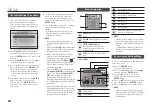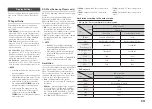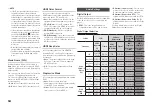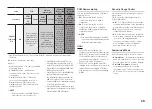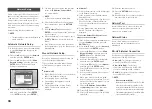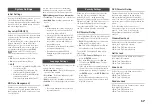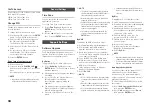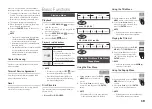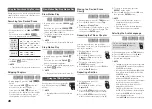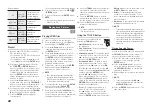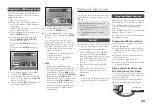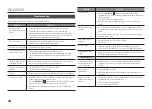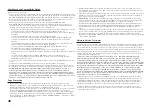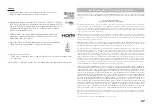26
Compliance and Compatibility Notice
NOT ALL discs are compatible
Subject to the restrictions described below and those noted throughout this Manual, including the Disc Type
•
and Characteristics section of this user manual, disc types that can be played are: pre-recorded commercial
BD-ROM, DVD-VIDEO, and Audio CD (CD-DA) discs; BD-RE/-R, DVD-RW/-R discs; and CD-RW/-R discs.
Discs other than the above cannot and/or is not intended to be played by this player. And some of the
•
above discs may not play due to one or more reasons provided below.
Samsung cannot assure that this player will play every disc bearing the BD-ROM, BD-RE/-R,
•
DVD-VIDEO, DVD-RW/-R, DVD+RW/+R and CD-RW/-R logos, and this player may not respond to all
operating commands or operate all features of every disc. These and other disc compatibility and player
operation issues with new and existing format discs are possible because:
Blu-ray is a new and evolving format and this player may not operate all features of Blu-ray Discs because
-
some features may be optional, additional features may have been added to the Blu-ray
Disc format after the production of this player, and certain available features may be subject to delayed
availability;
not all new and existing disc format versions are supported by this player;
-
new and existing disc formats may be revised, changed, updated, improved and/or supplemented;
-
some discs are produced in a manner that allows specific or limited operation and feature during
-
playback;
some features may be optional, additional features may have been added after the production of this
-
player or certain available features may be subject to delayed availability;
some discs bearing the BD-ROM, BD-RE/-R, DVD-VIDEO, DVD-RW/-R, DVD+RW/+R and
-
CD-RW/-R logos may still be non-standardized discs;
some discs may not be played depending on their physical state or recording conditions;
-
problems and errors can occur during the creation of Blu-ray Disc, DVD software and/or the manufacture
-
of discs;
this player operates differently than a standard DVD player or other AV equipment; and/or
-
for reasons noted throughout this user manual and for other reason(s) discovered and posted by
-
SAMSUNG customer care center.
If you encounter disc compatibility or player operation problems, please contact SAMSUNG customer care
•
center.
You may also contact SAMSUNG customer care center for possible updates on this player.
For additional information on playback restrictions and disc compatibility, refer to the Precautions, Before
•
Reading the user manual, Disc Types and Characteristics, and Before Playing sections of this user manual.
For Blu-ray Disc Player progressive scan output
•
: CONSUMERS SHOULD NOTE THAT NOT ALL
HIGH DEFINITION TELEVISION SETS ARE FULLY COMPATIBLE WITH THIS PRODUCT AND MAY
CAUSE ARTIFACTS TO BE DISPLAYED IN THE PICTURE. IN CASE OF PROGRESSIVE SCAN PICTURE
PROBLEMS, IT IS RECOMMENDED THAT THE USER SWITCH THE CONNECTION TO THE ‘STANDARD
DEFINITION’ OUTPUT. IF THERE ARE QUESTIONS REGARDING OUR TV SET COMPATIBILITY WITH THIS
PRODUCT, PLEASE CONTACT OUR CUSTOMER SERVICE CENTER.
Copy Protection
Because AACS (Advanced Access Content System) is approved as content protection system for
•
Blu-ray Disc format, similar to use of CSS (Content Scramble System) for DVD format, certain restrictions
are imposed on playback, analog signal output, etc., of AACS protected contents.
The operation of this product and restrictions on this product may vary depending on your time of purchase
as those restrictions may be adopted and/or changed by AACS after the production of this product.
Furthermore, BD-ROM Mark and BD+ are additionally used as content protection system for Blu-ray Disc
format, which imposes certain restrictions including playback restrictions for BD-ROM Mark and/or BD+
protected contents. To obtain additional information on AACS, BD-ROM Mark, BD+, or this product, please
contact SAMSUNG customer care center.
Many Blu-ray Disc/DVDs are encoded with copy protection. Because of this, you should only connect
•
your Player directly to your TV, not to a VCR. Connecting to a VCR results in a distorted picture from copy-
protected Blu-ray Disc/DVDs.
Under the U.S. Copyright laws and Copyright laws of other countries, unauthorized recording, use, display,
•
distribution, or revision of television programs, videotapes, Blu-ray Discs, DVDs, and other materials may
subject you to civil and/or criminal liability.
Cinavia Notice :
•
This product uses Cinavia technology to limit the use of unauthorized copies of some
commercially-produced film and videos and their soundtracks. When a prohibitet use of an unauthorized
copy is detected, a message will be displayed and playback or copying will be interrupted.
More information about Cinavia technology is provided at the Cinavia Online Consumer Information Center
at http://www.cinavia.com. To request additional information about Cinavia by email, send a postcard with
your mailing address to: Cinavia Consumer Information Center, P.O. Box 86851, San Diego CA, 92138,
USA.
This product incorporates proprietary technology under licence from Verance Corporation and is protected
by U.S. Patent 7,369,677 and other U.S. and worldwide patens issued and pending as well as copyright
and trade secret protection for certain aspects of such technology. Cinavia is a trademark of Verance
Corporation. Copyright 2004-2010 Verance Corporation. All right reserved by Verance. Reverse engineering
or disassembly is prohibited.
Network Service Disclaimer
All content and services accessible through this device belong to third parties and are protected by copyright,
patent, trademark and/or other intellectual property laws. Such content and services are provided solely for
your personal noncommercial use. You may not use any content or services in a manner that has not been
authorized by the content owner or service provider. Without limiting the foregoing, unless expressly authorized
by the applicable content owner or service provider, you may not modify, copy, republish, upload, post,
transmit, translate, sell, create derivative works, exploit, or distribute in any manner or medium any content or
services displayed through this device.
THIRD PARTY CONTENT AND SERVICES ARE PROVIDED “AS IS.” SAMSUNG DOES NOT WARRANT
CONTENT OR SERVICES SO PROVIDED, EITHER EXPRESSLY OR IMPLIEDLY, FOR ANY PURPOSE.
SAMSUNG EXPRESSLY DISCLAIMS ANY IMPLIED WARRANTIES, INCLUDING BUT NOT LIMITED TO,
WARRANTIES OF MERCHANTABILITY OR FITNESS FOR A PARTICULAR PURPOSE. SAMSUNG DOES NOT
GUARANTEE THE ACCURACY, VALIDITY, TIMELINESS, LEGALITY, OR COMPLETENESS OF ANY CONTENT
OR SERVICE MADE AVAILABLE THROUGH THIS DEVICE AND UNDER NO CIRCUMSTANCES, INCLUDING
NEGLIGENCE, SHALL SAMSUNG BE LIABLE, WHETHER IN CONTRACT OR TORT, FOR ANY DIRECT,
INDIRECT, INCIDENTAL, SPECIAL OR CONSEQUENTIAL DAMAGES, ATTORNEY FEES, EXPENSES, OR
ANY OTHER DAMAGES ARISING OUT OF, OR IN CONNECTION WITH, ANY INFORMATION CONTAINED IN,
OR AS A RESULT OF THE USE OF ANY CONTENT OR SERVICE BY YOU OR ANY THIRD PARTY, EVEN IF
ADVISED OF THE POSSIBILITY OF SUCH DAMAGES.
Third party services may be terminated or interrupted at any time, and Samsung makes no representation
or warranty that any content or service will remain available for any period of time. Content and services are
transmitted by third parties by means of networks and transmission facilities over which Samsung has no
control. Without limiting the generality of this disclaimer, Samsung expressly disclaims any responsibility or
liability for any interruption or suspension of any content or service made available through this device.
Samsung is neither responsible nor liable for customer service related to the content and services. Any
question or request for service relating to the content or services should be made directly to the respective
content and service providers.