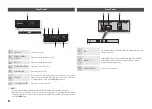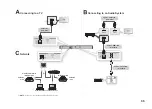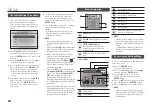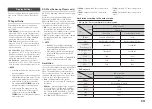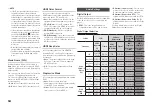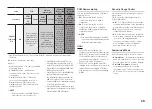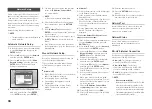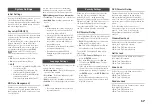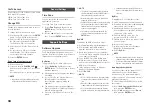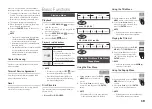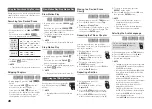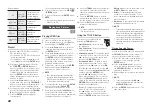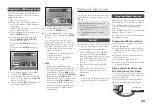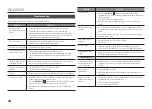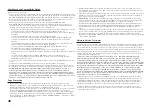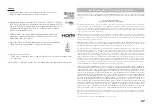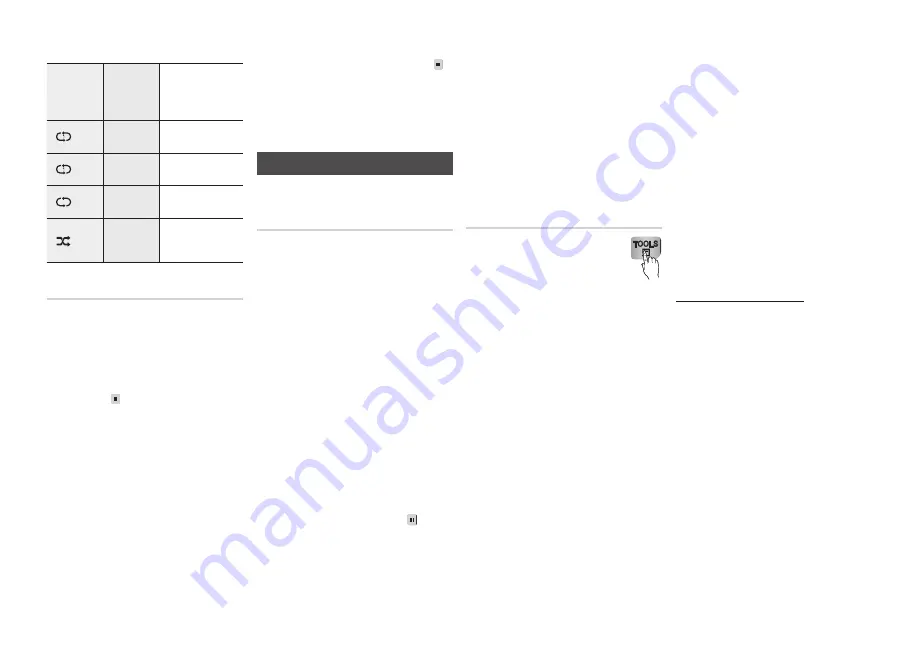
22
The selected tracks will play automatically.
To go to the Music List, press the
6.
STOP
(
)
or
RETURN
button.
To go to the Playlist, press the
7.
ENTER
button.
✎
NOTE
You can create a playlist with up to 99 tracks on
▪
Audio CDs (CD-DA).
Playing back Pictures
G
Playing JPEG files
Insert a JPEG disc into the disc tray.
1.
Press the ◄► buttons to
2.
select
Photos
,
and then press the
ENTER
button.
Press the ▲▼◄► buttons to select the
3.
folder you want to play, and then press
the
ENTER
button.
Press the ▲▼◄► buttons to select the
4.
photo you want to play, and then press
the
ENTER
button. The player displays
the photo you chose, and then starts a
slide show of the pictures in the folder,
beginning with that picture.
To pause the slide show, press the
5.
ENTER
button until the phrase
Slide Show
appears at the bottom of the screen.
✎
NOTE
The control instructions and information that
▪
appears on the screen when you press Enter
(Slide Show, Previous/Next, Tools, etc.) remains
on the screen for about three seconds.
To re-start the slide show, press the
6.
ENTER
button until the phrase
PAUSE
( )
appears on the bottom of the screen.
When the player displays
7.
Slide Show
on
the bottom of the screen and the slide
show is stopped, press the ◄ or ► button
to display the previous or next photo.
Press the
8.
TOOLS
button on your remote
if you want to adjust the speed of the
slide show, add background music, zoom
pictures, etc.
Press the
9.
RETURN
button to stop the
photo display and return to the screen that
lists the pictures in the folder you selected.
Press the
11.
ExIT
button at any time to
return to the Main menu.
✎
NOTE
You can’t enlarge the subtitle and PG graphic in
▪
the full screen mod
e.
Using the TOOLS button
You can use various functions by
pressing the
TOOLS
button.
Start Slide Show
•
: Select to start
the slide show.
Stop Slide Show
•
: Select if you want to
stop the slide show.
Slide Show Speed
•
: To change the speed
of the slide show. To use, select, press the
◄► buttons to choose the speed, and
then press the
ENTER
button.
Background Music
•
: To listen to music
while viewing a slide show. To use, select,
and then use the ◄►arrows to select
ON
in the Background Music field. Use the ▲▼
buttons to select the
Select Music File
field,
and then press the
ENTER
button.
Use the ▲▼◄► buttons to select the
music folder and music file of your choice.
Press the
yELLOW (C)
button to put a
check on the music file, and then press the
RETURN
button repeatedly until you have
returned to the slide show.
Zoom
•
: To enlarge the picture up to 4
times. To use, select, and then press
the ◄►buttons to zoom. To move the
enlarged picture to view all the portions,
press the
ENTER
button, and then use the
▲▼◄►buttons to move the picture. Press
the
RETURN
button when done.
Rotate
•
: To temporarily rotate a picture
clockwise or counter-clockwise. To use,
select, and then press the ◄► buttons to
rotate the picture.
Information
•
: Shows the picture information
including the name and size, etc.
✎
NOTE
To enable
▪
the background music function, the
photo file must be in the same storage media as
the music file. However, the sound quality can
be affected by the bit rate of the MP3 file, the
size of the photo, and the encoding method.
Start Slide Show and Stop Slide Show alternate,
▪
depending on whether you are running a slide
show or not.
Playing Selected Photos
You can select specific photos to play pressing
the
yELLOW (C)
button on your remote. To
select specific photos, follow these steps:
Select the folder that contains the photos
1.
you want to view, and then press the
ENTER
button.
Press the ▲▼◄► buttons to select a
2.
photo you want to play, and then press
the
yELLOW (C)
button. A check mark
appears on the photo.
Repeat Step 2 for each photo you want to
3.
play.
✎
NOTE
To deselect a photo, press the ▲▼◄►
▪
buttons to highlight the photo, and then press
the
yELLOW (C)
button.
Press the
4.
ENTER
button when done. The
slide show starts.
Repeat Modes :
Off
Audio CD
(CD-DA)/MP3
Tracks on a disc are
played in the order
in which they were
recorded on the disc.
( ) Track Audio CD
(CD-DA)
Current track is
repeated.
( ) One
MP3
Current track is
repeated.
( ) All
Audio CD
(CD-DA)/MP3
All tracks are
repeated.
(
) Shuffle Audio CD
(CD-DA)/MP3
The random option
plays a disc’s tracks
in random order.
Playlist
Insert an Audio CD (CD-DA) or an MP3
1.
Disc into the disc tray.
For an Audio CD (CD-DA), the first track
•
plays automatically.
For an MP3 disc, press the ◄► buttons to
•
select
Music
, then press the
ENTER
button.
If the music is playing (Audio CD), press
2.
the
STOP
(
) or
RETURN
button to
move to the Music List. If the music is not
playing (MP3 disc), select the folder that
contains the music you want, and then
press the
ENTER
button. If the player is
already displaying a list of the music you
want, go to Step 3.
Press the ▲▼◄► buttons to move to a
3.
desired track, then press the
yELLOW (C)
button to check the desired track. Repeat
this procedure to select additional tracks.
If you want to remove a track from the playlist,
4.
go to the track, and then press the
yELLOW
(C)
button again. The track is removed.
Press the
5.
ENTER
button to play the
selected tracks.