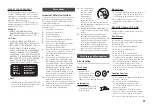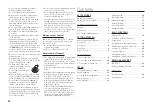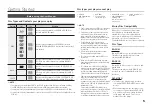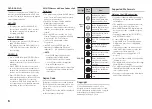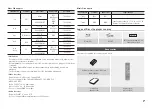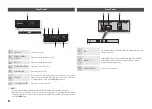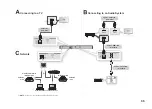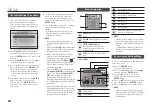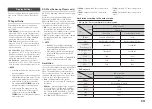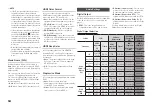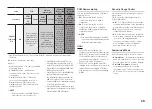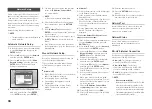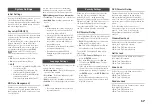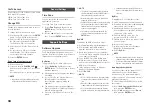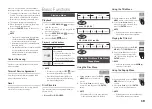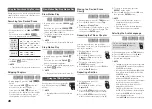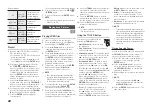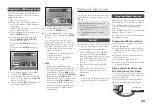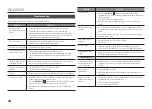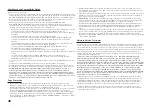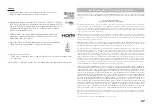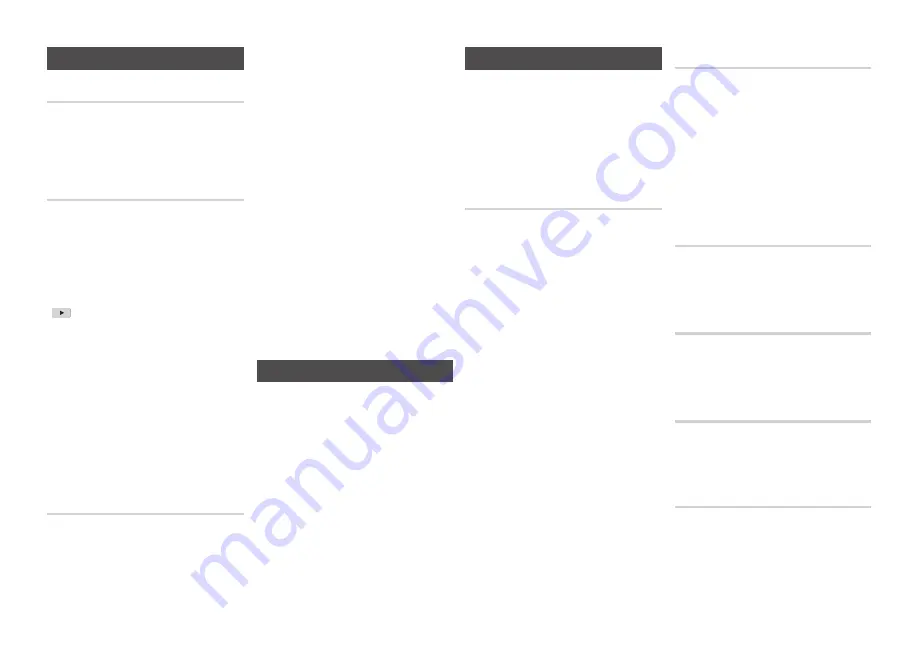
17
System Settings
Initial Settings
By using the Initial Settings function, you can
set the language, Network Settings, etc.
For more information about the Initial Settings
function, refer to the Initial Settings section of
this user manual (page 12).
(HDMI-CEC)
is a convenient function that offers linked
operations with other Samsung players that have
the feature.
To operate this function, connect this player to an
Samsung TV with an HDMI cable.
With on, you can operate this player
using a Samsung TV remote control and start
disc playback simply by pressing the
PLAy
(
) button on the TV’s remote control.
For more information, please see the TV user
manual.
Off
•
: functions will not work.
On
•
: functions will work.
✎
NOTE
This function is not available if the HDMI cable
▪
does not support CEC.
If your Samsung TV has an
▪
logo,
then it supports the function.
Depending on your TV, certain HDMI output
▪
resolutions may not work.
Please refer to the user manual of your TV.
BD Data Management
Enables you to manage the downloaded
contents you accessed through a Blu-ray disc
that supports the BD-LIVE service and stored
on a flash drive.
You can check the device’s information
including the storage size, delete the BD
data, or change the Flash memory device
.
BD Data Management Screen Information :
Total Size
•
: Total memory size of the device.
Available Size
•
: Available memory in the
device.
✎
NOTE
In the external memory mode, disc
▪
playback
may be stopped if you disconnect the USB
device in the middle of playback.
Only those USB devices formatted in FAT file
▪
format (DOS 8.3 volume label) are supported.
We recommend you use USB devices that
support USB 2.0 protocol with 4 MB/sec or
faster read/write speed.
The Resume Play function may not work after
▪
you format the storage device.
The total memory available to BD
▪
Data
Management may differ, depending on the
conditions.
Language Settings
You can select the language you prefer for the
Home menu, disc menu, etc.
On-Screen Menu
•
: Select the language for
the on-screen displays.
Disc Menu
•
: Select the language for the
disc menu displays.
Audio
•
: Select the language for disc audio.
Subtitle
•
: Select the language for disc subtitles.
✎
NOTE
The selected language will only appear if it is
▪
supported on the disc.
Security Settings
When you access this function for the first
time, the PIN screen appears. Enter the
default PIN - 0000 - using the number
buttons. To change the PIN, use the Change
PIN function (page 18). Each time you access
the Security Settings hereafter, you must
enter that four digit PIN. If you don’t change
the PIN, continue using the default PIN.
BD Parental Rating
Prevent playback of Blu-ray Discs with specific
age ratings unless the 4 digit PIN is entered.
Off
•
: BD Parental Rating is not active and
all Blu-ray discs will play in full.
On
•
: This will prohibit playback of Blu-ray
disc rated above the Parental Rating.
To set the BD Parental Age Rating, follow
these steps:
Select
1.
BD Parental Rating
, and then
press the
ENTER
button.
Use the ▲▼ buttons to select
2.
On
, and
then press the
ENTER
button. The Age
screen appears.
In the age field, use the number buttons on
3.
the remote to enter the age rating limit of
the Blu-ray discs the player can play. Press
the
ENTER
button or the
RETURN
button
when done.
Blu-ray discs with age ratings above the
age you entered will not play unless the 4
digit PIN is entered.
DVD Parental Rating
This function works in conjunction with DVDs
that have been assigned an age rating or
numeric rating that indicates the maturity
level of the content. These numbers help you
control the types of DVDs that your family can
watch.
Select the rating level you want to set.
For example, if you select Level 6, discs rated
above 6 - Level 7 and 8 - will not play.
A larger number indicates more mature
content.
CinemaNow Lock
Restrict the use of the CinemaNow service
unless the 4 digit PIN is entered.
Off
•
: Turn Off CinemaNow lock.
On
•
: Turn On CinemaNow lock.
Netflix Lock
Restrict the use of the Netflix service unless
the 4 digit PIN is entered.
Off
•
: Turn Off Netflix lock.
On
•
: Turn On Netflix lock.
Vudu Lock
Restrict the use of the Vudu service unless
the 4 digit PIN is entered.
Off
•
: Turn Off Vudu lock.
On
•
: Turn On Vudu lock.
Pandora Lock
Restrict the use of the Pandora service unless
the 4 digit PIN is entered.
Off
•
: Turn Off Pandora lock.
On
•
: Turn On Pandora lock.