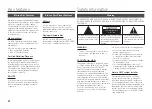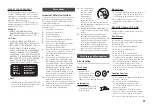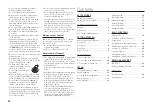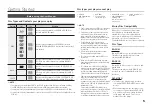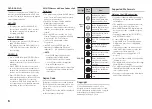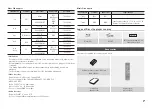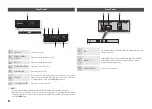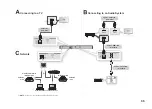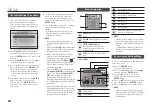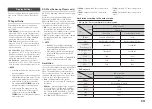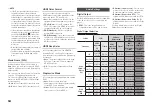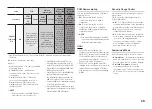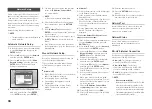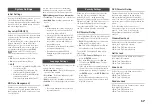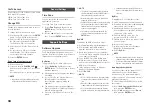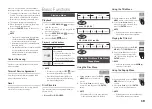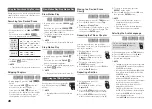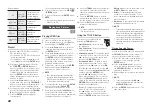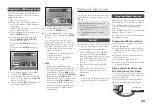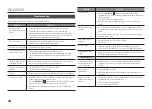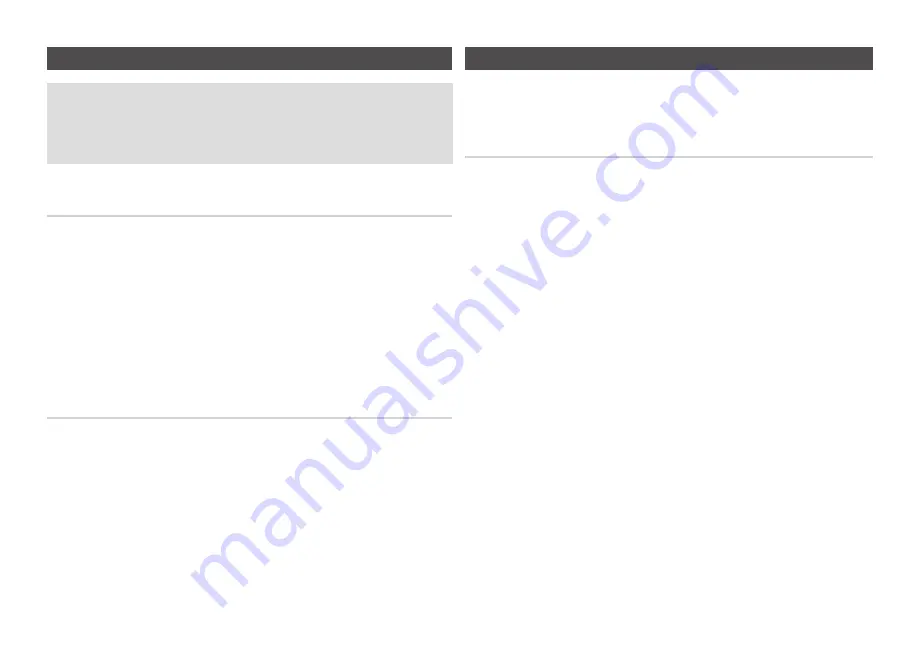
10
B. Connecting to an Audio System
Please turn the volume down when you turn on the AV receiver.
•
A sudden loud sound
may cause damage to the speakers and your ears.
Please set the audio format according to the capabilities of your AV receiver.
•
The position of HDMI
•
input terminals may vary depending on your AV receiver. Please
refer to the user manual of your AV receiver.
Option 1 : Connecting to an Audio System (HDMI supported AV
receiver) - Best Quality (Recommended)
Using an HDMI cable, connect the
1.
HDMI OUT
terminal on the rear of the player to the
HDMI IN
terminal of your AV receiver. See page 11.
Using an HDMI cable, connect the
2.
HDMI OUT
terminal of the AV receiver to the
HDMI IN
terminal of your TV.
Turn on the player,
3.
TV, and AV receiver.
Using the input select button of the
4.
AV receiver and TV, select the correct HDMI input or
source on each to hear sound and see video from the player. Refer to your AV receiver’s
user manual to set the AV receiver’s audio input.
If this is the first time you have turned on the Blu-ray player, the Initial Settings screen
5.
appears. See page 12.
Option 2 : Connecting to an Audio System (AV receiver with Dolby
Digital or DTS decoder) - Better Quality
Using a coaxial cable, connect the
1.
DIGITAL AUDIO OUT (COAxIAL)
terminal on the rear of
the player to the
DIGITAL AUDIO IN (COAxIAL)
terminal of your AV receiver. See page 11.
Using an HDMI cable, connect the
2.
HDMI
terminal on the rear of the player to the
HDMI
terminal of your TV.
Turn on the player, T
3.
V, and AV receiver.
Press the input select button of the
4.
AV receiver to select the correct external input and hear
sound from the player. Refer to your AV receiver’s user manual to set the AV receiver’s audio
input.
Press the input selector on your TV remote control to select the correct HDMI video source.
5.
If this is the first time you have turned on the Blu-ray player, the Initial Settings screen
6.
appears. See page 12.
C. Connecting to a Network
This player lets you use network based services such as BD-LIVE and download software
upgrades when it is connected to a network. We recommend using a Broadband modem (with
integrated router) or IP router for the connection. For more information on router connections,
refer to the user manual of the router or contact the router manufacturer for technical assistance.
Cable Network
Using a Direct LAN (UTP) CAT 5 cable, connect the LAN terminal of the player to the LAN
1.
terminal of your modem or router. See page 11
Set the network options. See page 16.
2.
✎
NOTE
Internet access to Samsung’s software update server may not be allowed, depending on the router you use
▪
or your ISP’s policy. For more information, contact your ISP (Internet Service Provider).
DSL users, please use a router to make a network connection.
▪
To use the AllShare function, you must connect your PC to your network as shown in the figure.
▪
The PC’s connection to the network can be wired or wireless.