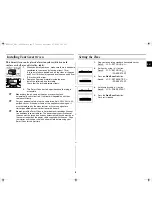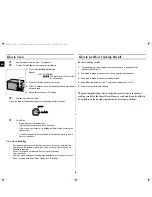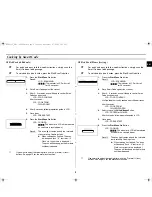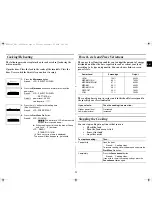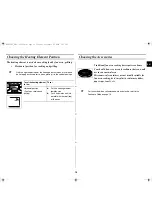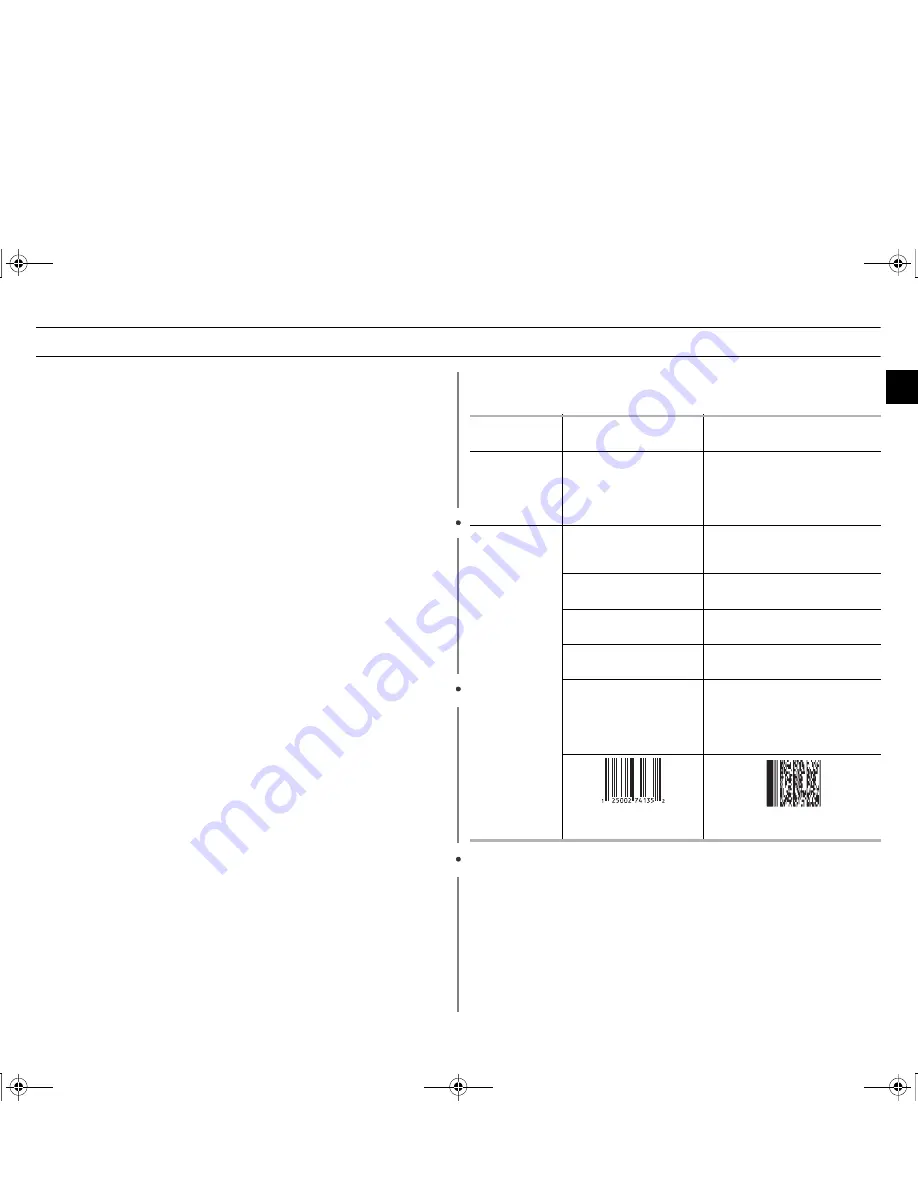
7
EN
What to Do if You are in Doubt or You have a Problem
Becoming familiar with a new appliance always takes a little time. If you
have any of the problems listed below, try the solutions given. They may
save you the time and inconvenience of an unnecessary service call.
◆
The following are normal occurrences.
•
Condensation inside the oven
•
Air flow around the door and outer casing
•
Light reflection around the door and outer casing
•
Steam escaping from around the door or vents
◆
The food is not cooked at all
•
Has the timer been set correctly, and the
Start/Scan On
function pressed?
•
Is the door close?
•
The electric circuit may have been overloaded, and may have caused the fuse to
have blown.
◆
The food is either overcooked or undercooked
•
Was the appropriate cooking length set for the type of food?
•
Was an appropriate power level chosen?
◆
Sparking occurs in the oven
This is known as arcing and can be caused by
•
A dish with metal trimmings
•
A fork or other metal utensil inside the oven
•
Aluminium foil being too close to the oven walls
(NB foil can be used to cover food - do not allow to get too close to oven wall)
◆
The oven causes interference with radios or televisions
•
Slight interference may be observed on televisions or radios when the oven is
operating. This is normal.
*
Solution: Install the oven away from televisions, radios and aerials.
•
If interference is detected by the oven’s microprocessor, the display may be reset.
*
Solution: Disconnect the power plug and reconnect it. Reset the time.
◆
“ERROR” message
•
Scan error
LCD : PLUG OFF AND IN
•
Not complete fast preheart in 30min
LCD : PREHEATING - Er
PRESS “CANCEL”
•
Sensor open
LCD1 : SENSOR OPEN - Er
LCD2 : PRESS “CANCEL”
•
Sensor short
LCD1 : SENSOR SHORT - Er
LCD2 : PRESS “CANCEL”If the above guidelines do not enable you to solve
the problem, then contact your local Samsung customer service centre.
Please have the following information ready;
•
The model and serial numbers, normally printed on the rear of
the oven
•
Your warranty details
•
A clear description of the problem
Then contact your local dealer or SAMSUNG aftersales service.
Samsung Electronics does not have any responsibility for food items
and cooking instructions developed for the Smart Oven.
Malfunction
(Fault)
Possible cause
Note/Correction
Scan on function
does not work.
The Scan On button has
not been pressed before
trying to scan.
Press the Scan On button (The
Scan On and Start button is the
same one.) LCD will display
"SCANNING" when button is
correctly pressed.
The Smart Code
doesn’t scan.
Smart Code is not correctly
positioned against the
scanner.
Position Smart Code at the center
of scanner. If possible, in a
horizontal position.
Smart Code is damaged eg
torn or creased.
Follow on-pack cook instructions.
The Smart Code is too far
from scanner.
Try to scan Smart Code within 4cm
of scanner.
The Smart Code is swiped
across the scanner.
Hold Smart Code still for a few
seconds.
A normal barcode is
positioned against the
scanner.
Locate the Smart Code on the pack
and position against the scanner.
The Smart Oven icon on the pack
indicates whether the food can be
cooked in the Smart Oven.
Normal barcode
Smart Code
ijlXX`\l|TWZX]ZhUGGwG^GG{ SGkGY^SGYWW\GGXa\XGwt