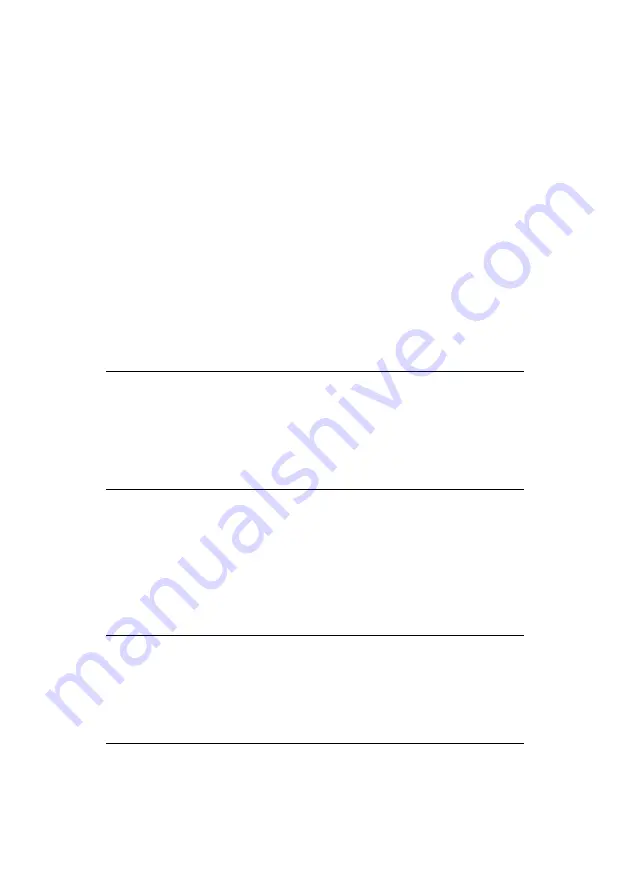
Setting up the Auto Backup
Setting the Task Log Options
From this window you can specify various backup
options; such as whether to compress the files,
whether to store a backup history, and whether to
close the backup window after finishing the backup
process. Following is a description of each option.
•
Compress files during backup
This option allows you to compress the files as you back them
up. The overall backup speed is decreased but this allows you to
protect the backed up data and use its storage space more
efficiently.
NOTE: THE COMPRESSED BACKUP DATA CANNOT
BE READ OR EXECUTED, IF NOT BE OPENED WITH
AUTO BAKCUP PROGRAM. IF YOU MOVE THE
COMPRESSED BACKUP FILE FROM THE BACKUP
DESTINATION TO ANOTHER LOCATION, IT MAY
CAUSE FAILURE OF RESTORATION.
•
Store file backup history
For repeated backups, several versions of a file can exist. This
stores information on different file versions, including the file
information and backup time with the file.
NOTE: ON THE FILE BACKUP HISTORY SETTING,
SELECTING THE
‘
UNLIMITED
’
MAY CAUSE LACK
OF
CAPACITY ON ACCOUNT OF THE INCREASE OF
FILE BACKUP HISTORY.
Samsung Auto Backup User Manual Ver 2.0
29
Summary of Contents for Auto Backup
Page 1: ...Samsung Auto Backup User Manual ...
Page 8: ...Chapter 3 Terms and Concepts of Backup Samsung Auto Backup User Manual Ver 2 0 8 ...
Page 12: ...Chapter 4 Installing the Software Samsung Auto Backup User Manual Ver 2 0 12 ...
Page 23: ...Chapter 5 Setting up the Auto Backup Samsung Auto Backup User Manual Ver 2 0 23 ...
Page 36: ...Chapter 6 Managing Data Samsung Auto Backup User Manual Ver 2 0 36 ...
Page 47: ...Chapter 7 Advanced Samsung Auto Backup User Manual Ver 2 0 47 ...
Page 49: ...Advanced Figure 7 1 Task Options Screen Samsung Auto Backup User Manual Ver 2 0 49 ...
















































