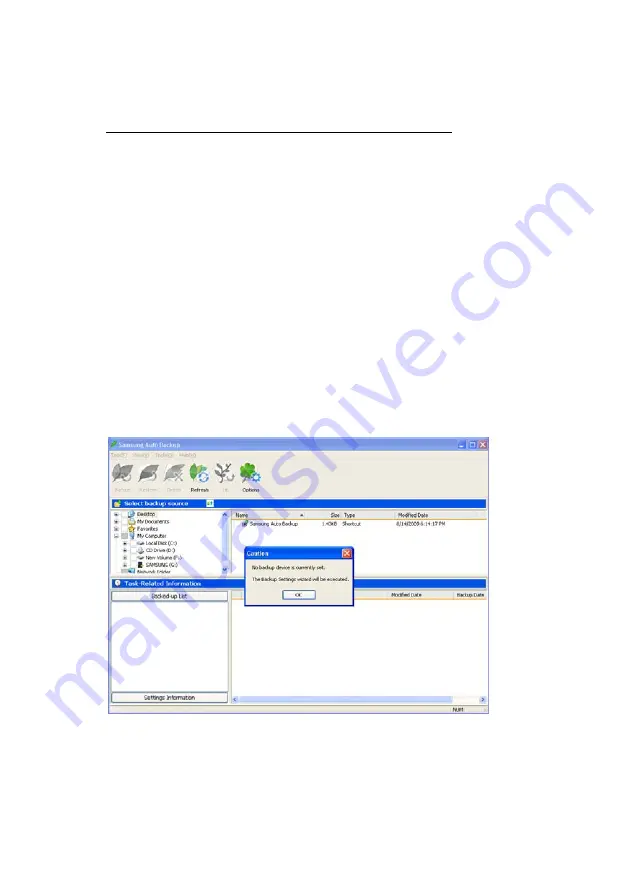
Setting up the Auto Backup
Setting up your Preferences
This is a one-time setup so you will get the most out
of your Samsung External Hard Disk Drive. The
Backup Settings Wizard will step through the options
and preferences; such as what files to backup, when
to back them up, and into what drive and folder you
would like them backed up.
The first input screen looks as though there is a
problem however, this ‘Caution’ box is only to let you
know that nothing has been set up yet.
From the
Backup Wizard
screen:
2.
Click
OK
Figure 5-2 Auto Backup Screen with Caution box.
The first parameter to setup is to identify where your
backed up data will go. On the backup destination
Samsung Auto Backup User Manual Ver 2.0
25
Summary of Contents for Auto Backup
Page 1: ...Samsung Auto Backup User Manual ...
Page 8: ...Chapter 3 Terms and Concepts of Backup Samsung Auto Backup User Manual Ver 2 0 8 ...
Page 12: ...Chapter 4 Installing the Software Samsung Auto Backup User Manual Ver 2 0 12 ...
Page 23: ...Chapter 5 Setting up the Auto Backup Samsung Auto Backup User Manual Ver 2 0 23 ...
Page 36: ...Chapter 6 Managing Data Samsung Auto Backup User Manual Ver 2 0 36 ...
Page 47: ...Chapter 7 Advanced Samsung Auto Backup User Manual Ver 2 0 47 ...
Page 49: ...Advanced Figure 7 1 Task Options Screen Samsung Auto Backup User Manual Ver 2 0 49 ...
















































