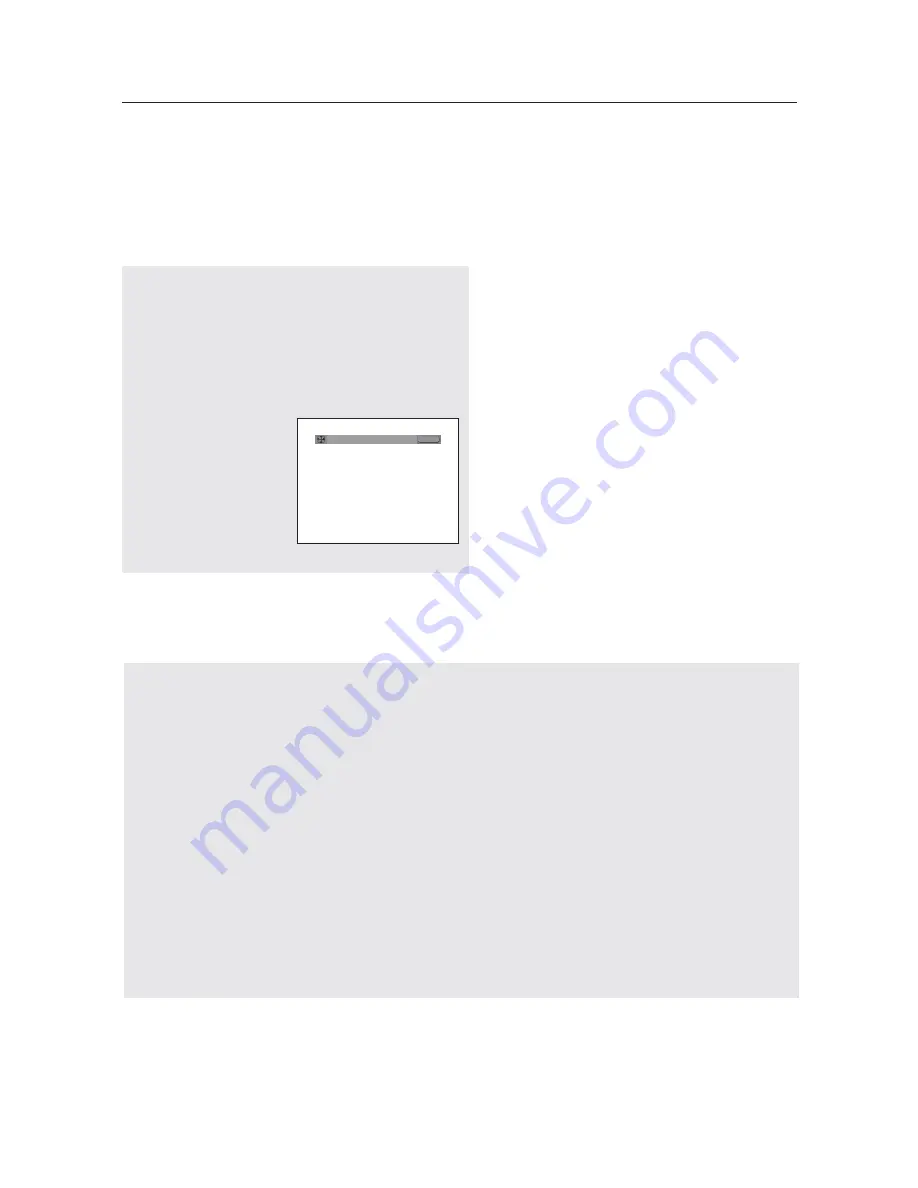
22_
advanced functions
advanced functions
Adjusting the Aspect Ratio (EZ View)
The Aspect ratio is the relation between the width and height of a picture. The two most common
are 4:3 (Standard) and 16:9 (Widescreen). Follow the instructions below for the best aspect ratio
setting for your TV.
Changing the aspect ratio (DVD)
- During play, press the
INFO
button on the
remote control.
- Press the
π
/
†
buttons
to select
Shortcut
.
- Press the
√
/
®
buttons
to select
EZ VIEW
,
then press the
ENTER
button.
- Press the
√
/
®
buttons
to select the desired
item.
If you are using a 16:9 TV
For 16:9 aspect ratio discs
-
WIDE SCREEN
Displays the content of the DVD title in 16:9 aspect ratio.
- SCREEN FIT
The top and bottom portions of the screen are cut off.
When playing a 2.35:1 aspect ratio disc, the black bars
at the top and bottom of the screen will disappear. The
picture will look vertically stretched. (Depending on a type
of disc, the black bars may not disappear completely.)
- ZOOM FIT
The top, bottom, left and right of the screen are cut off and
the central portion of the screen is enlarged.
For 4:3 aspect ratio discs
- Normal Wide
Displays the content of the DVD title in 16:9 aspect ratio.
The picture will look horizontally stretched.
- SCREEN FIT
The top and bottom portions of the screen are cut off and
the full screen appears.
The picture will look vertically stretched.
- ZOOM FIT
The top, bottom, left and right portions of the screen are
cut off and the central portion of the screen is enlarged.
- Vertical Fit
When a 4:3 DVD is viewed on a 16:9 TV, black bars
will appear at the left and right of the screen in order to
prevent the picture from looking horizontally stretched.
WIDE SCREEN
EZ VIEW
▼
To make the aspect ratio bar disappear,
press the CANCEL button.
















































