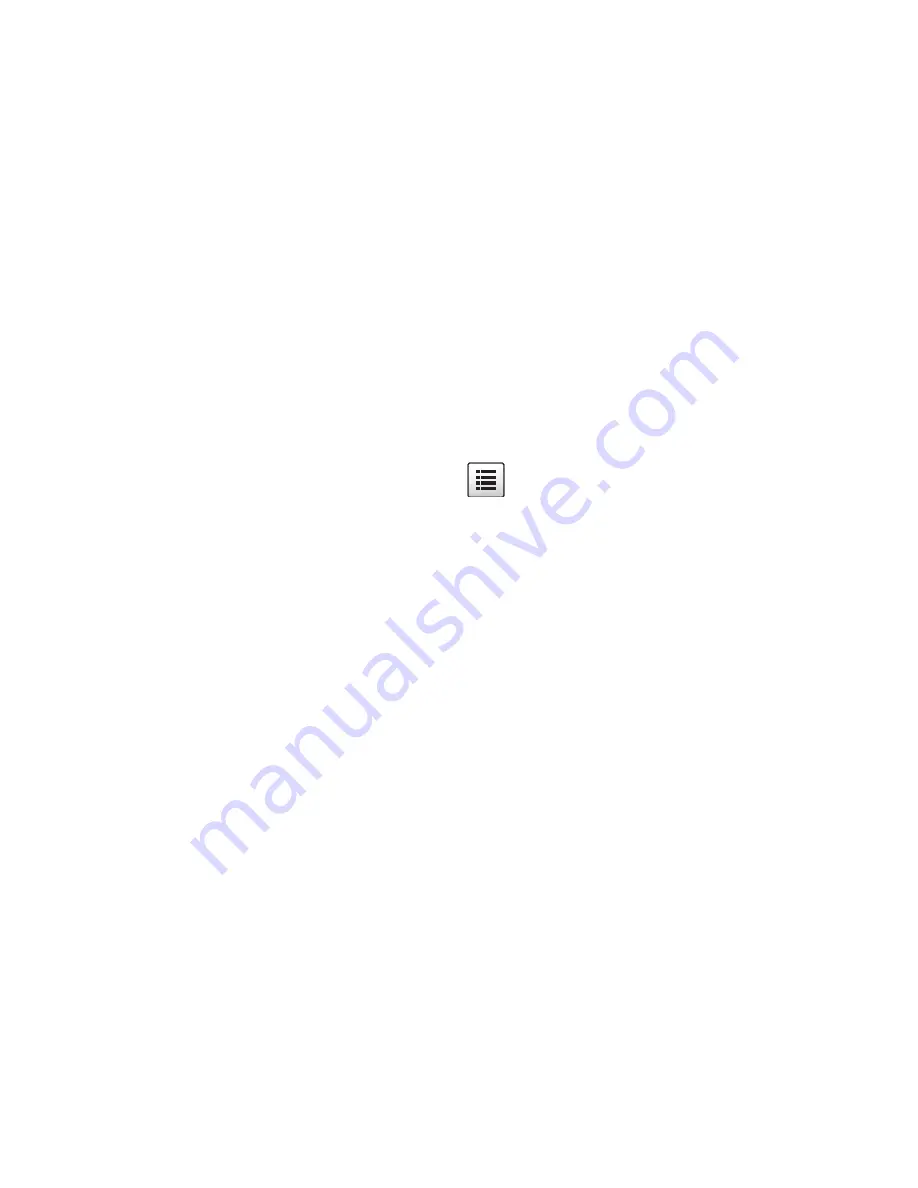
Contacts
60
2. To assign a picture to the entry, touch the image area at the top of the
screen and choose
Take Photo
to take a picture or
Caller Image
to
retrieve a previously stored image from your Pictures folder.
3. Touch the
First Name
field, use the onscreen keyboard to enter the
first name for the new entry, then touch
OK
.
4. Touch the
Last Name
field, use the onscreen keyboard to enter the
last name for the new entry, then touch
OK
.
5. Touch the
Display Name
field, use the onscreen keyboard to enter the
name you want to appear onscreen when you receive a call from this
contact, then touch
OK
.
6. Touch the
Mobile
field, use the onscreen keypad to enter the mobile
phone number for the entry, and touch
OK
. You can also change the
category type for this field (touch
and choose Home, Work, Fax or
Others).
7. In a similar manner, to add information to any of the remaining fields
touch the field, enter the information or make a selection and touch
OK
.
The available fields are:
•
Email:
Stores an email address for this contact.
•
Group:
Assigns this contact to group. For information on using
groups, see “Groups” on page 66.
•
Ringtone:
Assigns a ringtone for this contact. Touch a music file to
play a sample. Touch
Add
to complete the selection.
•
Vibration:
assigns a vibration type for this contact information. Touch
a setting (Vibration 1 - 5) to sample. Touch
Save
to complete the
selection.
•
Birthday:
Records the calendar date for the contact’s birthday. Touch
each box (Month, Day, Year) and use the keypad to enter the
number. Touch
Save
to store the date.
•
Note
: Allows you enter any other information for contact.
8. When you have finished entering information, touch
Save
to store the
new entry in Contacts.






























