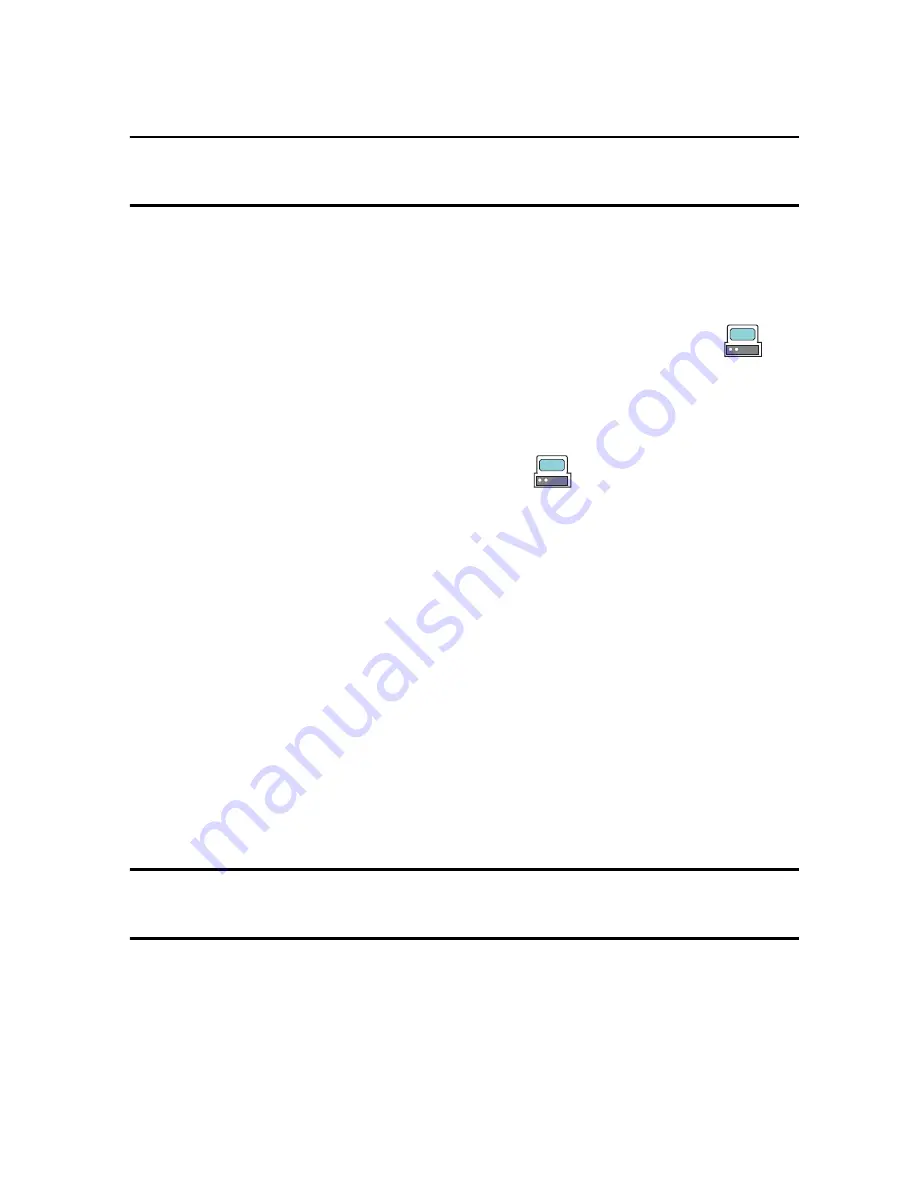
Games & Apps
128
control of the device, reading and setting of device parameters such as
special DRM-related device parameters for restricted content.
Note:
Your phone’s USB Setting must be set to Media Player or Ask on Connection to use this
procedure (see “Select USB Mode” on page 162).
1. Connect the USB cable to a USB port on your PC and to your phone.
USB Mode set to
Ask on Connection:
When the Select USB Mode
window appears on the phone, touch
Media Player
. When
connection has been established, the USB connection icon
appears in the indicators area of the phone and “Connected”
appears on the phone display.
USB Mode set to
Media Player:
When connection has been
established, the USB connection icon
appears in the
indicators area of the phone and “Connected” appears on the phone
display.
2. Open
Windows Media Player
on the PC and click the
Sync
tab. The
list of devices at the right side of the screen will include your phone
(SGH-A886) and the available storage space. A list of available songs
appears in the main area of the screen.
3. Drag and drop the files you want to transfer to your phone to the
Sync
List
at the right side of the screen.
4. Click the
Start Sync
button to download the selected music to your
memory card. “Synchronizing” displays in Windows Media Player while
file transfer is in progress.
Note:
Do not unplug the USB connector from the phone or PC while files are being transferred
as this can corrupt the files.
5. When file transfer is complete, unplug the USB connector from the
phone.
Import a Playlist from Windows Media Player:






























