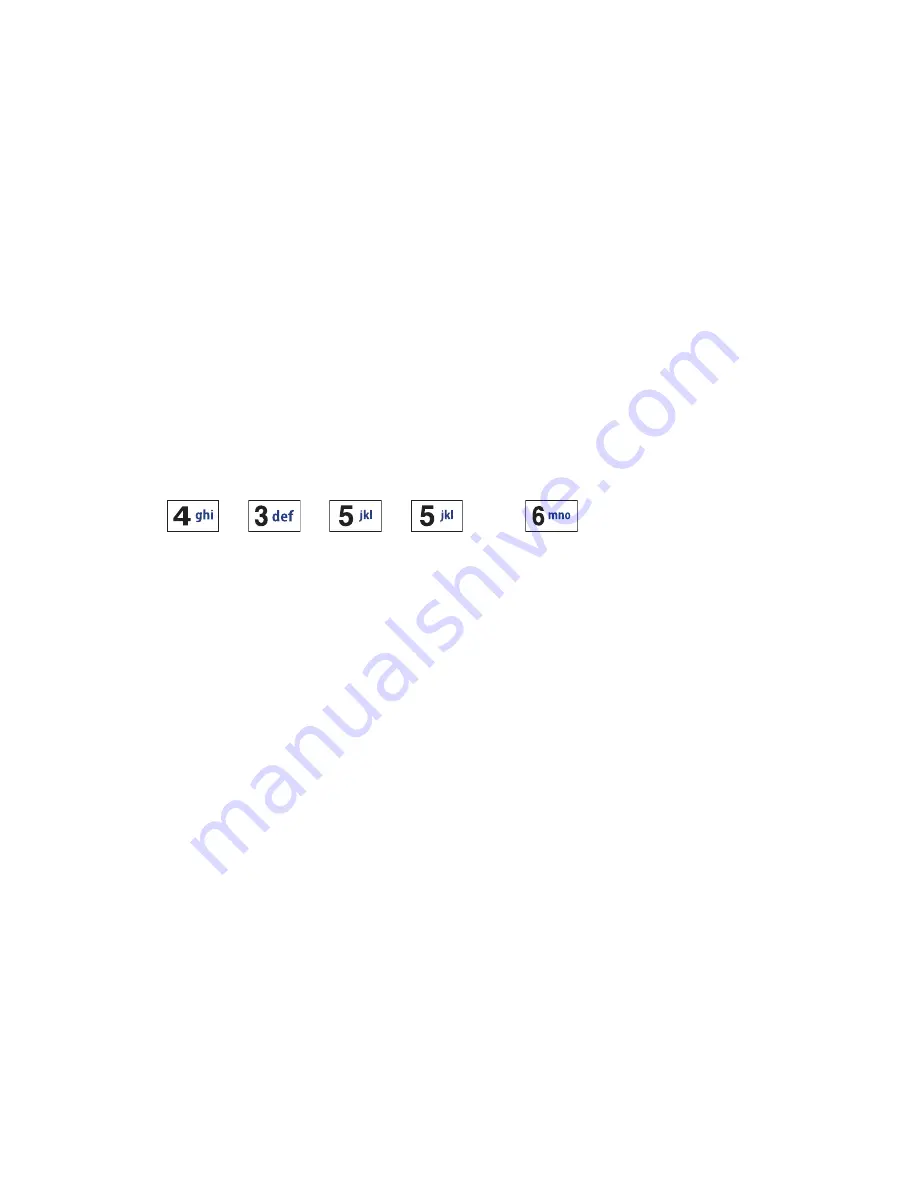
Entering Text
49
Using the Alphanumeric Keypad
Using T9 Predictive Text
To enter text using T9 (predictive input) mode:
1. Hold your phone in upright (Portrait) orientation.
2. Touch the screen to open the keypad. If the
Text Input Mode
button at
the bottom right of the screen says T9ab, move to step 4.
3. Touch the
Text Input Mode
button at the bottom right of the screen
and touch
T9 Predictive Text
.
4. Start entering a word by pressing the numeric keys. Press each key
only once for each letter.
Example:
To enter “HELLO”, press
[
], [
], [
], [
] and [
].
As you type, the built-in dictionary matches the letters to commonly
used words and a pop-up list of words appears.
5. Use the up and down navigation keys to scroll through the list until the
correct word is shown, then touch the word. If the word is not in the list,
continue typing letters until it appears or you have finished entering the
word, at which time you can add the word to the phone’s dictionary (see
below).
6. Press
Space
to insert a space, then start entering the next word.
To add a new word to the T9 dictionary:
1. Scroll to the bottom of the pop-up list and touch
Add Word
.
2. Enter the word you want (text entry in this field is in Alphabet mode,
see below for instructions).
3. Press
OK
. The word is added to the T9 dictionary and becomes the
first word for the associated key presses.






























