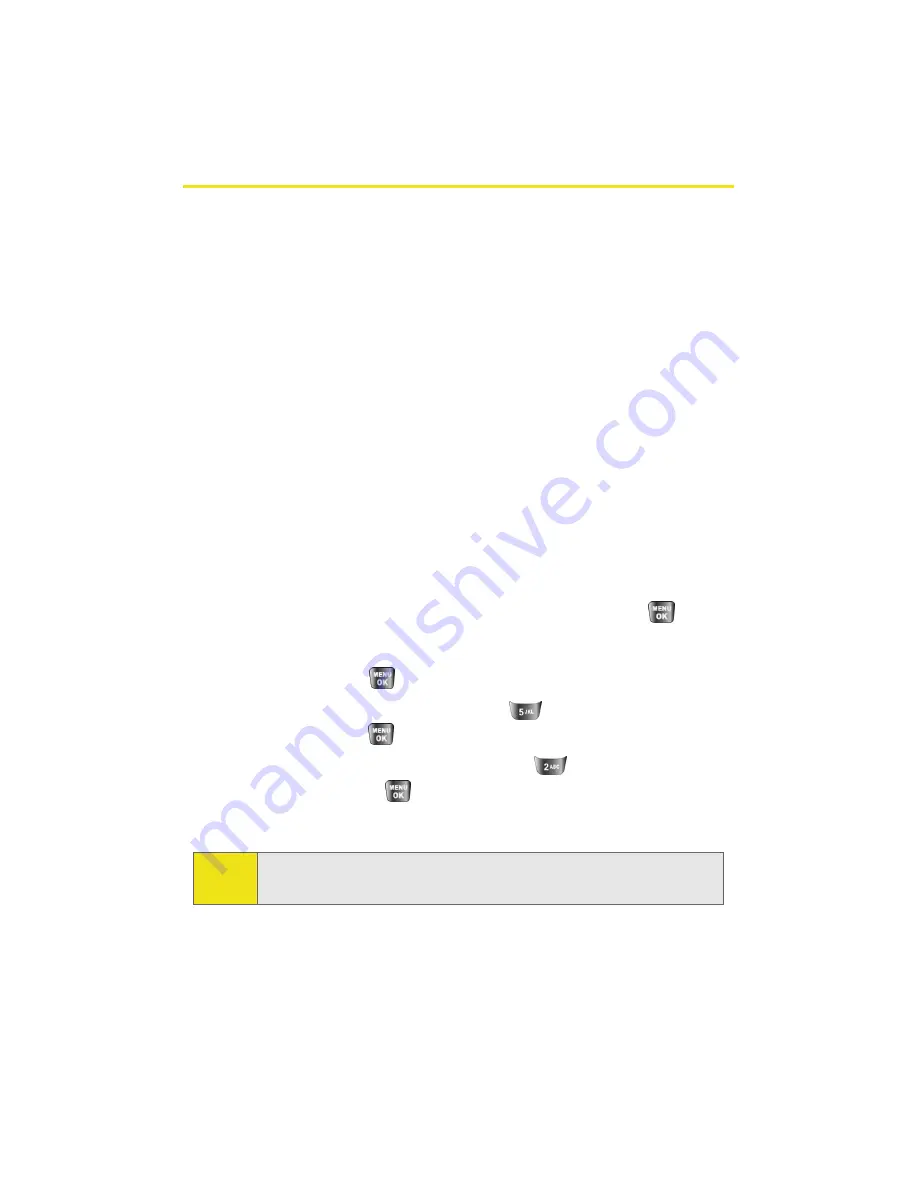
28
Section 2A: Your Phone: The Basics
Navigating Through Phone Menus
The navigation key on your phone allows you to scroll
through menus quickly and easily. The scroll bar at the right
of the menu keeps track of your position in the menu at all
times.
To navigate through a menu, simply press the navigation key
up or down. If you are in a first-level menu, such as
Settings
,
you may also navigate to the next or previous first-level menu
by pressing the navigation key right or left.
For a diagram of your phone’s menu, please see “Your Phone’s
Menu” on page iii.
Selecting Menu Items
As you navigate through the menu, menu options are
highlighted. Select any numbered option by simply pressing
the corresponding number on the phone’s keypad. You may
also select any item by highlighting it and pressing
.
For example, if you want to view your last incoming call:
1.
Select
Menu
(
) to access the main menu.
2.
Select
Call History
by pressing
or by highlighting it
and pressing
.
3.
Select
Incoming Calls
by pressing
or by highlighting
it and pressing
. (If you have received any calls, they
are displayed on the screen.)
Note:
For the purposes of this guide, the above steps condense into
“Select
Menu > Call History > Incoming Calls
.”
Summary of Contents for A640
Page 2: ...ZD27 04_LMa640_050906_F3 ...
Page 8: ......
Page 23: ...Section 1 Getting Started ...
Page 24: ...2 ...
Page 32: ...10 ...
Page 33: ...Section 2 Your Phone ...
Page 34: ...12 ...
Page 68: ...46 ...
Page 90: ...68 ...
Page 106: ...84 ...
Page 112: ...90 ...
Page 124: ...102 ...
Page 134: ...112 ...
Page 164: ...142 ...
Page 188: ...166 ...
Page 196: ...174 ...
Page 197: ...Section 3 Sprint PCS Service Features ...
Page 198: ...176 ...
Page 216: ...194 ...
Page 244: ...222 ...
Page 245: ...Section 4 Safety and Warranty Information ...
Page 246: ...224 ...
Page 262: ...240 ...






























