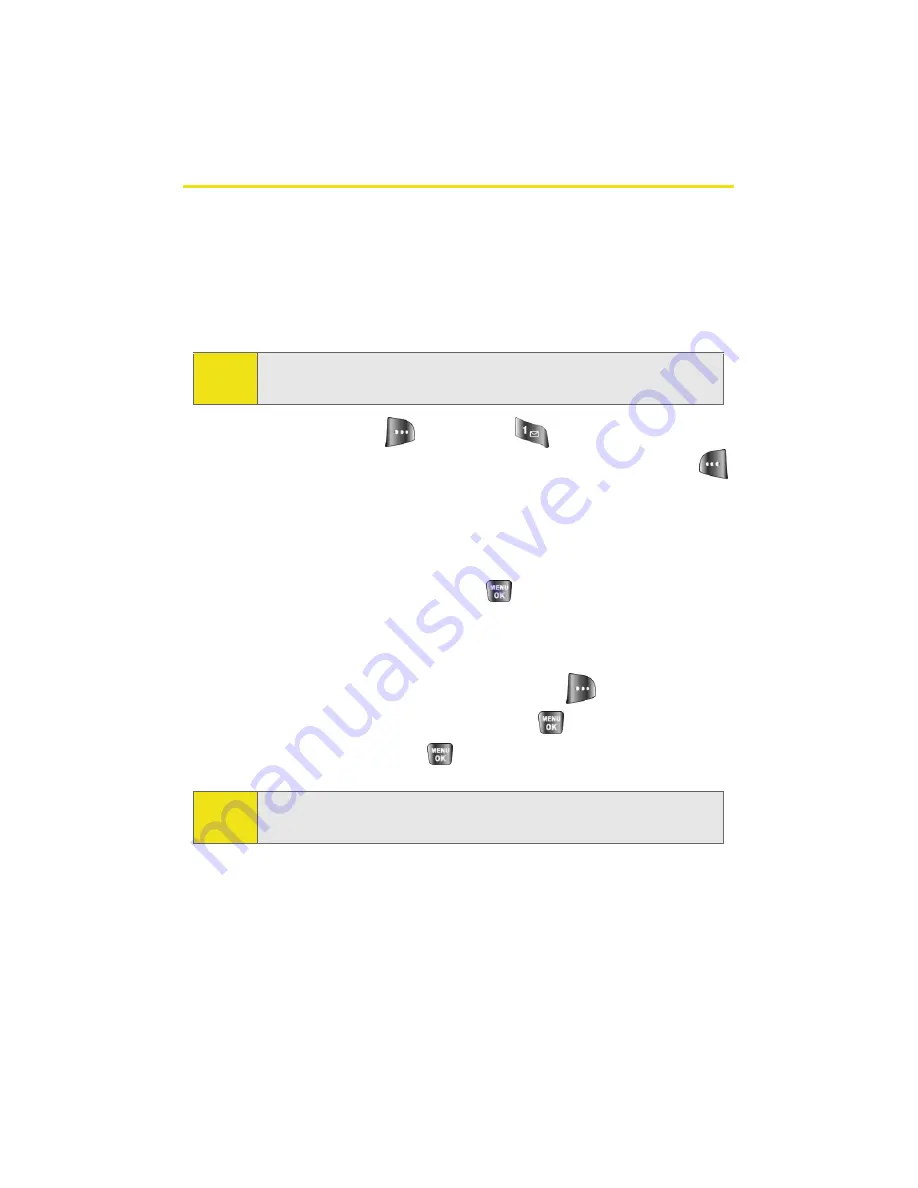
108
Section 2G: Using the Phone’s Scheduler and Tools
Using Your Phone’s Memo Pad
Your phone comes with a memo pad you can use to compose
and store reminders and notes to help keep you organized.
To compose a note:
1.
Select
Menu
>
Tools
>
Memo Pad
.
2.
Select
Options
(
) and press
for
Add New
.
3.
Type your note using the numeric keypad and press
for
Done
. (See “Entering Text” on page 42.)
To read a saved note:
1.
Select
Menu
>
Tools
>
Memo Pad
.
2.
Highlight a note and press
.
To delete saved notes:
1.
Select
Menu
>
Tools
>
Memo Pad
.
2.
Highlight a note and select
Options
(
).
3.
Select
Erase
or
Erase All
and press
.
4.
Select
Yes
and press
.
Note:
If there are no memos saved yet, the
New Memo
screen is
automatically displayed.
Note:
If
Erase All
is selected, all memos saved in your phone will be
erased.
Summary of Contents for A640
Page 2: ...ZD27 04_LMa640_050906_F3 ...
Page 8: ......
Page 23: ...Section 1 Getting Started ...
Page 24: ...2 ...
Page 32: ...10 ...
Page 33: ...Section 2 Your Phone ...
Page 34: ...12 ...
Page 68: ...46 ...
Page 90: ...68 ...
Page 106: ...84 ...
Page 112: ...90 ...
Page 124: ...102 ...
Page 134: ...112 ...
Page 164: ...142 ...
Page 188: ...166 ...
Page 196: ...174 ...
Page 197: ...Section 3 Sprint PCS Service Features ...
Page 198: ...176 ...
Page 216: ...194 ...
Page 244: ...222 ...
Page 245: ...Section 4 Safety and Warranty Information ...
Page 246: ...224 ...
Page 262: ...240 ...






























