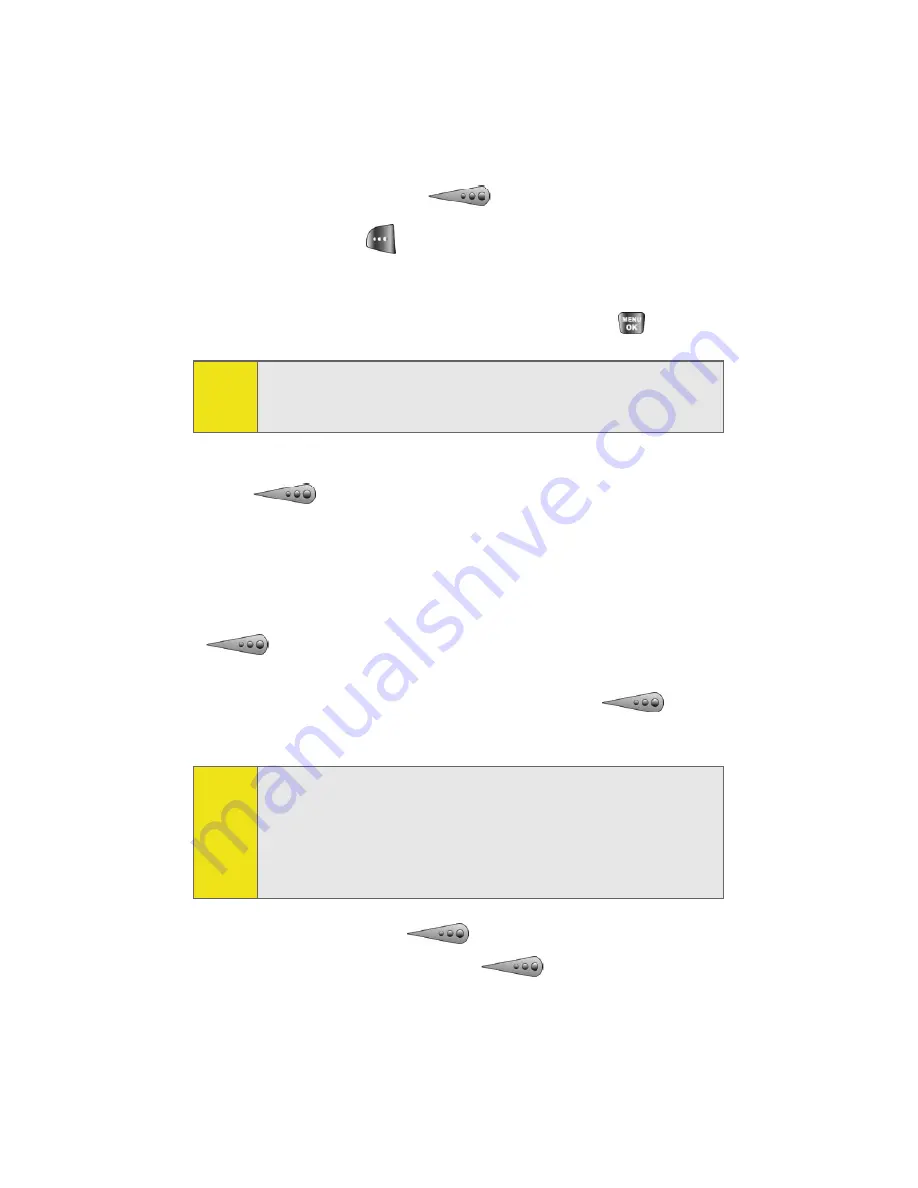
148
Section 2J: Using Sprint PCS Ready Link
To place a Sprint PCS Ready Link call by selecting a contact:
1.
Press
R-Link
or press
.
2.
Select
Go To
(
), and then select the list from which
you want to place a call (
Enter R-Link#
,
Company Groups
[if registered],
Personal List
,
Personal Groups
,
Missed Calls
,
Outgoing Calls
, or
Incoming Calls
) and press
.
3.
Scroll to the contact you want to call, and press and hold
to place the call and get the floor. (You will see
“R-Link calling...” and “Connecting...” followed by “You
have floor.” You can now begin speaking.)
- or -
Scroll to the contact you want to call and press and release
to place the call. (The call will connect as described
above, but “Floor is open.” will appear on the screen and
either you or your contact may press and hold
to take
the floor and speak.
4.
Continue holding
as you speak. (When you have
finished speaking, release
to allow the other
contact to speak. When the other party takes the floor,
Tip:
You can also select
Enter R-Link#
from the
Go to
option to enter
a Sprint PCS Ready Link number directly. (See page 150 for
details.)
Note:
During a Sprint PCS Ready Link call, the “floor” is the right to
speak. When you see “Floor is open,” the first person to press
the Ready Link/Memo button can speak (while holding the
button). Only the person who has the floor can speak. The
phone beeps if you press the Ready Link button when another
contact has the floor.
Summary of Contents for A640
Page 2: ...ZD27 04_LMa640_050906_F3 ...
Page 8: ......
Page 23: ...Section 1 Getting Started ...
Page 24: ...2 ...
Page 32: ...10 ...
Page 33: ...Section 2 Your Phone ...
Page 34: ...12 ...
Page 68: ...46 ...
Page 90: ...68 ...
Page 106: ...84 ...
Page 112: ...90 ...
Page 124: ...102 ...
Page 134: ...112 ...
Page 164: ...142 ...
Page 188: ...166 ...
Page 196: ...174 ...
Page 197: ...Section 3 Sprint PCS Service Features ...
Page 198: ...176 ...
Page 216: ...194 ...
Page 244: ...222 ...
Page 245: ...Section 4 Safety and Warranty Information ...
Page 246: ...224 ...
Page 262: ...240 ...






























