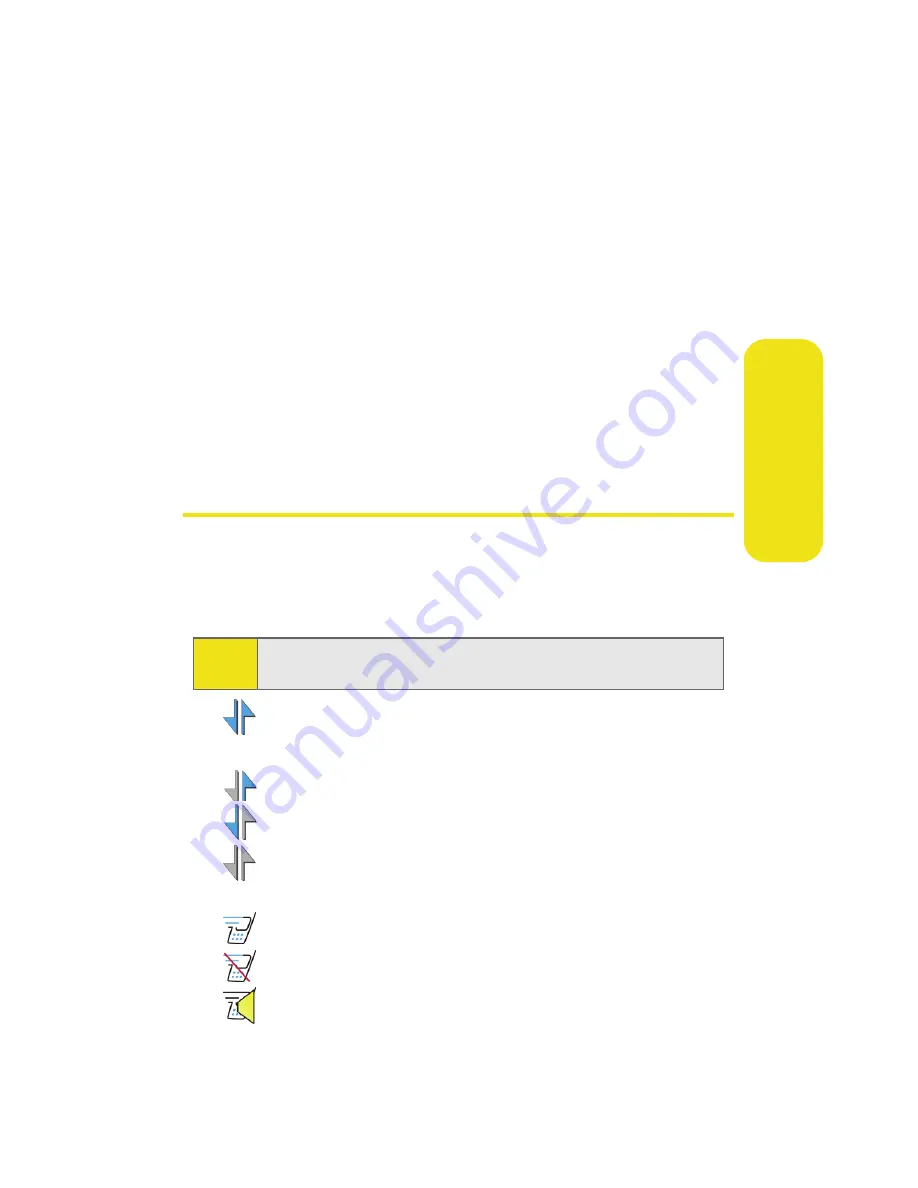
Section 2A: Your Phone: The Basics
17
Ph
one Bas
ics
21.
Right Softkey
allows you to select softkey actions or
menu items corresponding to the bottom right line on
the display screen.
22.
Navigation Key
scrolls through the phone’s menu
options and acts as a shortcut key from standby mode.
䡲
Press
Up
to access
Missed Alerts.
䡲
Press
Down
to access
My Content
.
䡲
Press
Right
to access the
Web
.
䡲
Press
Left
to access
Send Message
.
(Keys can be reassigned to create customized
shortcuts.)
Viewing the Display Screen
Your phone’s display screen provides a wealth of information
about your phone’s status and options. This list identifies the
symbols you’ll see on your phone’s display screen:
indicates that your Sprint PCS Vision connection
is active.
indicates that you are sending information.
indicates that you are receiving information.
indicates that your Sprint PCS Vision connection
is dormant or inactive.
indicates Ready Link is being used.
indicates Ready Link is disabled.
indicates Ready Link/Speaker On is enabled.
Tip:
To view a list of your phone’s icons and descriptions, from the
main menu select
Settings > Phone Info > Icon Glossary
.
Summary of Contents for A640
Page 2: ...ZD27 04_LMa640_050906_F3 ...
Page 8: ......
Page 23: ...Section 1 Getting Started ...
Page 24: ...2 ...
Page 32: ...10 ...
Page 33: ...Section 2 Your Phone ...
Page 34: ...12 ...
Page 68: ...46 ...
Page 90: ...68 ...
Page 106: ...84 ...
Page 112: ...90 ...
Page 124: ...102 ...
Page 134: ...112 ...
Page 164: ...142 ...
Page 188: ...166 ...
Page 196: ...174 ...
Page 197: ...Section 3 Sprint PCS Service Features ...
Page 198: ...176 ...
Page 216: ...194 ...
Page 244: ...222 ...
Page 245: ...Section 4 Safety and Warranty Information ...
Page 246: ...224 ...
Page 262: ...240 ...






























