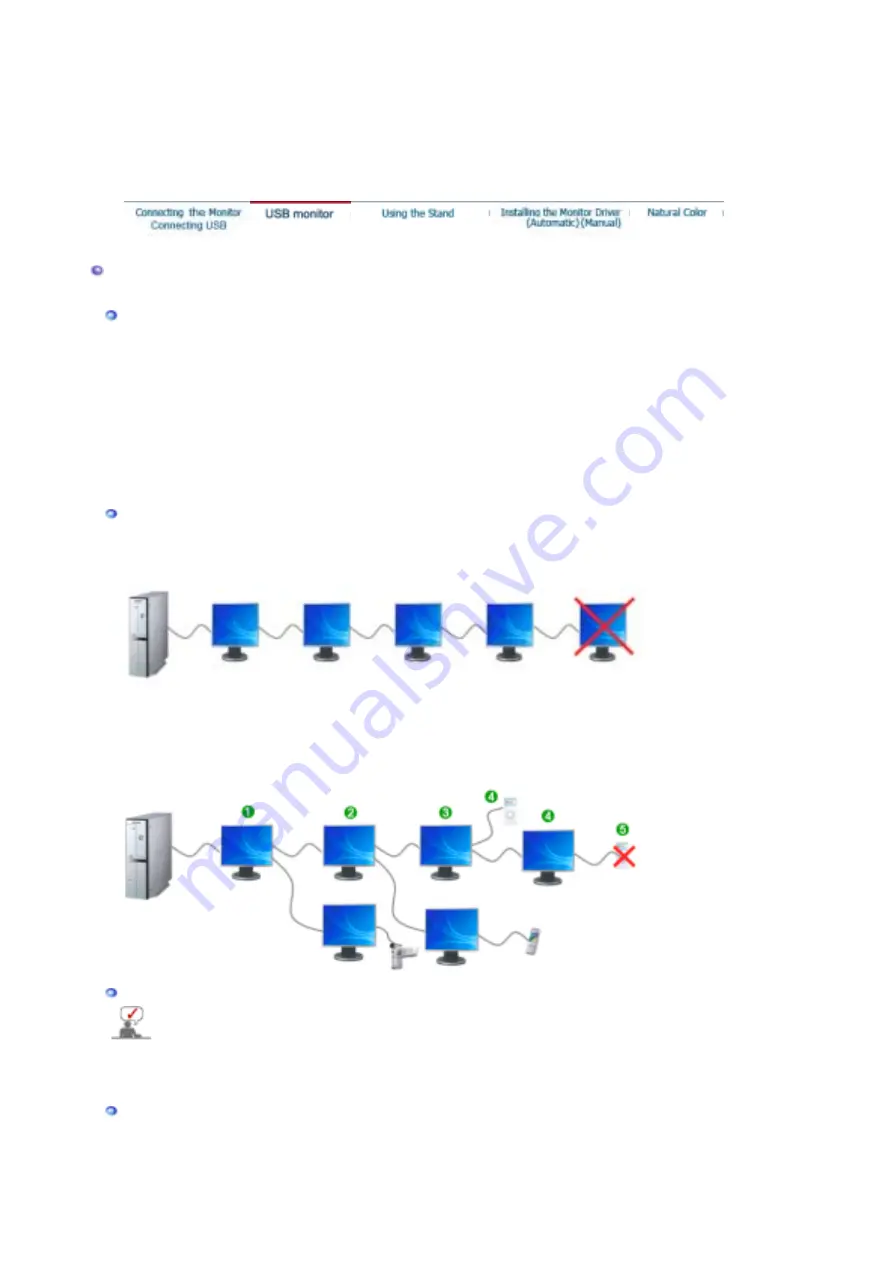
z
The company is not liable for problems or damages to an external device caused by
using an unauthorized cable for the connection.
z
Some products do not follow the USB standard, and it may cause a malfunction of the
device.
z
If the device malfunctions even if it is connected to the computer, contact the service
center of the device/computer.
USB monitor
You can use this product as a monitor simply by connecting the power cable and the USB cable to your PC.
Minimum hardware requirements
1. When connecting one (1) or two (2) USB monitors
Minimum hardware requirements: 1.2 GHz CPU / 512 MB memory
Display: One monitor can support DVD quality resolution in full screen mode.
( It may not support a sufficient frame speed during playback.)
2. When connecting three (3) USB monitors
Minimum hardware requirements: 1.8 GHz CPU / 1GB memory
Display: One monitor can support DVD quality resolution in full screen mode.
( It may not support a sufficient frame speed during playback.)
3. Monitor connection: Multiple screens of 6 monitors
Minimum hardware requirements: 1.6 GHz Dual core CPU / 1 GB memory
Display: One monitor can support DVD quality resolution in full screen mode.
( It may not support a sufficient frame speed during playback.)
When connecting serially
You can connect up to four (4) USB monitors serially.
When connecting in parallel
You can connect up to six (6) USB monitors in parallel.
When connecting external devices to the USB monitor, you can only connect up to four (4) devices.
Installing Your USB Monitor
z
Make sure to connect the USB cable and begin the installation after your PC has booted.
z
The auto installation will take about one minute. If you turn off your monitor or remove the USB
cable while the installation is in progress, it may cause a problem with your PC and Windows
OS.
z
The optimal resolution for this USB monitor is 1280 x 1024.
Installation
(Auto & Manual)
*
The installation method is subject to change without prior notice for product enhancement purposes.
1.
If you connect your USB monitor to your PC, it recognizes the monitor and the "Found New Hardware"
wizard is displayed, as shown in the figure below.
















































