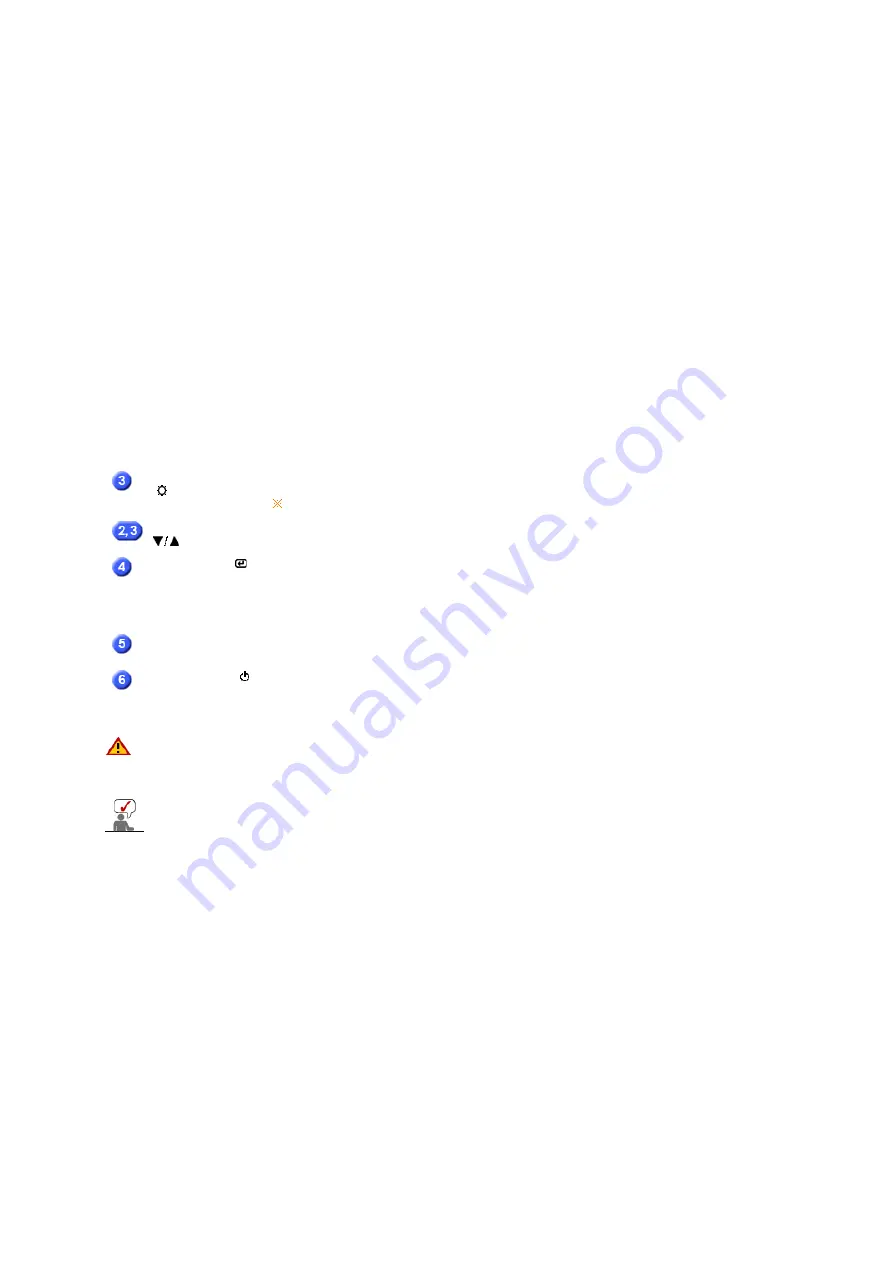
Sport, Movie and Dynamic Contrast. Each mode has its own pre-
configured brightness value. You can easily select one of seven settings
by simply pressing MagicBright™ control button.
1) Custom
Although the values are carefully chosen by our engineers, the pre-
configured values may not be comfortable to your eyes depending on
your taste.
If this is the case, adjust the brightness and contrast by using the
OSD menu.
2) Text
For documentations or work involving a lot of text.
3) Internet
For working with a mixture of images such as texts and graphics.
4) Game
For watching motion pictures such as a game.
5) Sport
For watching motion pictures such as a sport.
6) Movie
For watching motion pictures such as a DVD or Video CD.
7) Dynamic Contrast
Dynamic Contrast is to automatically detect distribution of inputted
visual signal and adjust to create optimum contrast.
>>Click here to see an animation clip
Brightness button
[ ]
When OSD is not on the screen, push the button to adjust brightness.
>>Click here to see an animation clip
Not available in MagicBright™ mode of Dynamic Contrast.
Adjust buttons [
]
Adjust items in the menu.
Enter button [ ]
Activates a highlighted menu item.
Press this to select the type of signal.
[Digital - Analog - USB ] : [Digital - Analog - USB]
If the monitor is used as a USB monitor (when connected via USB cable),
select USB mode by clicking the Enter icon.
AUTO button
[AUTO]
Use this button for auto adjustment.
>>Click here to see an animation clip
Power button [ ]/
Power indicator
Use this button for turn the monitor on and off.
This light glows blue during normal operation, and blinking blue once as the
monitor saves your adjustments.
Make sure to turn off your USB monitor after clicking on the “Remove hardware safely” icon on the
taskbar of your PC and unloading the USB device from Windows.Otherwise, your monitor may not
work normally.If your monitor does not turn on, reboot your PC.
See
PowerSaver
described in the manual for further information regarding power saving functions.
For energy conservation, turn your monitor OFF when it is not needed, or when leaving it
unattended for long periods.













































