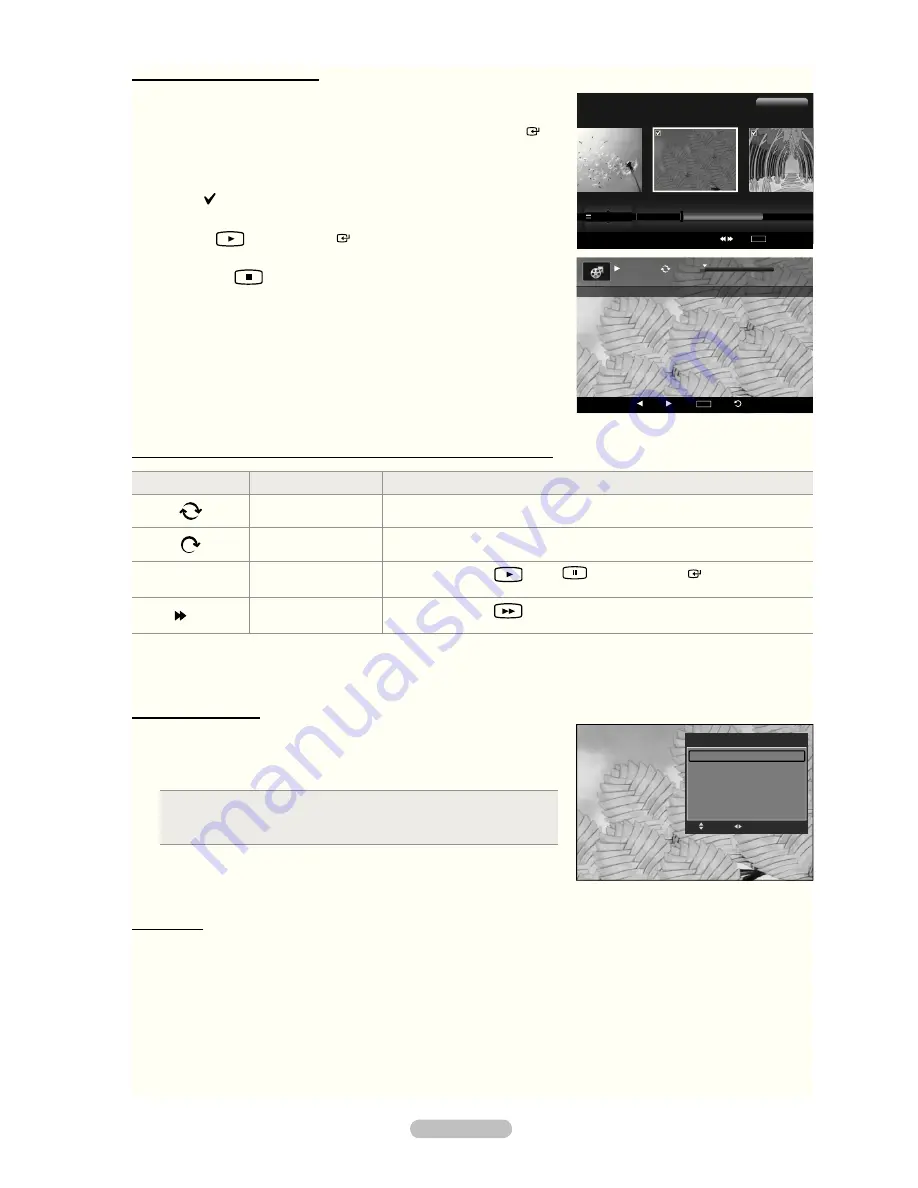
English - 87
Playing the selected movie i les
1.
Press the
W.LINK
button on the remote control to display the “WISELINK
Pro” menu.
2.
Press the ◄ or ► button to select “Movie”, then press the
ENTER
button.
3.
Press the ◄ or ► button to select the desired movie i le, then press the
yellow button. Repeat the above operation to select multiple movie i les.
The
mark appears to the left of the selected movie i le.
4.
Press the
(Play) /
ENTER
button.
Only the selected i le is played.
Press the
(Stop) button while playing to stop the current item and
to return to the movie list.
5.
To exit “WISELINK Pro” mode, press the
W.LINK
button on the remote
control.
Movie function information icon (Displayed at the top left of the screen)
Icon
Current OSD
Function
(Movie) Repeat
When all movie i les in the folder(or the selected i le) are repeated.
“Repeat Mode” is “On”.
(Movie) Once
When all movie i les in the folder(or the selected i le) are played once.
“Repeat Mode” is “Off”.
► /
❙❙
(Movie) Play/Pause
When pressing the
(Play)/
(Pause) /
ENTER
button on the
remote control while movie is playing.
x 2
(Movie) x2 Play
When pressing the
(FF) button on the remote control while movie is
playing.
Repeating Movie Play
1.
While a Movie i le is playing, press the
TOOLS
button.
2.
Press the ▲ or ▼ button to select “Repeat Mode”.
3.
Press the ◄ or ► button to select “On” or “Off”.
On
: Plays back all movie i les in the folder(or the selected i le)
repeatedly.
Off
: Doesn’t play back repeatedly.
•
•
4.
To exit “WISELINK Pro” mode, press the
W.LINK
button on the remote
control.
Picture Size
Fit
: Play video at the TV screen size.
Original
: Play video at the original size.
➣
➣
➣
•
•
SUM
E
Pause -20sec +20sec
TOOLS
Option
Return
Play
00:00:48
00:23:05
ABC.avi
Movie
SUM
Device
Favorites Setting
Select
Jump
TOOLS
Option
Preference
Title
Timeline
★ ★ ★
ABC.avi
SYMBOL
A
▲
ENG
M
□
2File(s) Selected
TOOLS
Repeat Mode
◄ On ►
Picture Setting
Sound Setting
Picture Size
:
Fit
Information
Safe Remove
e
Exit
Adjust
Move
2008-08-11 2:22:29






























