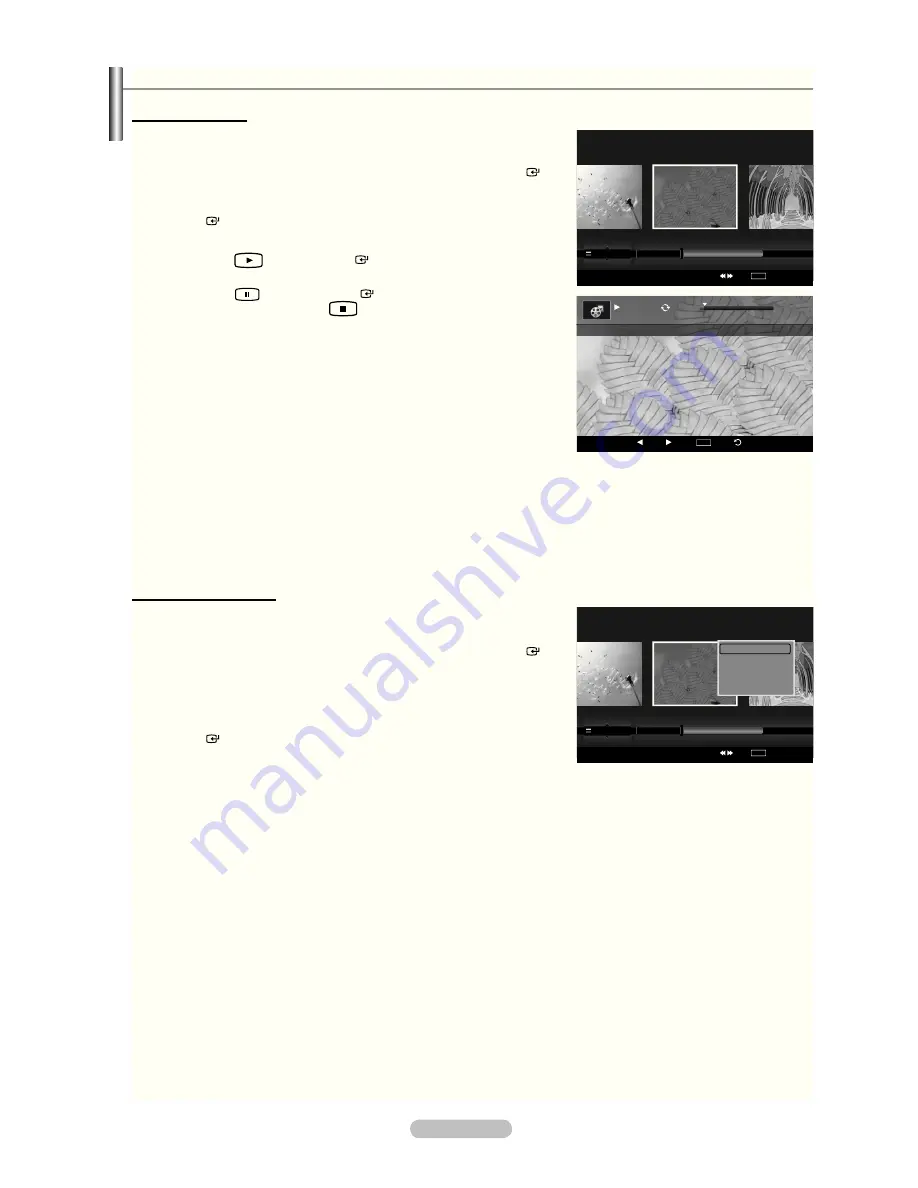
English - 86
Playing a Movie File
Playing a movie i le
1.
Press the
W.LINK
button on the remote control to display the “WISELINK
Pro” menu.
2.
Press the ◄ or ► button to select “Movie”, then press the
ENTER
button.
3.
Pressing the ◄ or ► button to select a movie to be played, then press the
ENTER
button.
The selected i le is played.
Press the
(Play) /
ENTER
button over a movie icon to play
the movie.
Press the
(Pause) /
ENTER
button while playing a movie i le
to pause the i le. Press the
(Stop) button to exit Play mode.
The selected i le is displayed at the top with its playing time.
The playing duration of a movie i le may be displayed as ‘00:00:00’ if
its playing time information is not found at the start of the i le.
Press the ◄ button while playing a video i le to rewind by 20 seconds
Press the ► button to fast forward by 20 seconds.
4.
To exit “WISELINK Pro” mode, press the
W.LINK
button on the remote
control.
Playing the movie group
1.
Press the
W.LINK
button on the remote control to display the “WISELINK
Pro” menu.
2.
Press the ◄ or ► button to select “Movie”, then press the
ENTER
button.
3.
Press the ◄ or ► button to select the desired movie i le.
4.
Press the
TOOLS
button.
5.
Press the ▲ or ▼ button to select “Play Current Group”, then press the
ENTER
button.
The movie i les in the sorting group including the selected i le are
played.
6.
To exit “WISELINK Pro” mode, press the
W.LINK
button on the remote control.
➣
➣
➣
➣
➣
➣
➣
➣
SUM
E
Pause -20sec +20sec
TOOLS
Option
Return
Play
00:00:48
00:23:05
ABC.avi
Movie
SUM
Device
Favorites Setting
Select
Jump
TOOLS
Option
Preference
Title
Timeline
★ ★ ★
ABC.avi
SYMBOL
A
▲
ENG
M
□
Movie
SUM
Device
Favorites Setting
Select
Jump
TOOLS
Option
Preference
Title
Timeline
★ ★ ★
ABC.avi
SYMBOL
A
▲
ENG
M
□
Play Current Group
Delete
Information
Safe Remove
1470A-03Eng.indb 86
2008-08-11 2:22:28






























