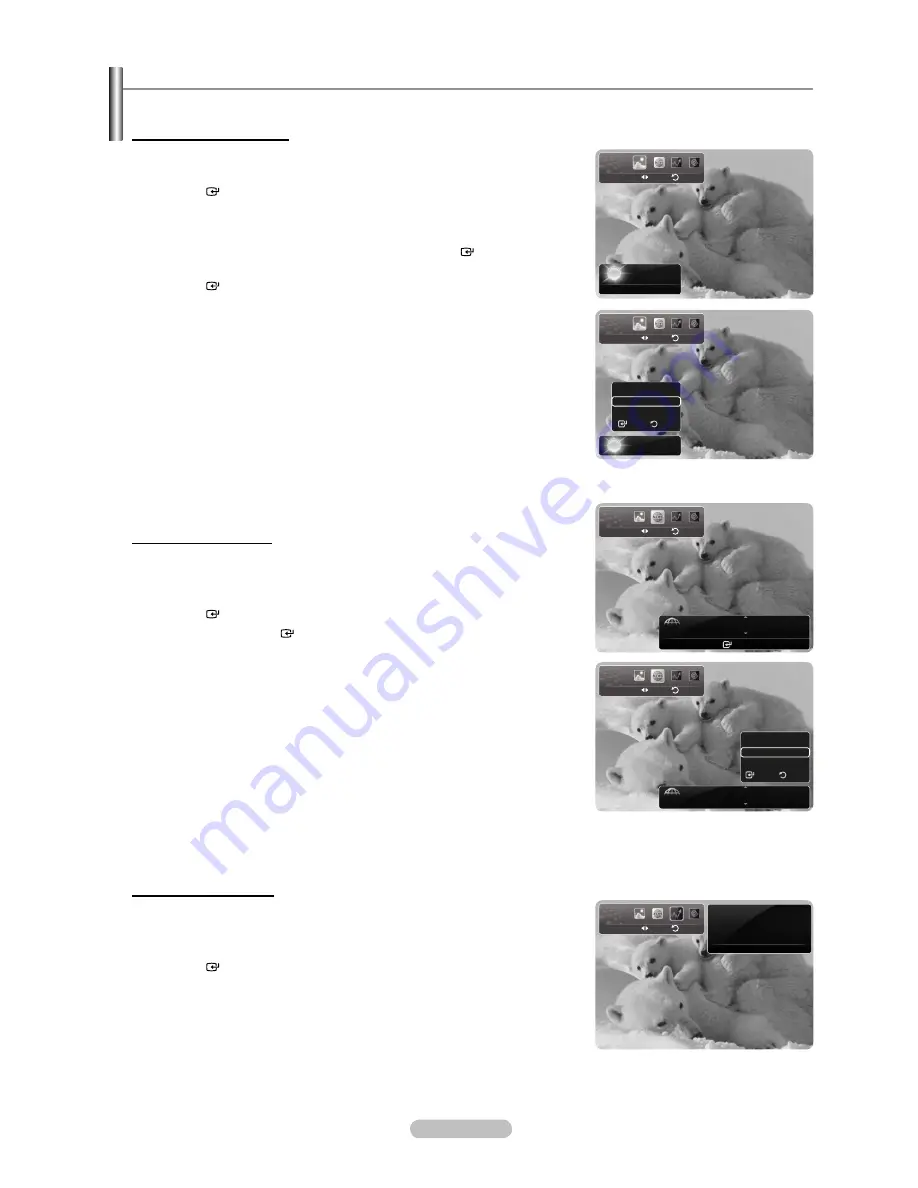
English - 116
Using InfoLink - Canada
The “Set Country” must be set to “Canada”.(Refer to page 117)
Using the Weather Service
1.
Press the
INFO.
L
button on the remote control.
2.
Press the ◄ or ► button to move to the “Weather” service and press the
ENTER
button.
Set up the Region
3.
Press the Yellow button. Press the ▲ or ▼ button to select the initial letter
(A~Z) of the location you want, then press the
ENTER
button.
4.
Press the ▲ or ▼ button to select the location you want and press the
ENTER
button.
You can check the weather of the selected region.
Set up Weather Option
5.
Press the Red button while using the service to change the “Weather” service
option.
6.
Press ▲ or ▼ button and select “Weather” option.
To exit the ”Weather” service, press the Blue button.
To exit the “InfoLink” service, press the
EXIT
button.
Using the News Service
The news provider may be changed in the future.
1.
Press the
INFO.
L
button on the remote control.
2.
Press the ◄ or ► button to move to the “News” service and press the
ENTER
button.
Press the
ENTER
button to view the detailed article.
Press the ◄ or ► button to view the previous or next article.
3.
Press the Red button while using the service to change the “News” service
Option.
4.
Press ▲ or ▼ button and select “News” service option.
The News service option changes depending on the provided web service.
To exit the ”News” service, press the Blue button.
To exit the “InfoLink” service, press the
EXIT
button.
Using the Stock Service
1.
Press the
INFO.
L
button on the remote control.
2.
Press the ◄ or ► button to move to the “Stocks” service and press the
ENTER
button.
Stock quotes delayed at least 15 minutes.
To exit the “Stocks” service, press the Blue button.
To exit the “InfoLink” service, press the
EXIT
button.
➣
➣
➣
➣
➣
➣
➣
➣
➣
➣
➣
➣
➣
Weather
Return
Move
Ottawa
21°F
●
Options
●
Location
●
Close
Weather
Return
Move
Ottawa
21°F
Options
Today’s Weather
Weekly Forecast
Return
Select
News
Return
Move
French
News
Retour de la mission de I’AIEA en Syrie
Enter
●
Options
●
Close
News
Return
Move
Options
French News
English News
Select
Return
French
News
Retour de la mission de I’AIEA en Syrie
Stock
Return
Move
6/26 Thu
DOW JONES...
11811.83
5:17 ET
▲
4.40
0.04%
Quotes delayed up to from 15 to 60 minutes
except where indicated otherwise
●
Close
1470A-03Eng.indb 116
2008-08-11 2:22:51






























