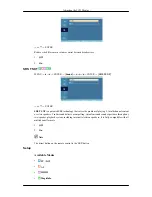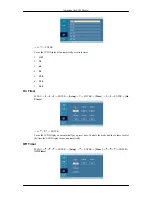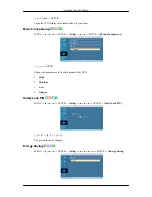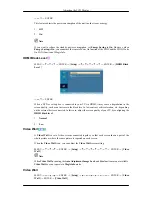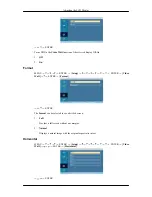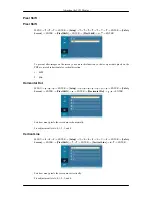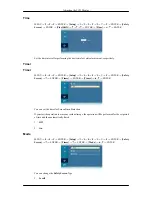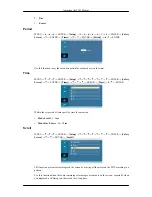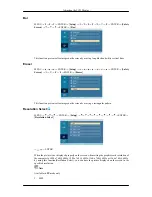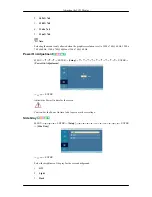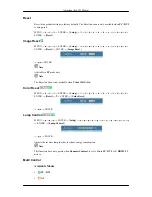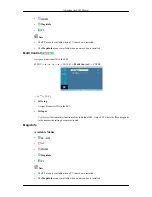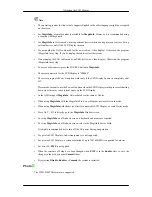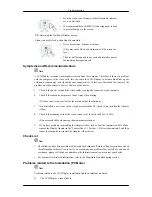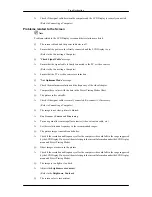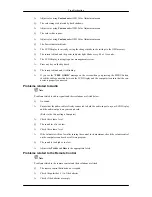Note
•
The operating system for this set only supports English so the other languages might be corrupted
on the screen.
•
For
MagicInfo
, a remote control is available for
MagicInfo
. However, it is recommended using
a separate USB keyboard.
•
For
MagicInfo
in Device mode, moving external devices while booting may cause errors. Set up
external devices only if the LCD Display turns on.
•
Do not unplug the LAN cable used for the network (ex: video display). Otherwise, the program
(MagicInfo) may stop. If you do unplug the cable, restart the system.
•
Do not unplug the LAN cable used by an USB device (ex: video display). Otherwise, the program
(MagicInfo) may stop.
•
To access other sources, press the SOURCE button in
MagicInfo
.
•
The preset password for the LCD Display is "000000".
•
The server program's Power-On option works only if the LCD Display's power is completely shut
off.
Please make sure not to use the Power-On option when the LCD Display is in the process of shutting
down since this may cause system errors on the LCD Display.
•
In the OSD image of
MagicInfo
, Network mode is the same as Device.
•
When using
MagicInfo
with the MagicInfo Pro Server Program: perform Network mode.
•
When using
MagicInfo
with the device directly connected to LCD Display : execute Device mode.
•
Press ALT + F12 to directly go to the
MagicInfo
Window screen.
•
To setup
MagicInfo
on a Windows screen, a keyboard and mouse are required.
•
To setup
MagicInfo
on a Windows screen, refer to the MagicInfo Server Help.
It is highly recommended not to turn off the AC power during an operation.
•
For pivoted LCD Displays, ticker transparency is not supported.
•
For pivoted LCD Displays, a screen resolution of up to 720*480(SD) is supported for movies.
•
For drive D:,
EWF
is not applied.
•
When the contents of Setup have been changed when
EWF
is in the
Enable
state, to save the
changes in the disk, you must
Commit
them.
•
By selecting
Disable
,
Enable
or
Commit
, the system is restarted.
Photo
The JPEG, BMP file format are supported.
Adjusting the LCD Display
Summary of Contents for 400MX - SyncMaster - 40" LCD Flat Panel...
Page 1: ...SyncMaster 400MX 460MX 400MXn 460MXn LCD Monitor User Manual...
Page 18: ...LCD Display Head Introduction...
Page 45: ...6 Choose a folder to install the MagicInfo Pro program 7 Click Install Using the Software...
Page 75: ......
Page 179: ...Zoom Displays a reduced picture Close Closes the image control Menu Adjusting the LCD Display...