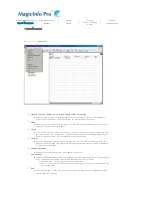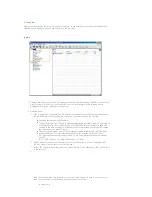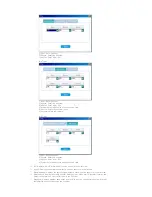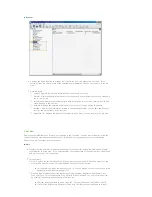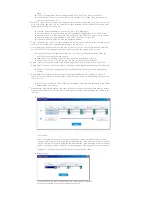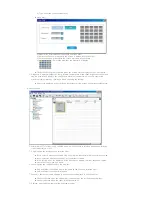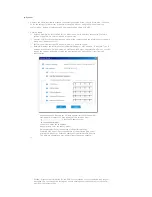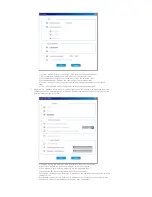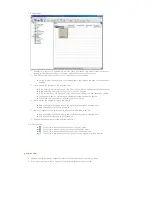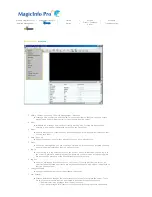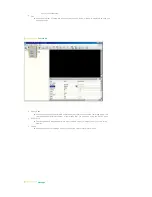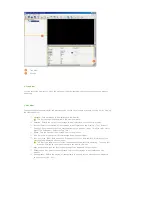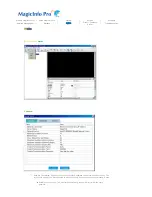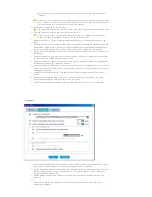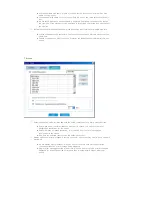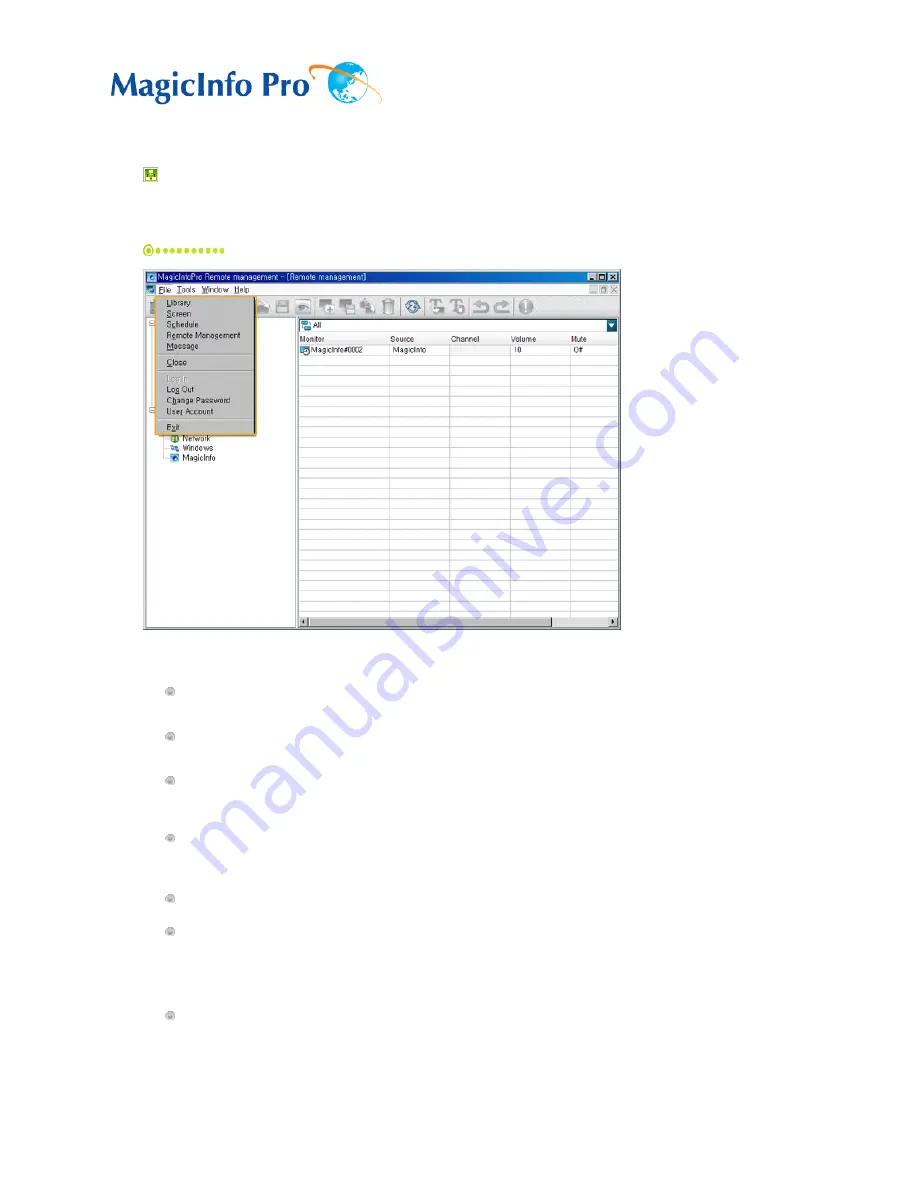
What is MagicInfo Pro?
|
Using MagicInfo Pro
|
Library
|
Screen
|
Schedule
Remote Management
|
Message
|
Option
|
Client / Contents
Server
|
Troubleshooting
Remote Management
File Menu
Library / Screen / Schedule / Remote Management / Message
z
Creates a view or selects a created view for each menu item so that you can perform a
screen schedule and have basic control over the monitors from the server.
Close
z
Closes the screen view you are working in. If there are unsaved changes, a new window is
displayed so that you can save them.
Log In
z
You must log onto the server before you can use any one of its functions. You can log onto
the server to run a server program. The password you enter when installing MagicInfo Pro
becomes the password of the Administrator account by default.
Log Out
z
Once you are logged onto the server, you can log out. If you log out from the server, all
created views are closed and if there are any unsaved changes, a new window is displayed
so that you can save them.
Change Password
z
Changes the password of the currently logged-in account.
User Account
z
Creates, deletes and changes the user accounts that can log onto the server. There are two
types of accounts that can be created: Administrator and User Accounts.
{
Administrator : Has privileges for all server functions.
{
User : Has privileges for all functions except for changing the server options and user
account features.
Exit
z
Exits the program. If there are any unsaved changes, a new window is displayed in which
you can save the changes.
Summary of Contents for 400MX - SyncMaster - 40" LCD Flat Panel...
Page 1: ...SyncMaster 400MX 460MX 400MXn 460MXn LCD Monitor User Manual...
Page 18: ...LCD Display Head Introduction...
Page 45: ...6 Choose a folder to install the MagicInfo Pro program 7 Click Install Using the Software...
Page 75: ......
Page 179: ...Zoom Displays a reduced picture Close Closes the image control Menu Adjusting the LCD Display...