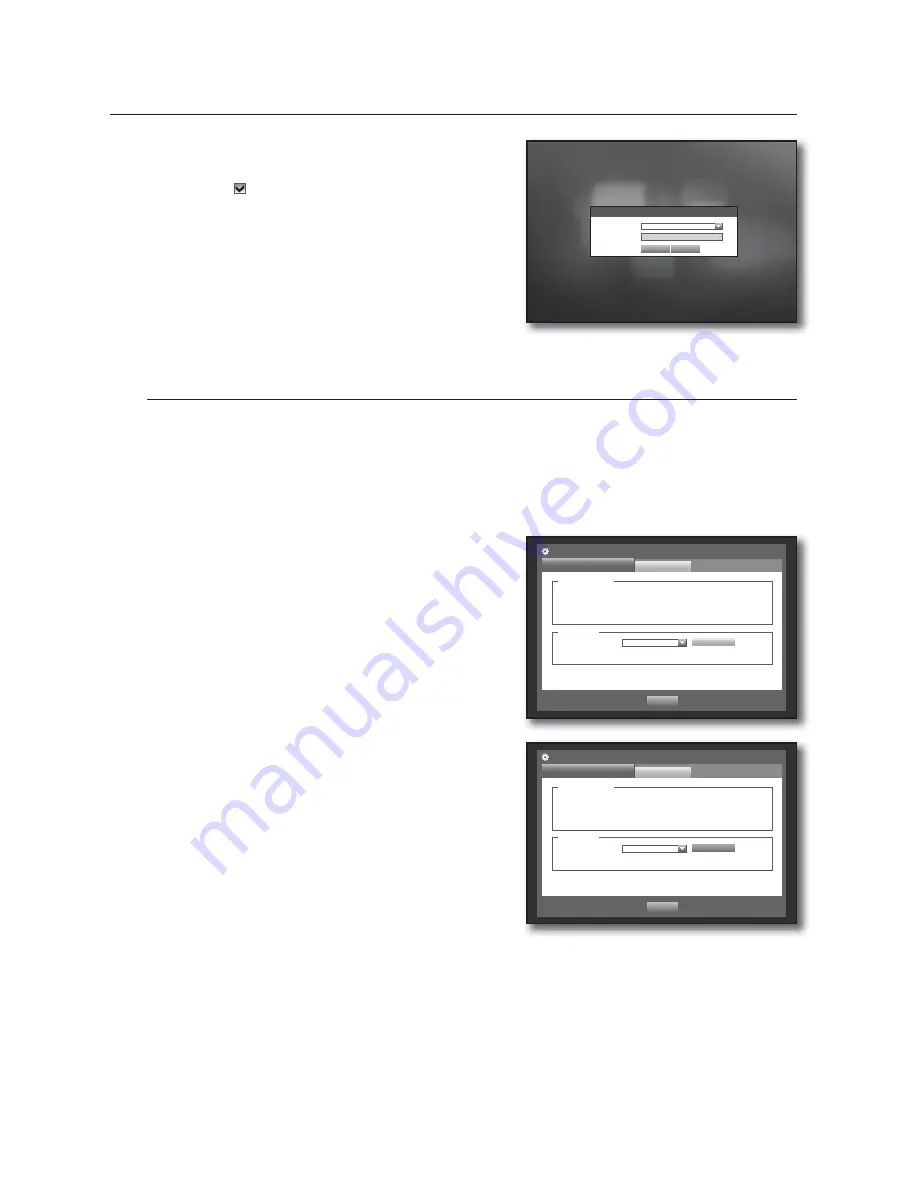
38_
using the DVR
using the DVR
•
Manual Input of ID : Prompts you to enter the user ID
manually for the login process.
- Checked (
) : Encloses the registered user IDs with the
[
] symbols.
Use the virtual keyboard to enter the user ID.
4.
When the permission setup is done, press <
OK
>.
System Management
You can check the system version, update to a newer version, as well as data backup and initialization.
Checking the System Information
You can check the current system version, broadcasting system, MAC address. You can update the system.
Using the mouse may help make setup easier.
1.
Use the up/down buttons (
) in <
System
> window to
move to <
System Management
>, and press [
ENTER
]
button.
2.
Check the Version, Broadcast Format, and MAC Address.
•
System Information : Shows the current system’s
information.
The values can not be changed by a user.
•
S/W Upgrade : Updates the DVR’s software.
Ex : If you connect to a storage device that has upgradable software
installed, and return to the <
System Management
> menu, the
current software version will be displayed.
Login
ID
*****
Password
OK
Cancel
Software Version
v1.0xh_yymmddhhmmss
Broadcast Format
NTSC
MAC Address
00:00:F0:54:FF:FF
System Management
System Information
Settings
Previous
System Information
Upgrade
Device
USB2FlashStorage
Version
v1.0xh_yymmddhhmmss
S/W Upgrade
Software Version
v1.0xh_yymmddhhmmss
Broadcast Format
NTSC
MAC Address
00:00:F0:54:FF:FF
System Management
System Information
Settings
Previous
System Information
Upgrade
Device
No Device
Version
No S/W Data
S/W Upgrade
















































