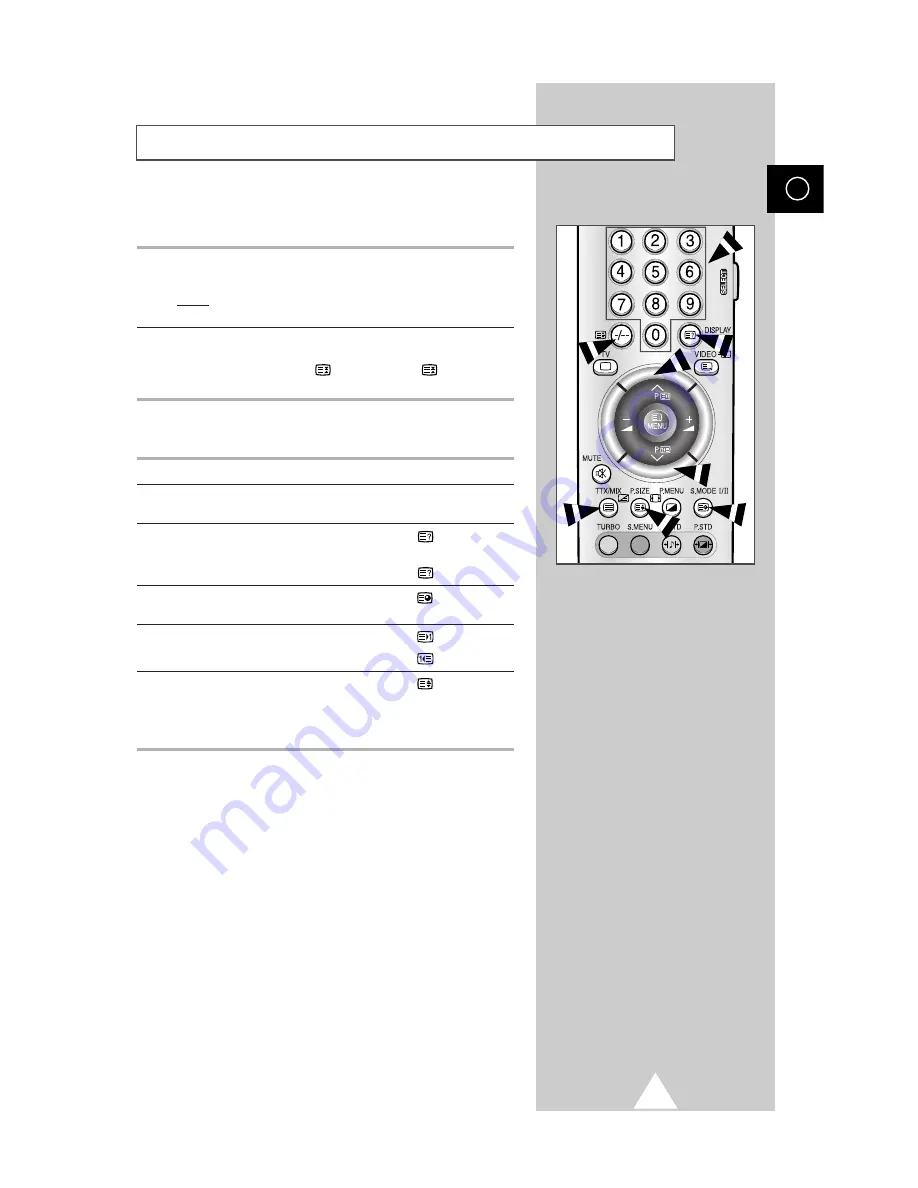
35
You can enter the page number directly by pressing the numeric
buttons on the remote control.
1
Enter the three-digit page number given in the content by pressing
the corresponding numeric buttons.
Result:
The current page counter is incremented and the
page is then displayed.
2
If the selected page is linked with several secondary pages, the
secondary pages are displayed in sequence. To freeze the display
on a given page, press the
(hold). Press the
(hold) again to
resume.
Using the various display options:
To display...
Press the...
◆
Both teletext information and
TTX/MIX
twice
the normal broadcast
◆
Hidden text
(reveal)
(answers to quiz games, for example)
◆
The normal screen
(reveal) again
◆
A secondary page,
(sub-page)
by entering its 4-digit number
◆
The next page
(page up)
◆
The previous page
(page down)
◆
Double-size letters in the:
(size)
• Upper half of the screen
• Once
• Lower half of the screen
• Twice
◆
Normal screen
• Three times
Selecting a Page by Number
ENG
Summary of Contents for 29Z4
Page 43: ...43 ENG Memo ...










































