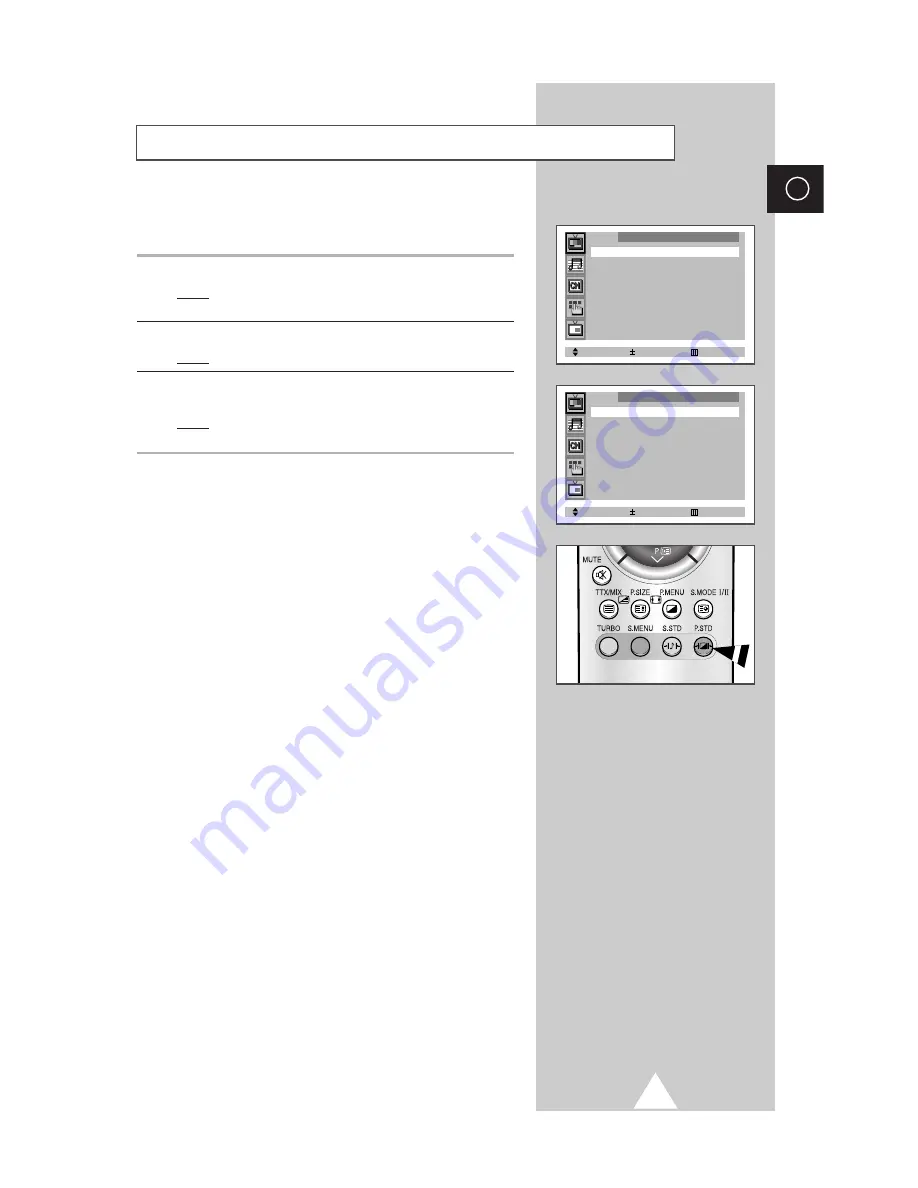
21
ENG
You can select the type of picture which best corresponds to your
viewing requirements.
1
Press the
MENU
button.
Result:
The options available in the
Picture
group are
displayed.
2
Press the
-
or
+
button.
Result:
The
Mode
is selected.
3
Select the required picture effect by pressing the
-
or
+
button
repeatedly.
Result:
The following picture effects are available:
Dynamic
-
Standard
-
Movie
-
Custom
.
➣
You can also set these options simply by pressing the
P.STD
(Picture Standard) button.
Changing the Picture Standard
Select Adjust Exit
Picture
Mode
➛➛
Dynamic
❿❿
Adjust
❿❿
Scan mode
: Natural
Digital NR
: Off
Tilt
: 0
LNA
: Off
Select Adjust Exit
Picture
Mode
➛➛
Standard
❿❿
Adjust
❿❿
Scan mode
: Natural
Digital NR
: Off
Tilt
: 0
LNA
: Off
Summary of Contents for 29Z4
Page 43: ...43 ENG Memo ...






























