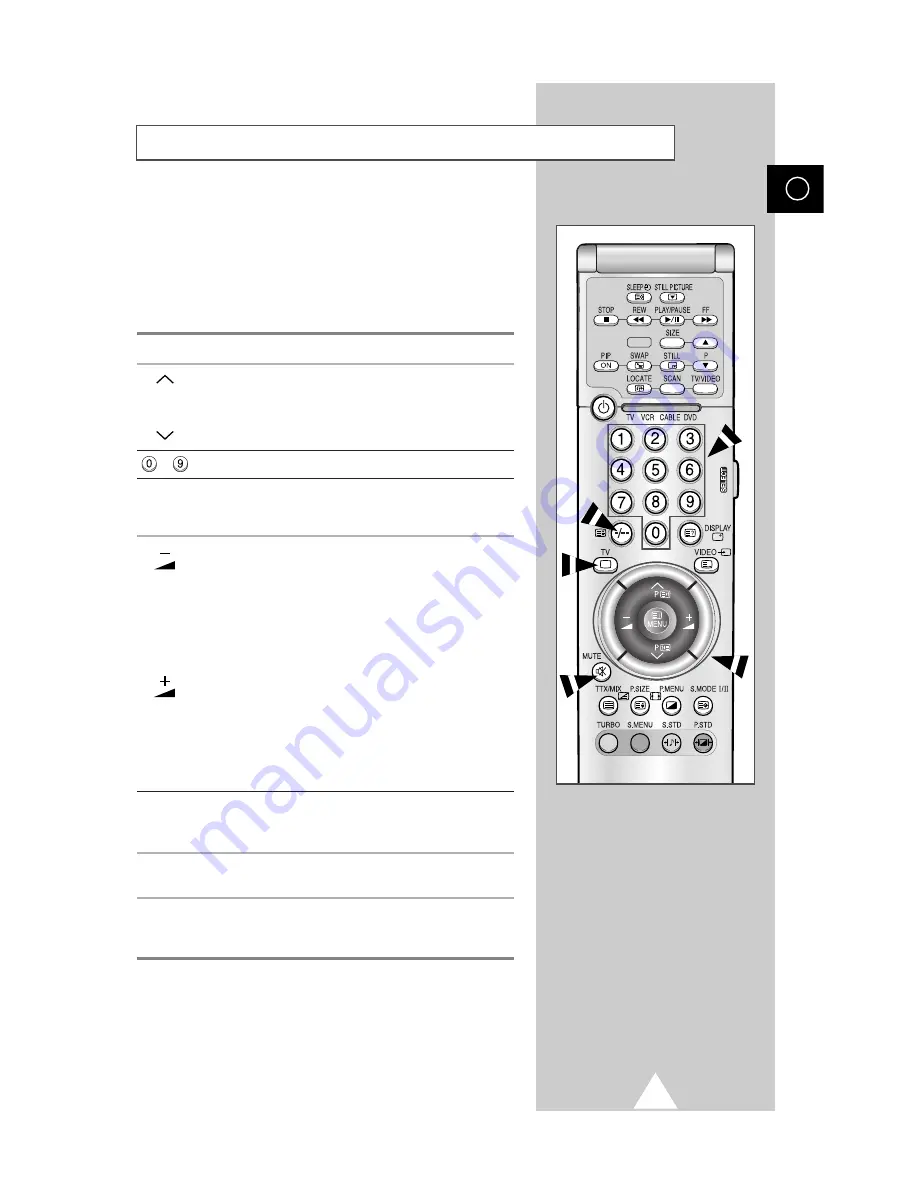
11
PIP
The remote control is used mainly to:
◆
Change channels and adjust the volume
◆
Set up the television using the on-screen menu system
The following table presents the most frequently used buttons and
their functions.
Button
Viewing Function
Menu Function
Used to display the next
Used to select the previous
P
stored channel.
menu option.
P
Used to display the
Used to select the next menu
previous stored channel.
option.
to
Used to display the corresponding channels.
-/--
Used to select a channel numbered ten or over.
Press this button, and the “
--
” symbol is displayed.
Enter the two-digit channel number.
Used to decrease the
Used to...
volume.
◆
Display a submenu
containing selections for
the current menu option.
◆
Search backwards
manually for channels
◆
Reduce a menu option
value.
Used to increase the
Used to...
volume.
◆
Display a submenu
containing selections for
the current menu option.
◆
Search forwards
manually for channels
◆
Increase a menu option
value.
MUTE
Used to switch the sound off temporarily.
➣
To turn the sound back on, press this button again, or
press the
-
or
+
button.
MENU
Used to display the
Used to return to the previous
on-screen menu system.
menu or normal viewing.
TV
Used to switch the
Used to exit from the menu
television on when it is
system and return to normal
in Standby mode.
viewing directly.
Becoming Familiar with the Remote Control
ENG
Summary of Contents for 29Z4
Page 43: ...43 ENG Memo ...












































