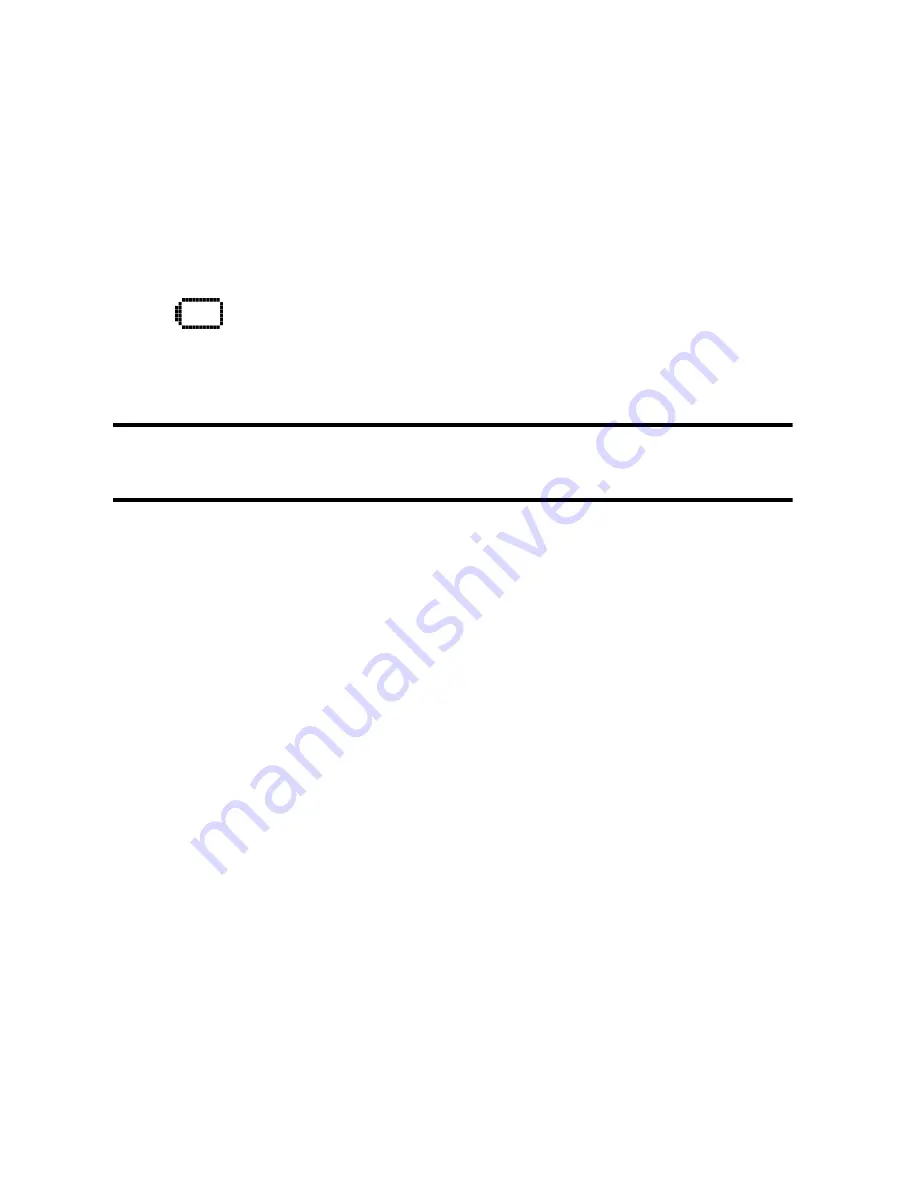
Getting Started 13
Charging the Battery
Your phone comes with a rechargeable battery. You should charge
the battery as soon as possible so you can begin using your phone.
Keeping track of your battery’s charge is important. If your battery
level becomes too low, your phone automatically turns off. For a
quick check of your phone’s battery level, glance at the battery
charge indicator located in the upper-right corner of your phone’s
display screen. If the battery charge is getting too low, the battery
icon (
) blinks and the phone sounds a warning tone.
Always use a Samsung approved desktop charger, travel charger, or
vehicle power adapter to charge your battery.
Warning!
Using the wrong battery charger could cause damage to your
phone and void the warranty.
Using the Desktop Charger
To use the desktop charger provided with your phone:
1.
Plug the outlet from the desktop charger in the wall. Place
your phone into the desktop charger, making sure that it fits
securely. If properly connected, you should see the
charging lights.
A red light on the desktop charger and an animated
battery icon on the phone indicates that the battery is
charging.
A green light on the desktop charger indicates that the
battery is at least 90 percent charged.
A orange light on the desktop charger indicates that
there is a problem charging the phone.
Summary of Contents for 100703
Page 4: ......
Page 12: ...2 Getting Started Closed View of Phone ...
Page 13: ...Getting Started 3 Front View of Phone ...
Page 46: ...36 Controlling Your Phone s Settings ...
Page 60: ...50 Roaming ...
Page 80: ...70 Managing Call History ...
Page 92: ...82 Internal Phone Book ...
Page 104: ...94 Personal Organizer ...
Page 105: ...Voice Services 95 Voice Services Using Voice Activated Dialing Voice Memos ...
Page 142: ...132 The Basics ...
Page 143: ...Mail Kit 133 Mail Kit Message Types Text Messaging ...
Page 153: ...Web Services 143 Web Services Wireless Web Picture Messaging Games Ringers Screen Savers ...
Page 166: ...156 Web Services ...
Page 178: ...168 Safety ...
Page 179: ...Warranty 169 Manufacturer s Warranty Manufacturer s Warranty ...
Page 186: ...176 Warranty ...
Page 190: ...180 Index ...















































