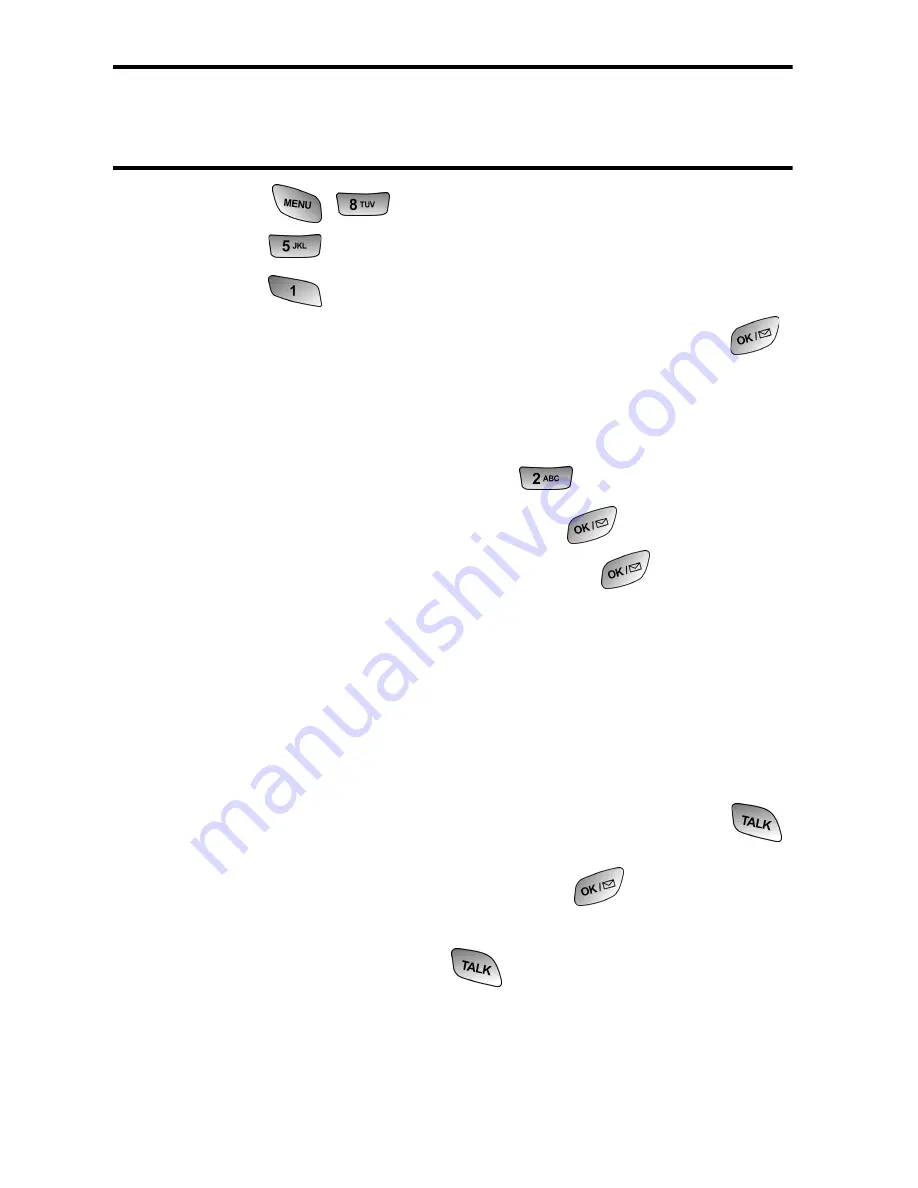
Security 39
Note:
If Lock on Power Up was selected under Locking Your Phone and
you would like to change the setting back to Unlocked proceed using the
steps listed below.
2.
Press
for
Settings
.
3.
Press
for
Security
and enter your lock code.
4.
Press
for
Lock Phone
.
5.
Using the navigation key, select
Unlocked
and press
.
Changing the Lock Code
To change your lock code:
1.
From the Security menu, press
for
Change Lock
.
2.
Enter your new lock code and press
.
3.
Re-enter your new lock code and press
.
Calling in Lock Mode
You can place calls to 911 and to your special numbers when in
lock mode.
To place an outgoing call in lock mode:
To call an emergency number, special number, or
Customer Service, enter the phone number and press
.
To place normal outgoing calls, press
to display the
lock code screen. Enter your lock code. Enter the desired
phone number and press
.
Summary of Contents for 100703
Page 4: ......
Page 12: ...2 Getting Started Closed View of Phone ...
Page 13: ...Getting Started 3 Front View of Phone ...
Page 46: ...36 Controlling Your Phone s Settings ...
Page 60: ...50 Roaming ...
Page 80: ...70 Managing Call History ...
Page 92: ...82 Internal Phone Book ...
Page 104: ...94 Personal Organizer ...
Page 105: ...Voice Services 95 Voice Services Using Voice Activated Dialing Voice Memos ...
Page 142: ...132 The Basics ...
Page 143: ...Mail Kit 133 Mail Kit Message Types Text Messaging ...
Page 153: ...Web Services 143 Web Services Wireless Web Picture Messaging Games Ringers Screen Savers ...
Page 166: ...156 Web Services ...
Page 178: ...168 Safety ...
Page 179: ...Warranty 169 Manufacturer s Warranty Manufacturer s Warranty ...
Page 186: ...176 Warranty ...
Page 190: ...180 Index ...






























