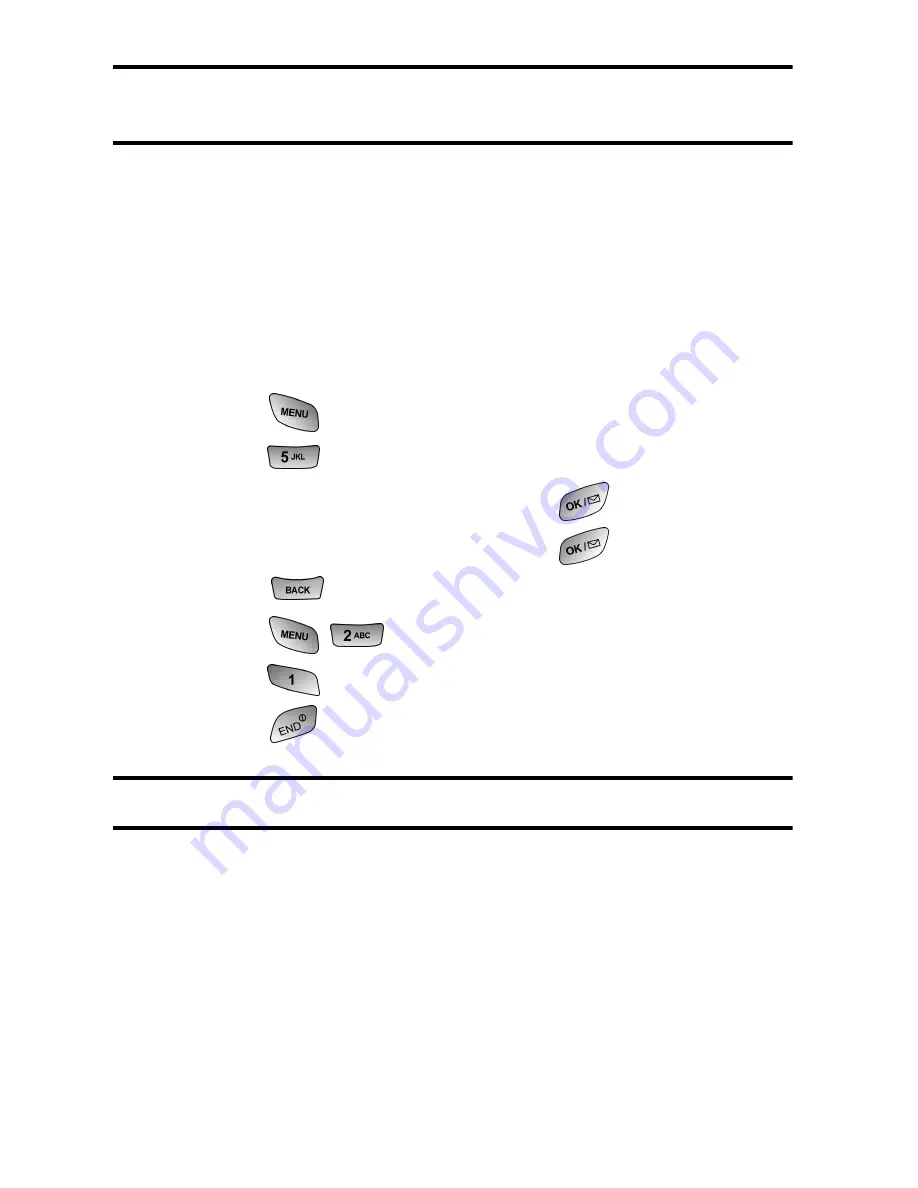
Web Services 155
Note:
You may store a limited number of downloaded Screen Savers on
your phone, depending on the file sizes.
Assigning Downloaded Screen Savers
Downloaded Screen Savers may be assigned directly from
the Downloads menu and are also available through the
Settings menu.
To assign a downloaded Screen Saver through the Settings menu,
see “Changing the Display Screen” on page 30.
To assign a downloaded Screen Saver from the Downloads menu:
1.
Press
for
Main Menu
.
2.
Press
for
Downloads
.
3.
Highlight
Screen Savers
and press
.
4.
Highlight a Screen Saver and press
to view.
5.
Press
to return to the
Screen Savers
menu.
6.
Press
for
Set as
.
7.
Press
for
Screen Saver
.
8.
Press
to
exit.
Note:
You may assign a Screen Saver to more than one task.
Purchasing Screen Savers
You can purchase Screen Savers directly from your phone by
following the instructions on page 151 or through your service
provider website.
Summary of Contents for 100703
Page 4: ......
Page 12: ...2 Getting Started Closed View of Phone ...
Page 13: ...Getting Started 3 Front View of Phone ...
Page 46: ...36 Controlling Your Phone s Settings ...
Page 60: ...50 Roaming ...
Page 80: ...70 Managing Call History ...
Page 92: ...82 Internal Phone Book ...
Page 104: ...94 Personal Organizer ...
Page 105: ...Voice Services 95 Voice Services Using Voice Activated Dialing Voice Memos ...
Page 142: ...132 The Basics ...
Page 143: ...Mail Kit 133 Mail Kit Message Types Text Messaging ...
Page 153: ...Web Services 143 Web Services Wireless Web Picture Messaging Games Ringers Screen Savers ...
Page 166: ...156 Web Services ...
Page 178: ...168 Safety ...
Page 179: ...Warranty 169 Manufacturer s Warranty Manufacturer s Warranty ...
Page 186: ...176 Warranty ...
Page 190: ...180 Index ...






























