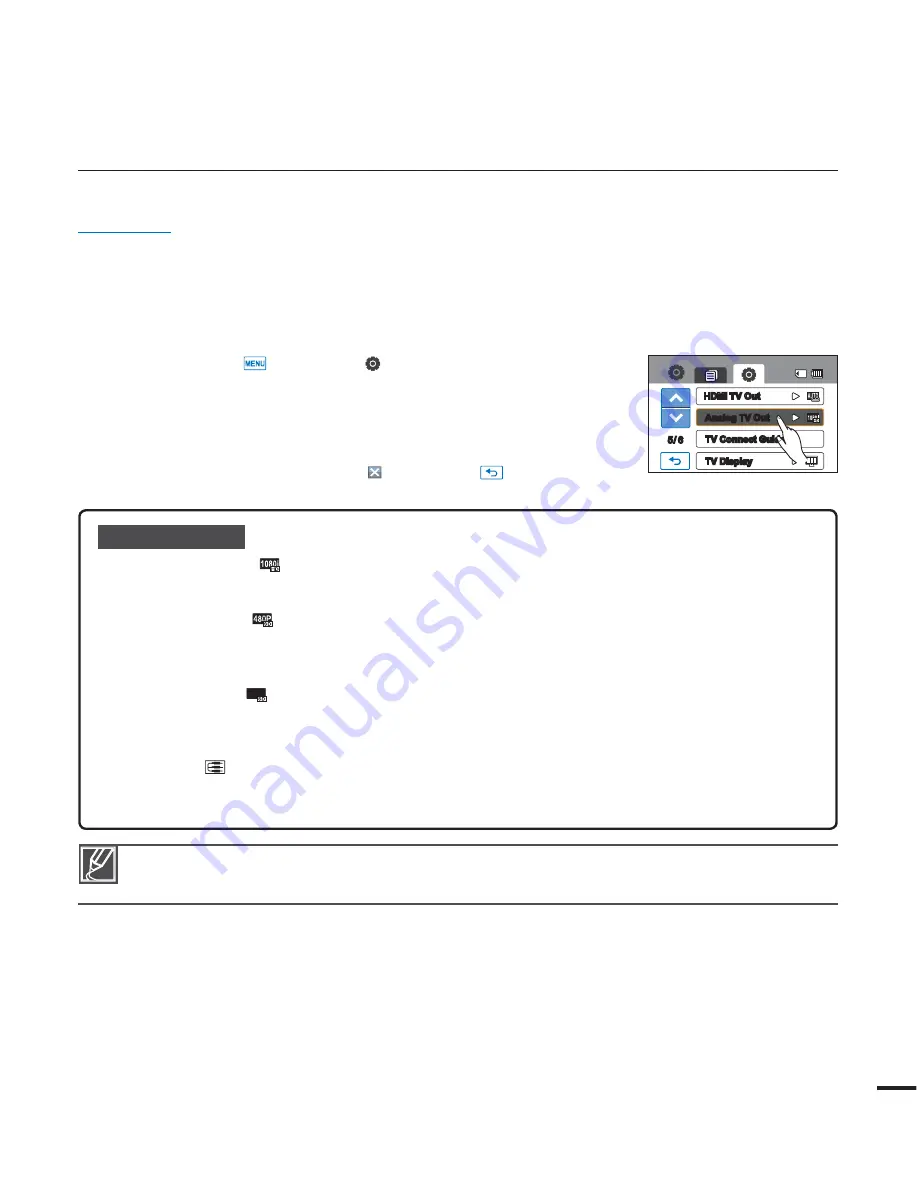
Analog TV Out
You can set the component or composite video output to match the TV you have connected.
PRECHECK!
Using the component/AV cable provided with your camcorder, connect the camcorder to your TV.
t
page 103~104
This camcorder provides a two-in-one component/AV cable that works as both a component and AV
t
cable. When using the component/AV cable, you must select the right camcorder output setting for the TV
you have connected on the “
Analog TV Out
” menu.
1.
Touch the Menu (
)
Setting ( ) tab
“
"OBMPH570VU
”
2.
Touch the desired submenu item.
t $IFDLUIF57UZQFDPOOFDUJPOKBDLBOEUIFSFTPMVUJPOPGUIF
recorded video before you choose the desired submenu item.
3.
To exit the menu, touch the Exit (
) or Return (
) tab.
Submenu items
t $PNQPOFOUJ
) :
The recorded fi le is output in the 1920x1080i format. Use this setting only
when connecting to an HDTV by using the component (Y/P
B
/P
R
and Audio)
jacks.
t $PNQPOFOUQ
):
The recorded fi le is output in the 720x480p format. Use this setting only
when connecting to a standard, analog TV which supports Standard
Defi nition (SD) progressive scan through its component (Y/P
B
/P
R
and Audio)
jacks.
t $PNQPOFOUJ
480i
):
The recorded fi le is output in the 720x480i format. Use this setting only
when connecting to a standard, analog TV which only supports interlaced SD
(Standard Defi nition) resolution through its component (Y/P
B
/P
R
and Audio)
jacks.
t $PNQPTJUF
):
The composite video signals are output via the component/AV cable (blue). Use this
setting only when connecting to a regular, analog TV that has no component video
jacks.
t 5IF"OBMPH570VUJOEJDBUPSJTEJTQMBZFEPOMZXIFOUIFDBNDPSEFSJTDPOOFDUFEUPB57
t 'PSEFUBJMTPO57TQFDJmDBUJPOSFGFSUPUIFVTFSNBOVBMPGUIFDPOOFDUFE57
85
5/ 6
Analog TV Out
TV Connect Guide
TV Display
HDMI TV Out
















































