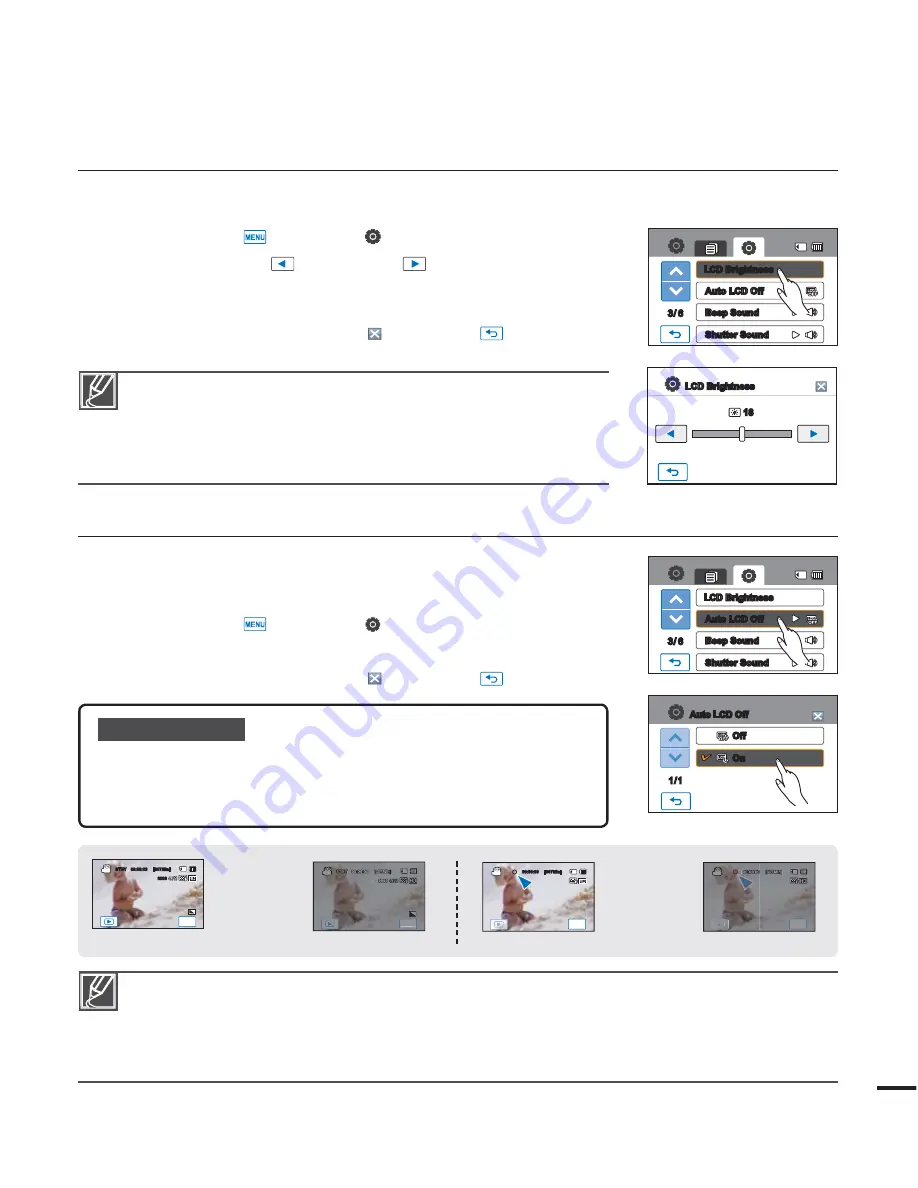
t *GUIFTVSSPVOEJOHJTUPPCSJHIUBEKVTUUIFCSJHIUOFTTPGUIF-$%
screen.
t
Adjusting the LCD screen does not affect the image being
recorded.
t
A brighter LCD screen consumes more power.
LCD Brightness
You can adjust the brightness of the LCD screen to compensate for ambient lighting conditions.
1.
Touch the Menu (
)
Setting ( ) tab
“
LCD Brightness
”
2.
Touch the decrease (
) or increase (
) tab to adjust the setting
values as you want.
t :PVDBOTFUWBMVFTGPS-$%CSJHIUOFTTCFUXFFOBOE
3.
To exit the menu, touch the Exit (
) or Return (
) tab.
Auto LCD Off
To reduce power consumption, the brightness of the LCD screen is
automatically dimmed if the camcorder is idle for more than 2 minutes.
1.
Touch the Menu (
)
Setting ( ) tab
“
"VUP-$%0GG
”
2.
Touch the desired submenu item.
3.
To exit the menu, touch the Exit (
) or Return (
) tab.
Submenu items
t
Off :
Disable the function.
t
On
:
When the camcorder is idle for more than 2 minutes in the STBY
mode, or for more than 5 minutes when recording a video, the
power saving mode starts by dimming the LCD screen.
t 8IFOi
Auto LCD Off
” function is enabled, you can press any button on the camcorder to return
LCD brightness to normal.
t "VUP-$%0GGXJMMCFEJTBCMFEJOUIFGPMMPXJOHDBTFT
- If the AC power adaptor is connected.
- While the Demo function is in operation.
79
<LCD screen is darkened>
< In the STBY mode>
<During recording>
MENU
00:00:00 [307Min]
STBY
00:00:00 [307Min]
MENU
9999
MENU
00:00:00 [307Min]
MENU
STBY
00:00:00 [307Min]
MENU
9999
MENU
<LCD screen is darkened>
After 2 minutes
After 5 minutes
Off
On
1/1
Auto LCD Off
3/ 6
Auto LCD Off
Beep Sound
Shutter Sound
LCD Brightness
3/ 6
Auto LCD Off
Beep Sound
Shutter Sound
LCD Brightness
18
LCD Brightness
















































