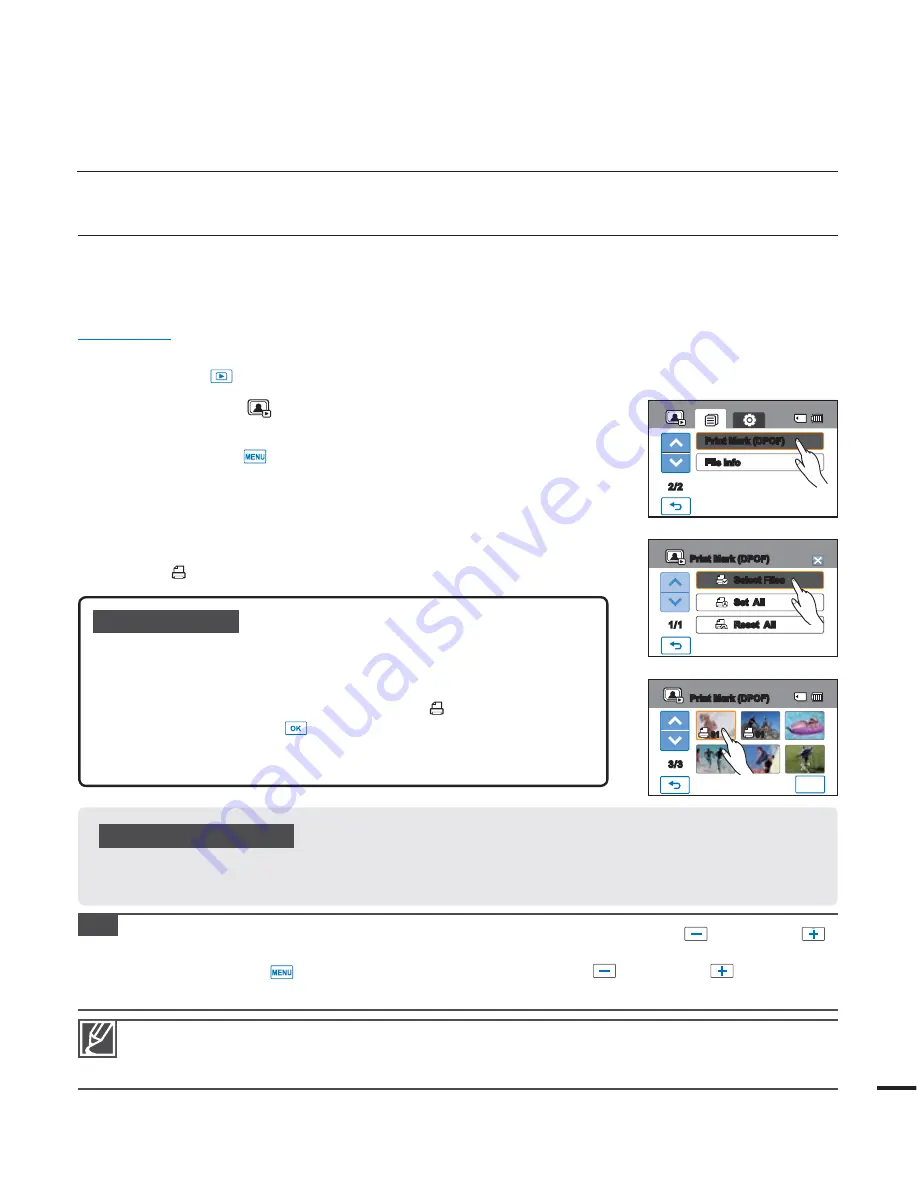
t 8IFOZPVTFMFDUUIFi
Set All
” option, the number of copies to be printed is set to 01.
t 4FMFDUJOHUIFi
Set All
” or “
Reset All
” options may take a long time depending on the number of the
selected copies.
Tip
In single display mode, you can set the number of prints by using the decrease (
) or increase (
)
tab.
- Touch the Menu (
) tab
"
Print Mark (DPOF)
"
decrease (
) or increase (
) tab.
- You can set the number of prints from 0 to 99 for each image.
printing photos
DPOF PRINTING SETTING
DPOF (Digital Print Order Format) lets you select still pictures from the camcorder’s
memory card to print and set the number of copies to be printed. Your camcorder uses this
saved information when you connect it to a DPOF compatible printer to print the pictures.
PRECHECK!
Insert a memory card in your camcorder.
t
Touch the Play (
t
) tab on the LCD screen to select the play mode.
page 23
1.
Touch the Photo (
) tab.
t 5IFQIPUPUIVNCOBJMTBSFEJTQMBZFE
2.
Touch the Menu (
) tab
“
1SJOU.BSL %10'
”
3.
Touch the desired submenu item.
4.
The message that corresponds to the selected option appears.
Touch “
:FT
”
t 5IFQSJOUNBSLJTTFMFDUFEPSSFNPWFE
t 5IF
01) indicator appears on the print-marked photos.
Submenu items
t
Select Files
: Print-marks individual images.
The print marks indicator is displayed on the selected
images. Touching the thumbnail image toggles the
image between being selected (
) or not selected.
Touch the (
) tab.
t
Set All
: Print-marks all images.
t
Reset All
: Removes all the print-marks.
Understanding DPOF
DPOF (Digital Print Order Format) lets you select still images on the memory card to print and set the
number of copies to be printed.
99
Select Files
Set All
Reset All
1/1
Print Mark (DPOF)
2/2
Print Mark (DPOF)
File Info
3/3
Print Mark (DPOF)
01
01
OK
















































