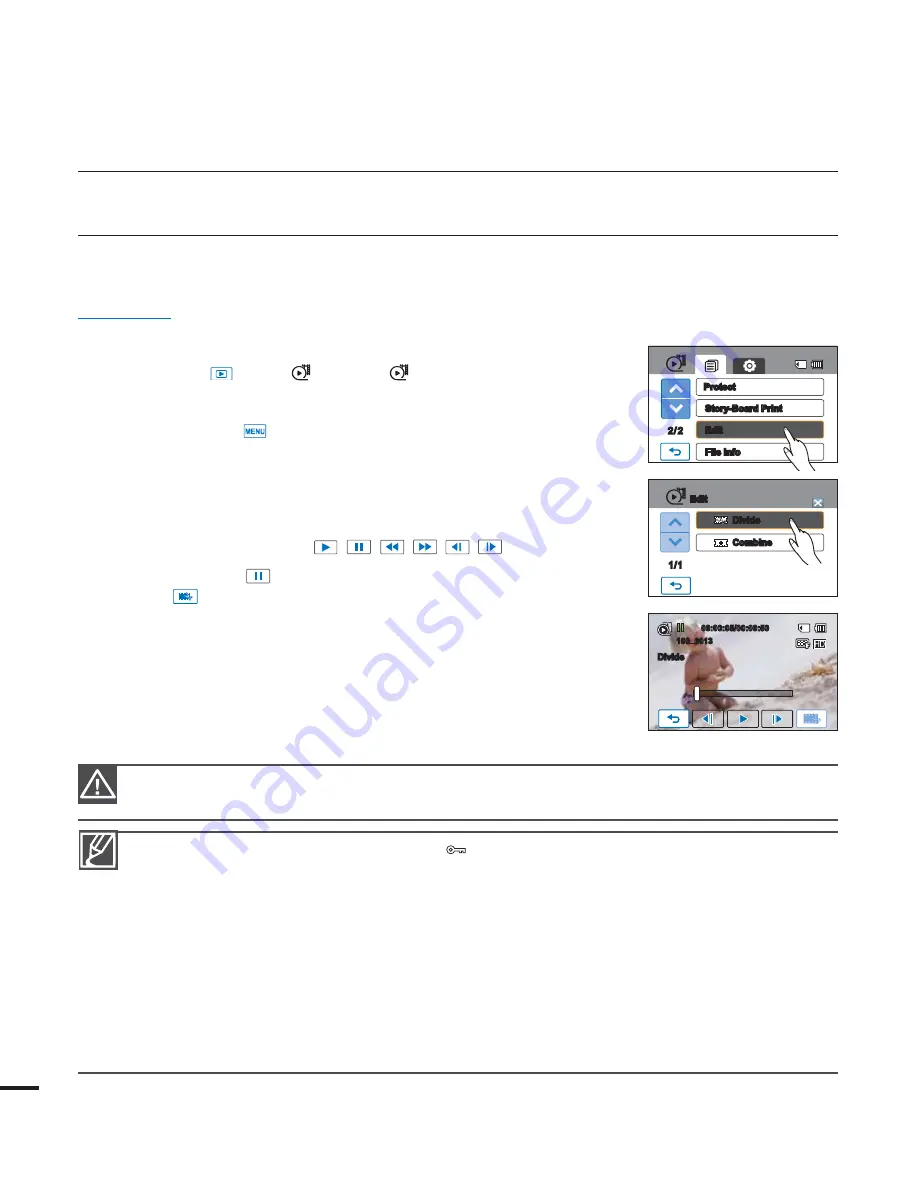
DIVIDING A VIDEO
You can divide a video into two, and easily delete a section you no longer need. As this function
edits the original fi le, make sure to back up important recordings separately.
PRECHECK!
Insert a memory card.
t
Set the appropriate storage media. (HMX-H203/H204/H205 only)
t
page 27
Touch the Play (
t
)
HD (
HD
) or SD (
SD
) tab on the LCD screen.
page 43
1.
Touch the Menu (
) tab
i&EJUw
“
%JWJEF
”
2.
Touch the desired video to edit.
t 5IFTFMFDUFEWJEFPJTEJTQMBZFEBTQBVTFE
3.
Search for the point of division by touching the playback
control tabs.
t 1MBZCBDLDPOUSPMUBCT
/
/
/
/
/
4.
Touch the pause (
) tab at the point of division, then touch the
Cutting (
) tab.
t "NFTTBHFBQQFBSTBTLJOHGPSZPVSDPOmSNBUJPO
5.
Touch “
:FT
”
t 5IFTFMFDUFEWJEFPJTEJWJEFEJOUPUXPWJEFPDMJQT
t 5IFTFDPOEDMJQPGUIFEJWJEFEWJEFPJTEJTQMBZFEBTUIFMBTU
thumbnail.
t "GUFSUIFEJWJTJPOZPVDBOQBSUJBMMZEFMFUFBOVOOFDFTTBSZ
section or combine it with other videos.
editing video clips
t :PVDBOOPUEJWJEFmMFTUIBUBSFQSPUFDUFE
) . Cancel the protect function fi rst.
page 96
t 5IFEJWJEFEWJEFPNBZESJGUCFGPSFPSBGUFSUIFEJWJTJPOQPJOUCZBQQSPYTFDPOET
t 5IF%JWJEFGVODUJPOJTOPUBWBJMBCMFVOEFSUIFGPMMPXJOHDPOEJUJPOT
- If the total recorded time of the video is less than 6 seconds.
- If you try to divide sections without leaving 3 seconds at the beginning and the end.
- If the video fi le is recorded in the Time Lapse REC mode.
- If the remaining memory space is less than 15MB.
- If the video was recorded or edited by other devices.
t
Photos cannot be divided.
t 5IFEJWJTJPOGVODUJPOEPFTOPUXPSLJGBWBJMBCMFNFNPSZTQBDFJOTUPSBHFJTJOTVGmDJFOU
Delete unnecessary videos.
t 8IFOUIFWJEFPJTEJWJEFEJOUPUXPPOMZUIFmSTUWJEFPDMJQJTTUPSFEJOUIFQMBZMJTUBHBJO
Do not eject a memory card or power off while editing a video recorded on the storage media.
Doing so may damage the storage media or data.
90
Divide
Combine
1/1
Edit
00:00:05/00:00:50
100_0013
Divide
2/ 2
Story-Board Print
Edit
File Info
Protect






























