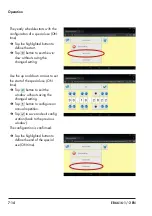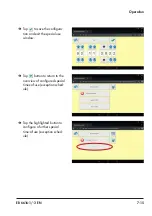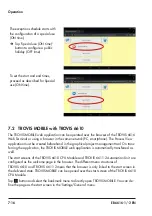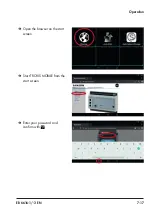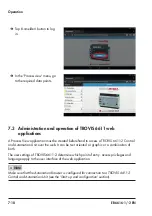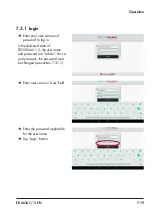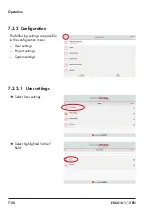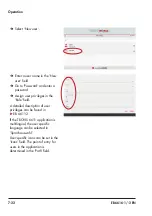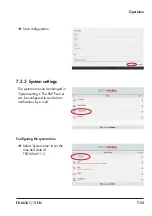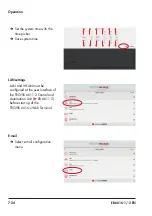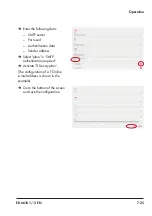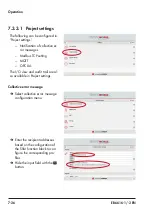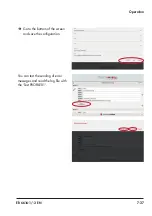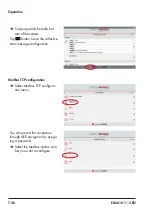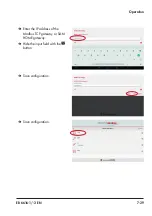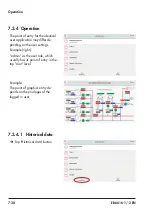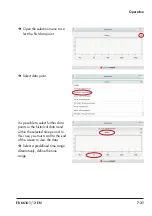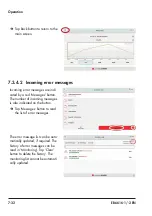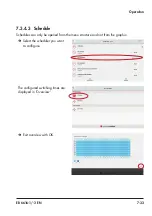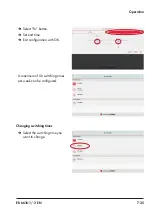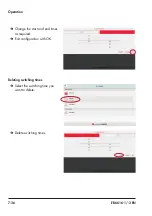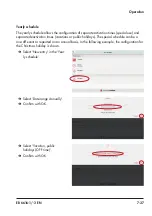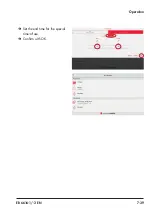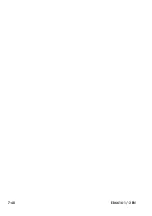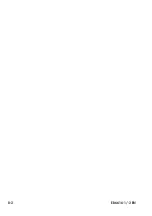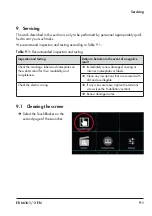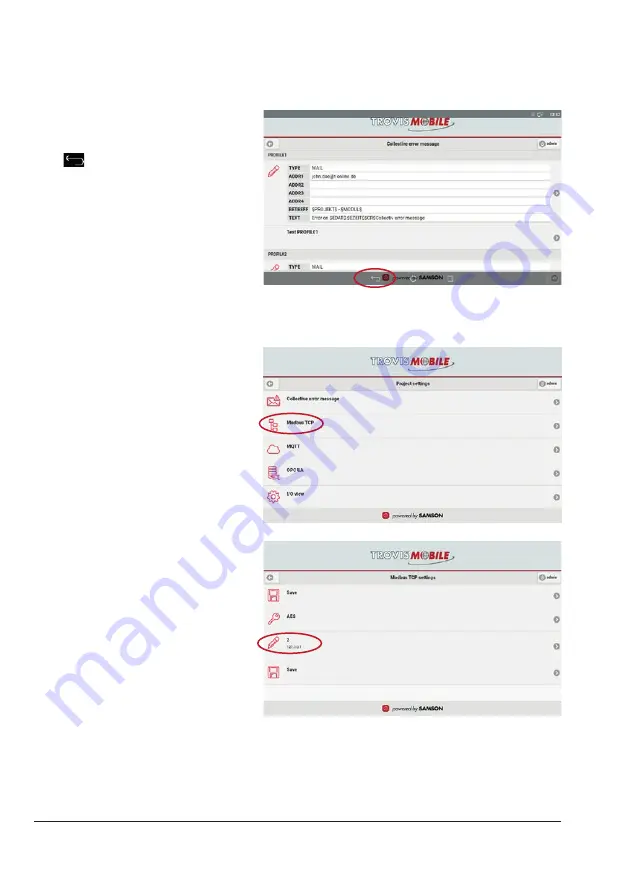
7-28
EB 6616-1/-2 EN
Operation
Î
Swipe upwards from the bot-
tom of the screen.
Tap
button to exit the collective
error message configuration.
Modbus TCP configuration
Î
Select Modbus TCP configura
-
tion menu.
You can protect the connection
through AES encryption by assign-
ing a password.
Î
Select the Modbus station num-
ber you want to configure.
Summary of Contents for TROVIS 6616-1
Page 10: ...2 2 EB 6616 1 2 EN...
Page 16: ...3 6 EB 6616 1 2 EN...
Page 73: ...EB 6616 1 2 EN 7 39 Operation Set the end time for the special time of use Confirm with OK...
Page 74: ...7 40 EB 6616 1 2 EN...
Page 76: ...8 2 EB 6616 1 2 EN...
Page 80: ...9 4 EB 6616 1 2 EN Servicing Select Date time Deactivate Automatic date time Select Set date...
Page 83: ...EB 6616 1 2 EN 9 7 Servicing Reboot the web terminal...
Page 84: ...9 8 EB 6616 1 2 EN...
Page 86: ...10 2 EB 6616 1 2 EN...
Page 88: ...11 2 EB 6616 1 2 EN...
Page 90: ...12 2 EB 6616 1 2 EN...
Page 92: ...13 2 EB 6616 1 2 EN...
Page 94: ...14 2 EB 6616 1 2 EN Annex Default password User Administrator Password 1732...
Page 95: ......