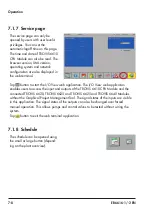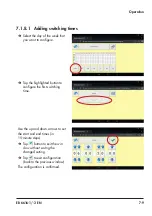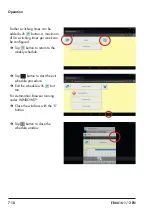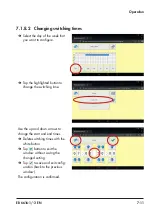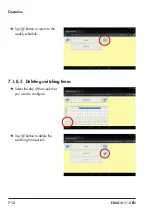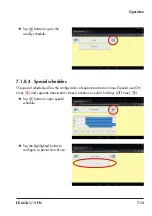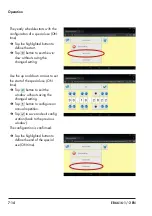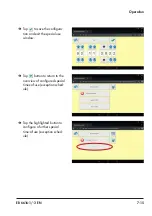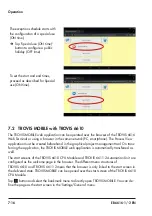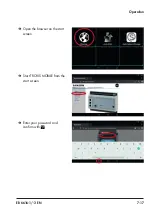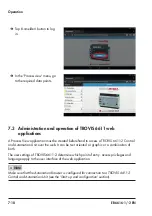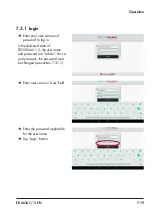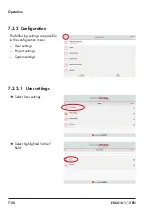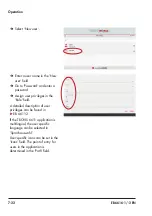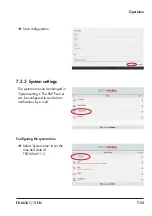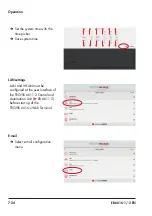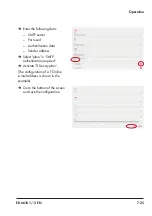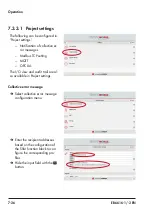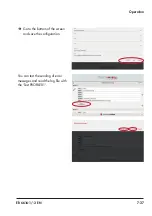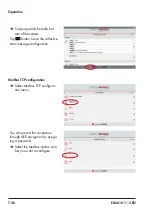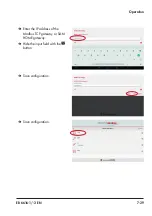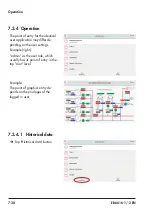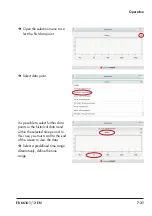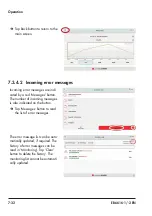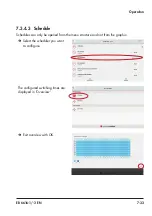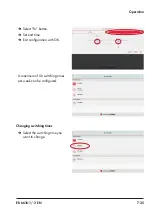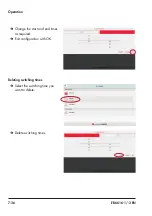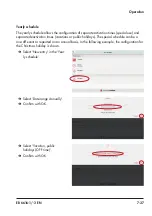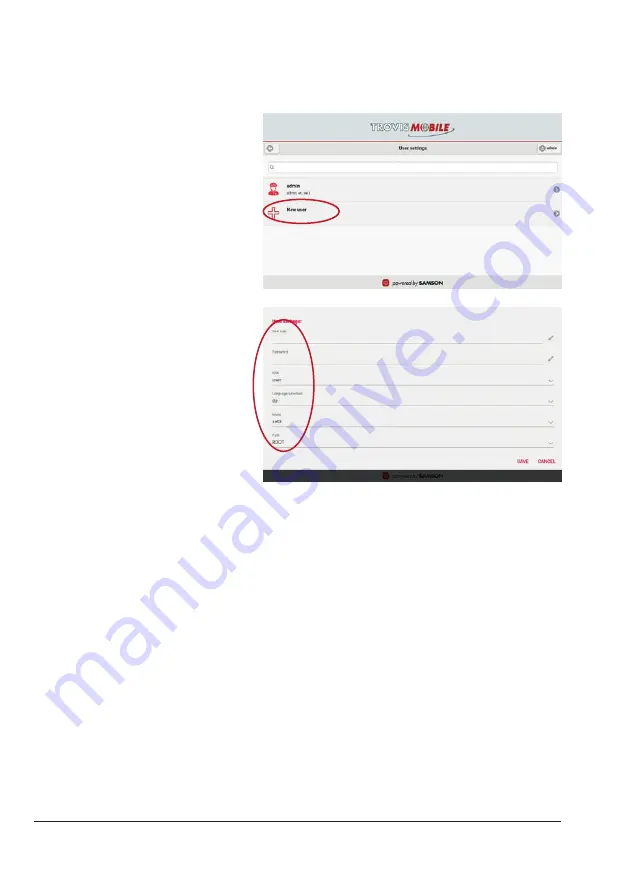
7-22
EB 6616-1/-2 EN
Operation
Î
Select 'New user'.
Î
Enter a user name in the 'New
user' field.
Î
Go to 'Password' and enter a
password.
Î
Assign user privileges in the
'Role' field.
A detailed description of user
privileges can be found in
u
If the TROVIS 6611 application is
multilingual, the user-specific
language can be selected in
'Sprachauswahl'.
User-specific icons can be set in the
'Icons' field. The point of entry for
users in the application is
determined in the 'Path' field.
Summary of Contents for TROVIS 6616-1
Page 10: ...2 2 EB 6616 1 2 EN...
Page 16: ...3 6 EB 6616 1 2 EN...
Page 73: ...EB 6616 1 2 EN 7 39 Operation Set the end time for the special time of use Confirm with OK...
Page 74: ...7 40 EB 6616 1 2 EN...
Page 76: ...8 2 EB 6616 1 2 EN...
Page 80: ...9 4 EB 6616 1 2 EN Servicing Select Date time Deactivate Automatic date time Select Set date...
Page 83: ...EB 6616 1 2 EN 9 7 Servicing Reboot the web terminal...
Page 84: ...9 8 EB 6616 1 2 EN...
Page 86: ...10 2 EB 6616 1 2 EN...
Page 88: ...11 2 EB 6616 1 2 EN...
Page 90: ...12 2 EB 6616 1 2 EN...
Page 92: ...13 2 EB 6616 1 2 EN...
Page 94: ...14 2 EB 6616 1 2 EN Annex Default password User Administrator Password 1732...
Page 95: ......