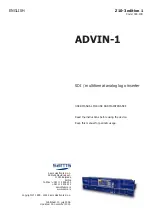ADVIN
Inserters
elektronik
Sams elektronik d.o.o. • [email protected] • www.sams.rs
2
Dear User,
Thank you very much for purchasing our product.
Your purchase is a wise investment. The equipment you have purchased is manufactured with great care from
high-quality parts and materials. It is designed to fully meet the needs according to specifications, if properly
installed, used and maintained according to the enclosed instructions.
Any technical failure or deficiency that occurs during the warranty period specified on the invoice of the
purchased equipment will be inspected and serviced by Sams elektronik doo or an authorized service center of
the manufacturer, with the conditions set out in the warranty statement.
THIS DEVICE IS INTENDED FOR PROFESSIONAL USE.
WARRANTY STATEMENT
1. Product has declared characteristics. Within the warranty period, manufacturer ensures the removal of
technical failures, product defects or replacement of products if declared characteristics of the product are
changed.
2. If the goods are not delivered as specified with the contract, the consumer has the right to request from the
manufacturer / service provider to eliminate the lack of conformity, without charge, repair or replacement,
or to request an appropriate price reduction or terminate the contract.
3. Any repair or replacement must be made within a reasonable time without significant inconvenience to
the consumer, taking into account the nature and the purpose for which the consumer has purchased the
product.
4. The consumer has the right to terminate the contract, if he can realize the right to repair or replacement,
or if the manufacturer / servicer has not completed repair or replacement within a reasonable time or if
the manufacturer / servicer did not perform repair or replacement without significant inconvenience to the
consumer.
5. The consumer may not terminate the contract if the lack of conformity of the product is negligible.
6. The product will function properly when used in accordance with the user manual.
7. Period of servicing the product is 6 years from the launch on the market.
The product purchased outside the territory of Serbia does not fall under the terms of this warranty, only to 1
year factory warranty from date of purchase.
TERMS OF WARRANTY
1. The warranty period begins on the date of sale referred in the invoice.
2. The buyer loses the right to warranty if the defect cause failure from not following the user manual
instructions, improper installation, comes to mechanical damage during use, repairs and modifications by
unauthorized persons, installation of non-genuine spare parts, and if the buyer does not comply with all
warnings listed in the user manual.
3. The warranty is voided if the device is damaged during the disturbances from the environment, natural
disasters (floods, hail, etc.), suffered an electric shock or lightning strike.
IMPORTANT NOTES
1. Be sure to thoroughly read the user manual.
If you have any doubts about the instructions, contact the technical support of the manufacturer.
2. Before contacting for technical help, please make sure that are provided with all necessary conditions for
normal operation.
3. If the malfunction or defect in the device does not eliminate within a reasonable time from the date of
failure, the warranty period shall be extended for as many days as the unit is in service.
4. For all maintenance interventions shall solely be authorized services listed in this Warranty Certificate.
WARRANTY