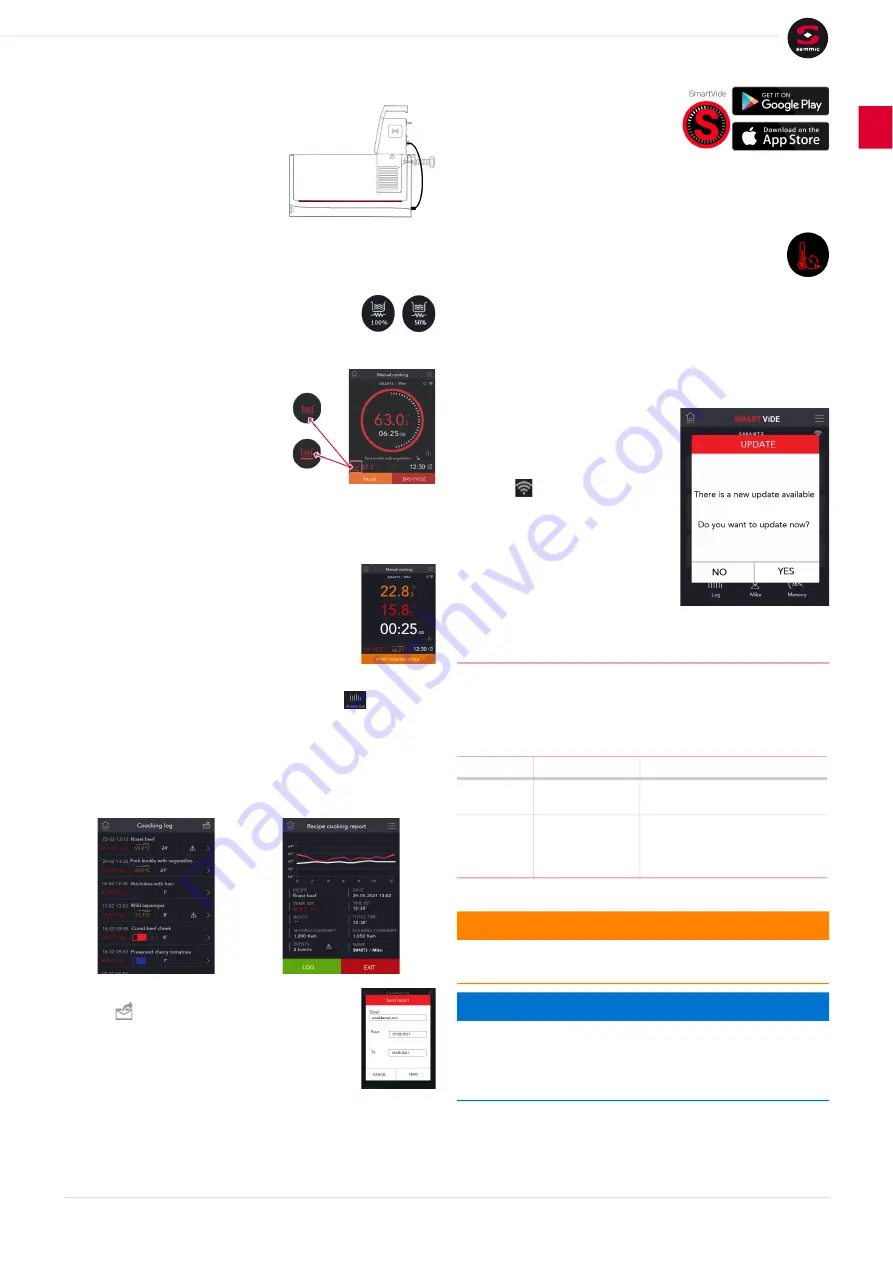
Maintenance and troubleshooting
User’s manual — 2901344/0
9
EN
3.9
How to work with the
Sammic
power-
heated tank(*)
The power-heated tank has heating ele
-
ments that help the
SmartVide
X
heat
the water bath more quickly. Tank heat
-
ing is managed exclusively from the
SmartVide
X
by means of a USB cable.
1)
Connect the USB cable from the
power-heated tank to the machine.
/8]
⇒
The display shows the power-heated tank connection icon.
/6]
⇒
The navigation bar [
/C] shows the
power-heated tank’s power percentage. On
120
V models, the percentage can be set to
50% or 100%.
⇒
The tank icon at the bottom left
of the screen changes based on
whether the water temperature
is below or close to the SET
temperature value.
> Temperature below the SET value:
power-heated tank assists with
heating
[1]
> Temperature at or near the SET value: only the
SmartVide
X
heats
[2]
3.10
Other functions
3.10.1
Change the display style
Press on the main information area [
/2] to
change the screen’s appearance.
3.10.2
Log information
Any cooking carried out using SET time is recorded
and can be retrieved:
1)
On the main menu toolbar, press the
Log
button
/C
and /3].
⇒
The screen shows a list of recipes cooked using SET time.
⇒
Pressing the “>” symbol in the list opens the recipe cooking
report.
Fig. 16: Cooking log
and
Recipe cooking report screens
2)
To send a PDF report to your email address,
press :
a)
Enter the desired email address.
b)
Indicate the report start and end dates: fields
From
and
To
with format “
dd/mm/yyyy
”.
3.10.3
SmartVide App
Connect to the machine via the
Sammic
Android/iOS
app.
Functions available in and exclusive to
the application (cannot be accessed
from the machine’s screen):
•
Add recipes.
•
Edit the list of users.
•
Program time-delayed cooking to cook with parameters
for temperature, time and recipe name. This function
defines the time that must elapse before the water
starts to heat in order to reach the SET temperature and prepare
the bath. The delayed start symbol appears next to manual
cooking mode on the main menu screen. [
//1]
3.10.4
Software update via Wi-Fi
1)
From the main menu, access the machine’s general settings by
pressing the button at the top right. [
/10]
2)
Press
Wi-Fi
and connect the
SmartVide
X
to your
Wi-Fi
network
.
⇒
If the
SmartVide
X
is connected,
the icon will appear on the
screen.
3)
When connected to the
Wi-
Fi
network,
SmartVide
X
automati
-
cally checks for a new software ver
-
sion.
⇒
If a new software version is
available, a run installation notification will appear on the
screen.
4
Maintenance and troubleshooting
4.1
Machine maintenance
4.1.1
Maintenance plan
4.1.2
Cleaning the machine
Periodicity
Task
Actions
After each
use
Cleaning the
machine
Every
6
months
Visual check of the
power cable
If the power supply cable is dam
-
aged and a new one is required, it
must only be installed by an
authorised service technician.
⚠
Warning
Risk of death or serious injuries from electric shock
– Before cleaning the machine, turn off and unplug the machine.
Notice
Risk of damaging the machine due to water ingress
– Prevent water from entering the machine.
– Do not clean the machine under running water.
– Do not immerse the machine in water.
























