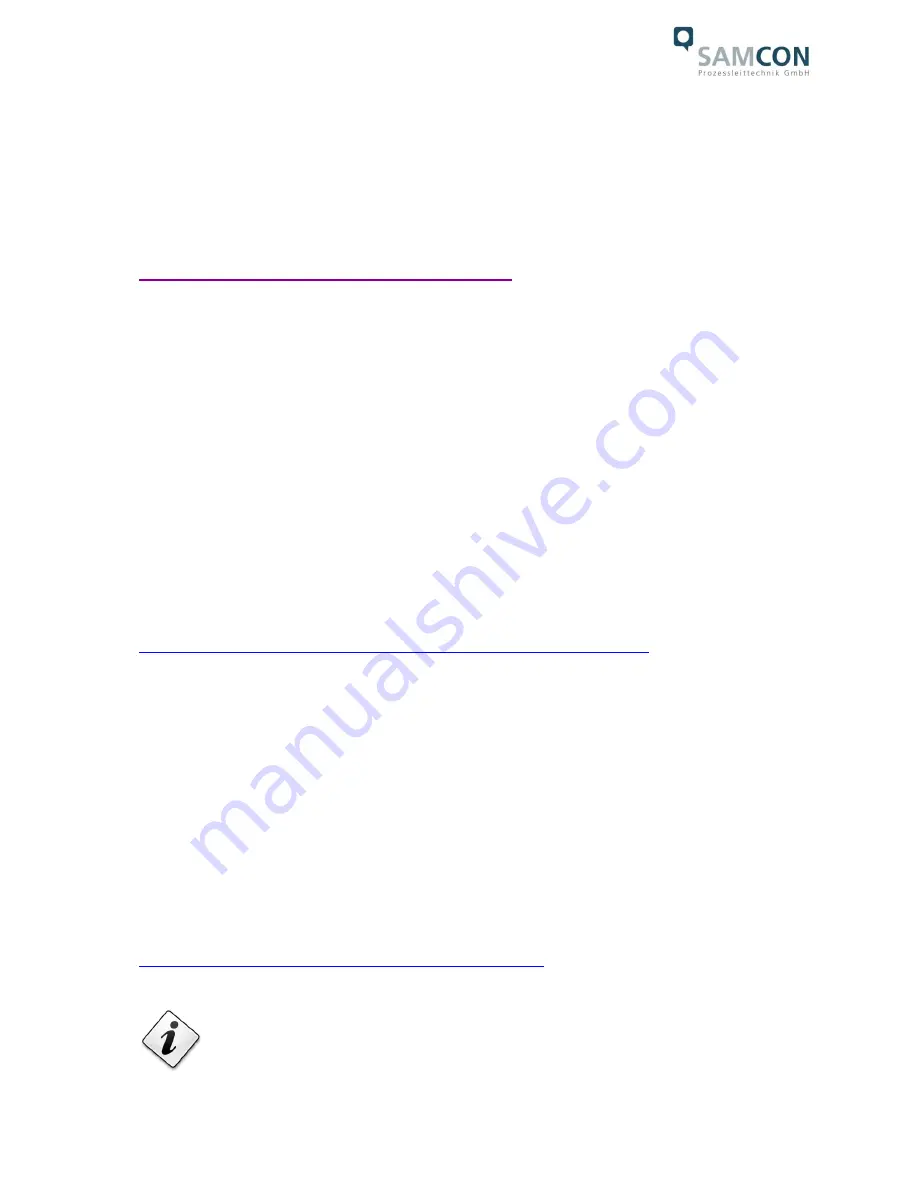
Doc.-ID: 160720-PT08BA-SS-ExCam IPP5635_en_rev.00.docx, page 19 of 24
6
Network access and visualization
In the following, the most important steps for the initial commissioning of the camera are
described. The configuration menu of the web surface allows an intuitive navigation and
offers several configuration possibilities. For a comprehensive user manual of the web
surface, please refer to the to the Axis user manual, also available at the following link:
http://www.axis.com/us/en/products/axis-P5635-E
At delivery, the ExCam IPP5635 is set to the applicable net frequency (50Hz or 60Hz). If
the camera is used at a location with a differing net frequency, a flickering of the picture
might be noticeable, particularly in surroundings with fluorescent tubes. In such a case,
the applicable settings have to be carried out within the menu “System Options > Ad-
vanced > Plain Config”
User:
root
Password: root
6.1
Browser Support
A list with the currently supported web browsers, operating systems, and required add-
ons can be viewed at:
http://www.axis.com/techsup/cam_servers/tech_notes/browsers.htm
6.2
Assigning the IP address
The ExCam IPP5635 is an Ethernet network camera requiring an IP address to access it.
Usually, a DHCP server is integrated in most networks which automatically assigns an IP
address.
In case no DHCP server is available in the network, the ExCam IPP5635
’s
default IP
address is 192.168.0.90
(subnet masking 255.255.255.0).
Using the AXIS IP Utility is the suggested procedure to determine the IP address under
Windows. The application is available for download at:
http://www.samcon.eu/en/info-center/drivers-software/
In case it is not possible to assign the IP address, it might be necessary
to change the firewall settings!




















