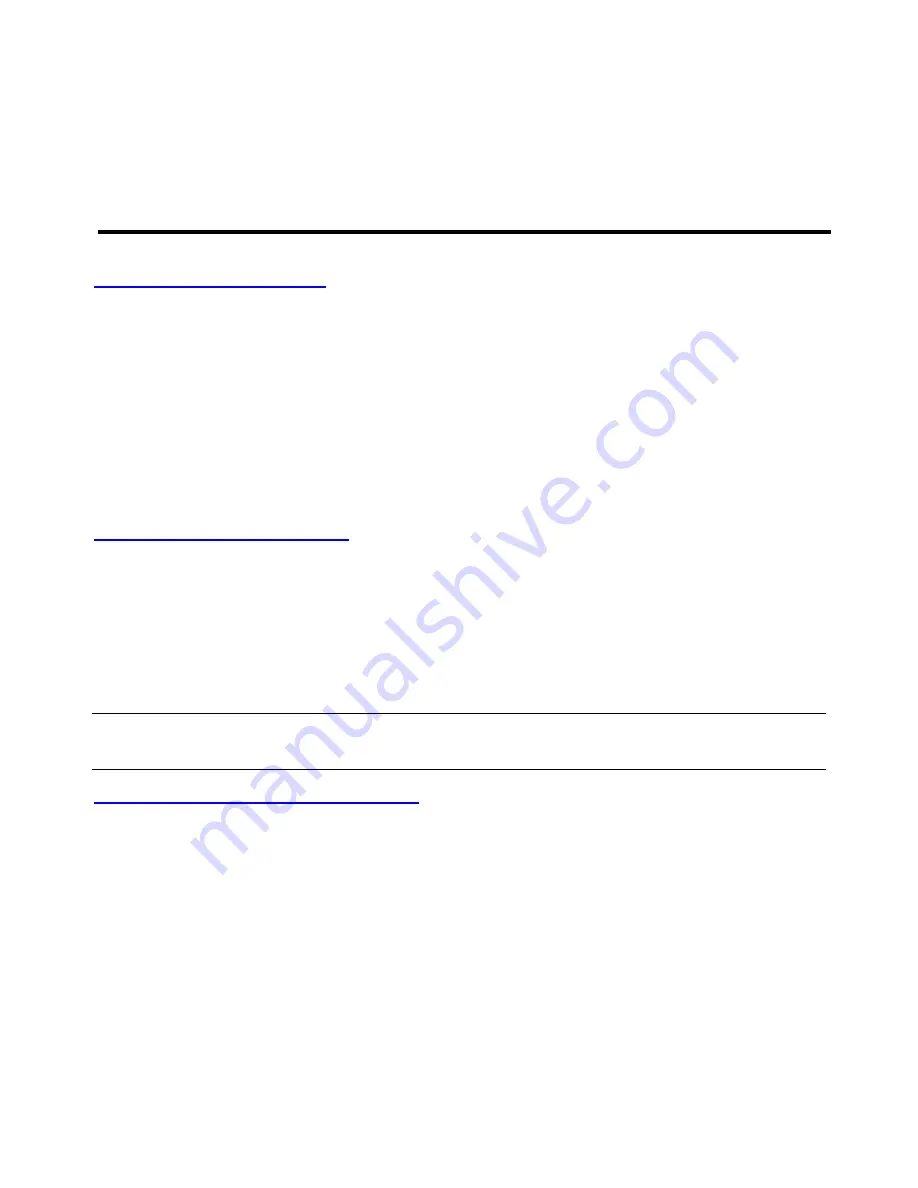
- 12 -
SPS-500
FUNCTION LIST KEY LINK
It is possible to link screens together, so that when the requirements of one
screen have been completed the next screen is displayed.
# No. OF CHOICE
This is the number of choices to be made from the window
ITEM MULTIPLICATION
This forces the operator to enter a quantity for the item to be sold
.
ALLOW EXIT FROM
TABLE WITH DONE
This allows the user to leave the screen without fulfilling the entire
compulsory requirements such as number of choices.
Screen Designer
Loading Images to Buttons
The SPS-500 has the capability to load images to screen buttons
•
Select
S MODE
then
SCREEN DESIGNER
•
Use the arrow keys to scroll to the required screen, alternatively enter the screen no.
•
Select a key to program and select
IMAGE
on the right hand side of the screen.
•
Select the image to allocate to the button using the
PAGE UP/PAGE DOWN
keys and press
OK
•
To remove an image from a screen button select
NO IMAGE
and press
OK
.
Copying And Deleting Images
It is possible to copy images from the SD card and delete images from the terminal. The images saved to
the SD card need to be less than 15 characters long, only contain alphabetic and numeric values and be
no more than 50 x 60 pixels in size.
•
To copy images stored on the SD card select the
COPY
option.
•
When prompted to confirm select
YES
•
To delete an image from the terminal select the
DELETE
option. To delete all images from the
terminal select
DELETE ALL
NOTE :-
IF THE DELETE ALL OPTION IS SELECTED THEN THE IMAGES WILL NEED TO BE RELOADED
FROM EITHER THE SD CARD OR FROM THE PC. TO COPY THE IMAGES DIRECTLY FROM THE PC
FOLLOW THE INSTRUCTIONS BELOW.
Downloading Images To The Terminal
•
Set up your PC IP address to
192.168.0.2
and then set up the subnet mask as
255.255.255.0
•
Connect the PC to the terminal using the crossover cable.
•
Run
the
SPS500Update.exe
file.
•
Select
the
TARGET REGISTER
number to match the terminal register number.
•
Select
the
PICTURE UPLOAD
option this will transfer the information to the terminal.
Summary of Contents for SPS-500
Page 1: ...1 SPS 500 SPS 500 Quick Setup Guide...
Page 16: ...16 SPS 500...
Page 22: ...22 SPS 500...
Page 26: ...26 SPS 500...
Page 34: ...34 SPS 500...
Page 42: ...42 SPS 500...
Page 48: ...48 SPS 500...
Page 52: ...52 SPS 500...
Page 56: ...56 SPS 500...
Page 63: ...63 SPS 500...



























