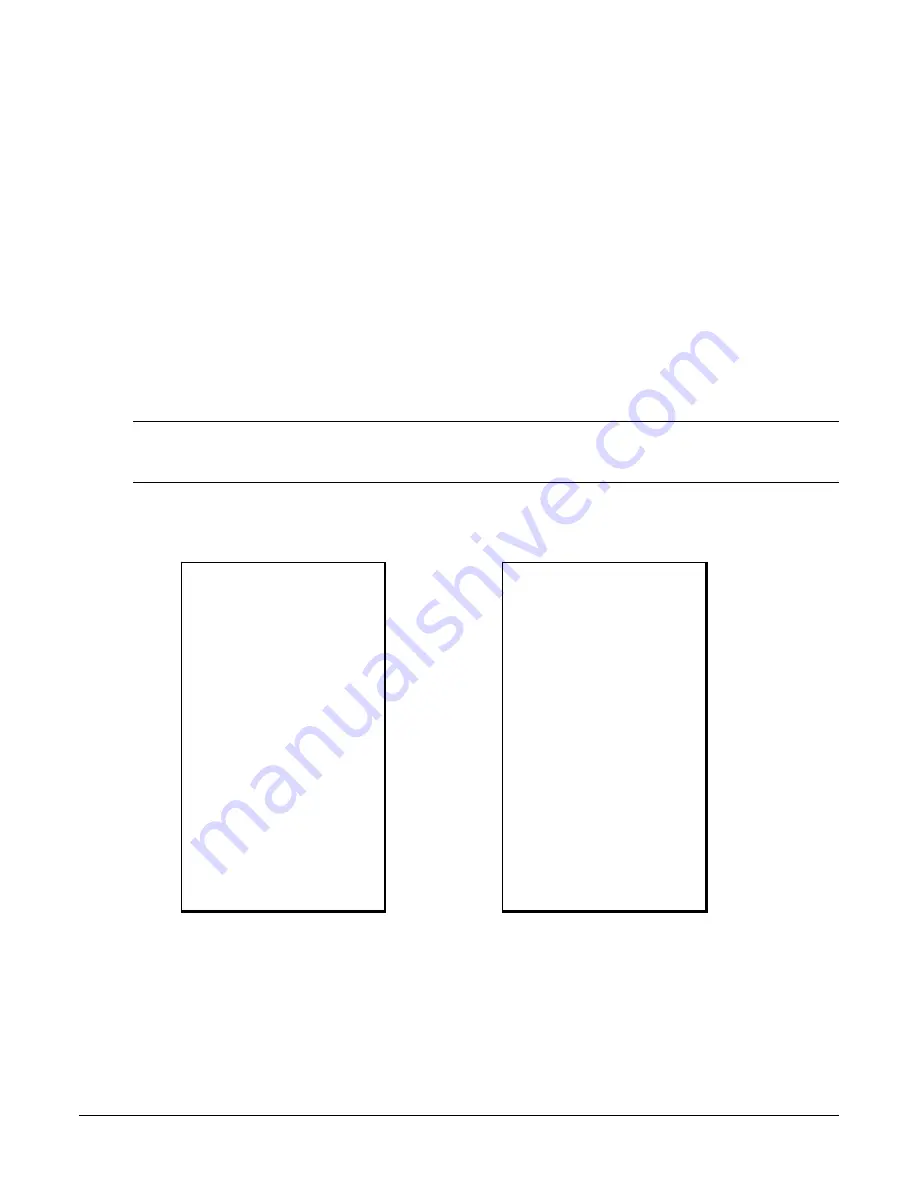
SPS-300 SmartECR Supplement v1.11
Integrated Payment Operations
•
27
Sample Debit Transaction with Cash Back
If the ‘Debit Cash Back’ option on P23 of the System Options on the ECR is set to “Y”, cash back can be
issued from a debit card transaction.
1.
Register a normal transaction. Press the appropriate
CHARGE
key (with debit function.) The
message ‘SLIDE CARD” displays:
2.
Swipe the card. The message “ENTER CASHBACK” displays on the PIN pad.
3.
At the PIN pad, enter the cash back amount in whole dollars (for example enter 10 for $10.00)
and press the
↵
(ENTER)
key. Cash back will be shown as change. The total of the sale and the
cash back amount will display.
4.
At the PIN pad, enter the PIN and press the
↵
(ENTER)
key. The register displays “WAITING
RESP.” until the card verification is completed.
5.
When verification is complete, the draft is printed. The transaction is complete and the register is
ready for the next operation.
Note:
If multiple documents are to be printed, the message “PRESS CASH KEY” displays. Tear off the
printer paper, and press CASH/TEND to resume printing, or press CLEAR to continue without printing
the next document.
Sample
Receipt
Sample
Draft
DATE 11/16/2017 THU TIME 13:48
PLU1 T1 $1.00
TOTAL $1.00
CASH BACK $5.00
CHARGE2 $6.00
--------------------------------
DEBIT SALE $6.00
TAxd Sale : 1.00
TaxAmount : 0.00
XXXXXXXXXXXX6781
APP CODE : 095094
INVOICE NUM : 101752
ENTRY METHOD:Swipe AVS: N
TX ID 109321 CVD: N
CUSTOMER COPY
--------------------------------
ANNIE 000018 00000
DATE 11/16/2017 THU TIME 13:48
DEBIT SALE $6.00
TAxd Sale : 1.00
TaxAmount : 0.00
--------------------------------
XXXXXXXXXXXX6781
APP CODE : 095094
INVOICE NUM : 101752
ENTRY METHOD:Swipe AVS: N
TX ID : 109321 CVD: N
Cash Back : $5.00
MERCHANT COPY
--------------------------------
ANNIE 000018 00000






























