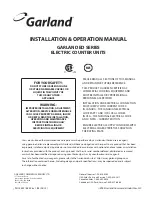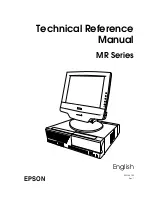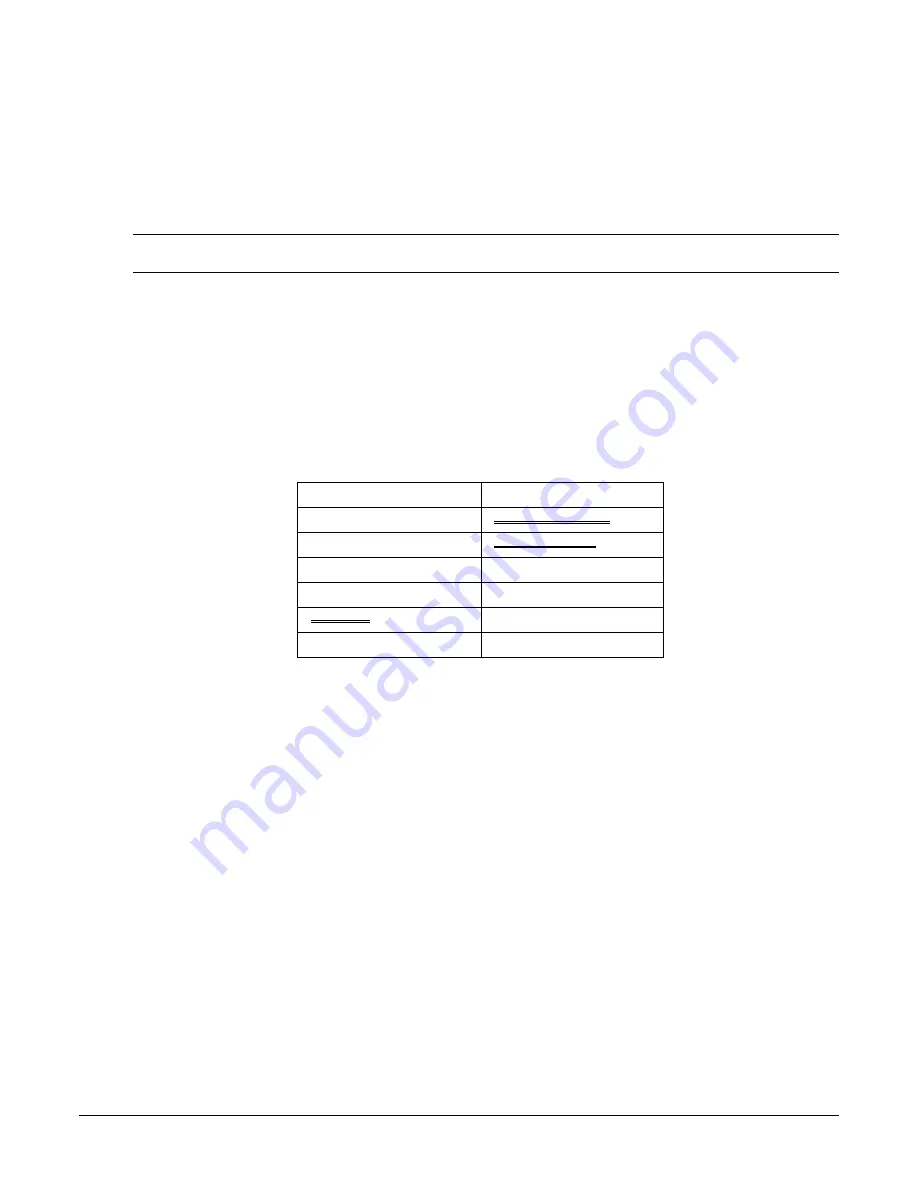
16
•
SPS-300 Series Program Information
SPS-300 SmartECR Supplement v1.11
Restore Program from the SD Card
If your program was saved prior to updating to the Sterling SmartECR firmware, you may choose to
restore the program files. However, you cannot restore all programs to the ECR. You will need to load
each program file separately.
Do Not load: System Options, Misc. or Function keys.
Note:
Memory allocation must be set the same as the saved program. Before restoring the program, be sure to
program the memory allocation as indicated on the print out when the program was saved.
1.
Set the
Store Name
at system option, page 18 to match the name of the store folder you wish to
restore.
2.
Insert the SD card in the register’s SD port.
3.
Turn the control lock to the
S
position.
4.
From the second page of the Service Mode menu, select
“9. SD Card Operation”
.
5.
From the SD Card Operation menu select
“8. Each Program Load”
.
6.
Enter the number representing the program file you wish to load;
Do Not load System Options, Misc. or Function keys.
0. PLU
1. Group
2. Tax
3. System Options
4. Print Options
5. Function Key
6. Clerk
7. Logo Desc.
8. Report Logo
9. Stock
10. Misc.
11. Macro
12. PLU Lookup
13. Mix & Match
7.
Then press
CASH
. Repeat this process for each program file.
8.
The register will print confirmation of the successful upload with the message “DOWNLOAD
PASS” for each program segment.
Input Serial Number
The serial number of the register must be entered for security purposes.
1.
Turn the control lock to the
Z
position to display the
RESET REPORT MODE
menu.
2.
Press
PAGE DOWN
to view the remaining Reset Mode options and then Press
00
to access the
MPP FUNCTION menu.
3.
Enter
777
and press the
CASH
key. The screen will display
“Input S/N”
.
4.
Enter the 10-character serial number. If the serial number contains alpha characters, enter those
characters using the alpha entry method set for your register, either alpha overlay or character
codes. (You must use character codes on the 21-PLU raised-key model.) Remember, if you are
entering via the Descriptor Code Method, you must press the decimal key after each 2-digit
character code.
5.
Press the
CASH
key to finalize the serial number entry. The register returns to the
RESET
REPORT MODE
menu screen.